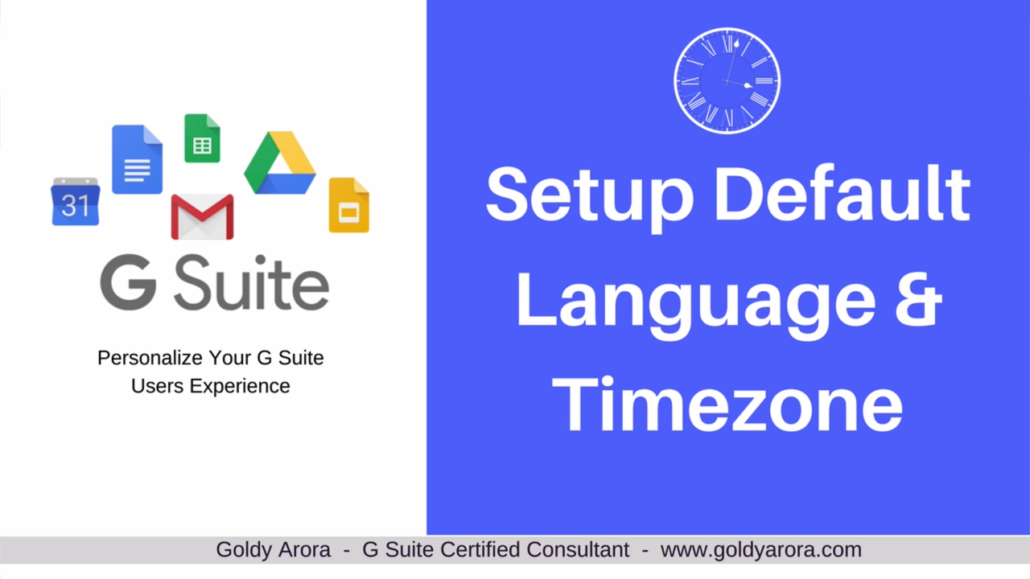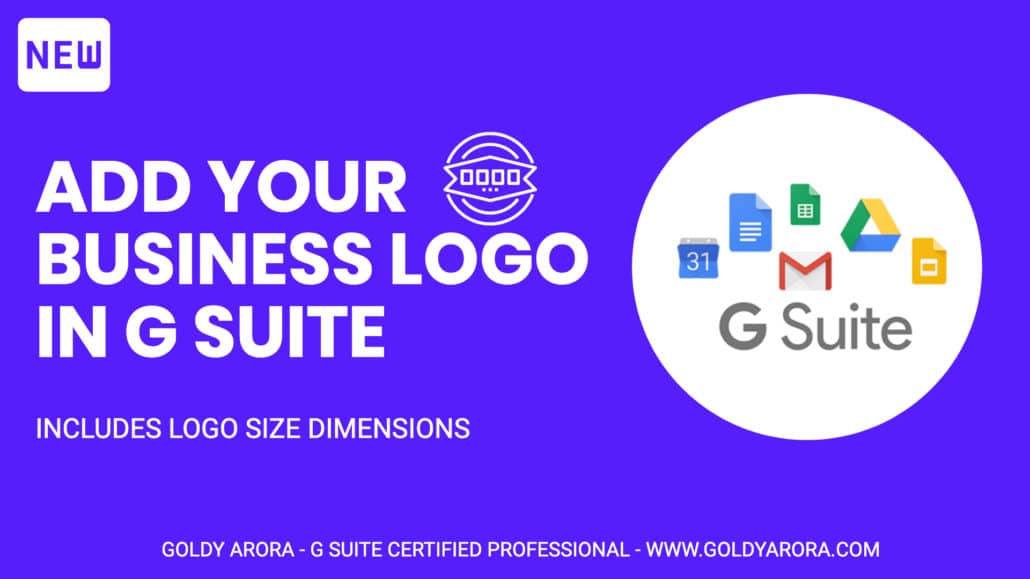Setup Default Language & Timezone in Google Workspace
- So you want to setup a default language and timezone for you Google Workspace users?
- In this guide I show you how to do that. Note: This only applies to new users and not your already existing users.
- Watch this Google Workspace Setup video to follow along or continue with the following instructions.
1. Login to Google Workspace console
- First, login to Google Workspace admin console if you have not.
- To login, click this link or visit https://admin.google.com and enter your admin username and password.
- Here's a complete guide on how to login to Google Workspace just in case you're having trouble logging in.

2. Click on "Company profile".
- Next, click on 'Company profile' from admin console dashboard.

3. Click on "Profile"
- On this page, there are several setups you can make including setting up a custom business logo among others.
- But for now we stick to setting up default timezone and language. So, click on "profile" and move to next step.

4. Choose default language & timezone
- Under profile, scroll down and you'll see language and timezone section.
- Select your timezone and language you would want to set from the list.
- Then, click on "Save" to commit your changes.

Testing new setup
- Now if you create a new user, this user will have these default settings reflected in their G suite services such as Gmail except for Drive and Docs editors.
- Users can still make changes to timezone but this makes it easy for them to find one they're most likely to use.

Wrapping it up
- So that is it. Now you know how to setup default language and timezone for your new Google Workspace users.
- If you have any questions and comments, make sure to leave them in the comment section below and I'll be happy to respond.
Related Posts
....