Assign and Unassign Archive License to Individual Users
Assign Google Workspace Archive License
There are a few ways to assign (and unassign) archive user license sku to users, I will cover all of them in this section-:
- Assign Archive User License to individual users.
- Assign Archive User license to users in bulk (via CSV).
- Assign Archive User license to via API.
Note -: At the time of writing this guide, Google does not provide a way to assign archive licenses via Google Cloud Directory Sync (GCDS), however I will update this post whenever/if that happens.
Assign Google Workspace Archive User License to individual users.
Assuming you have already procured archive user SKU, let me show you how you can assign to the required user right from Google Workspace Admin Console-:
To Archive a Google Workspace -:
1. Login to Google Workspace Admin Console
2. Go to Users
3. Click on “More” in front of the user whom you want to archive (as shown in the screenshot below)
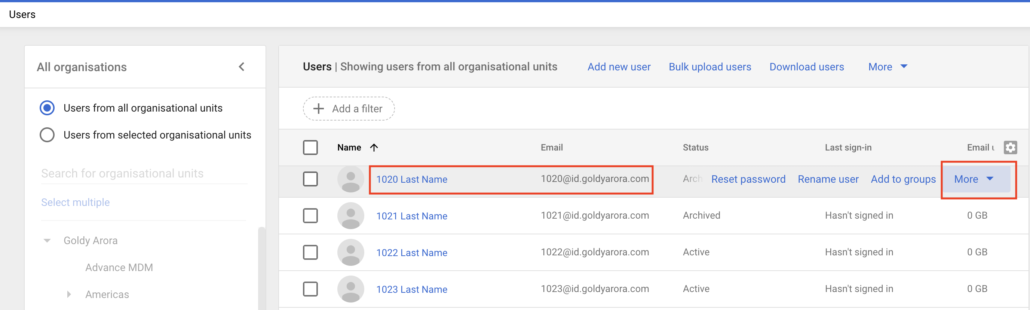
4. From the options, select “Archive User” as shown in the screenshot below.
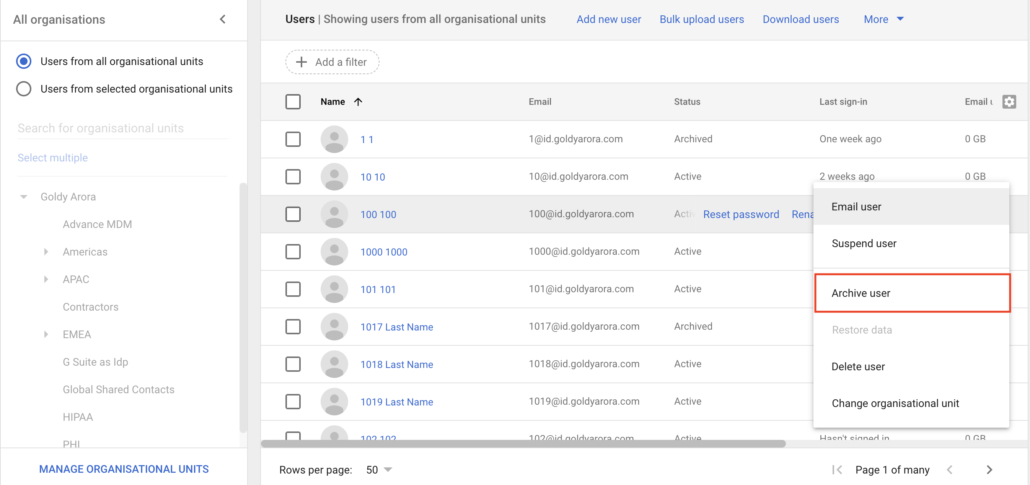
You can also archive the user from the individual user profile page as shown in the screenshot below.
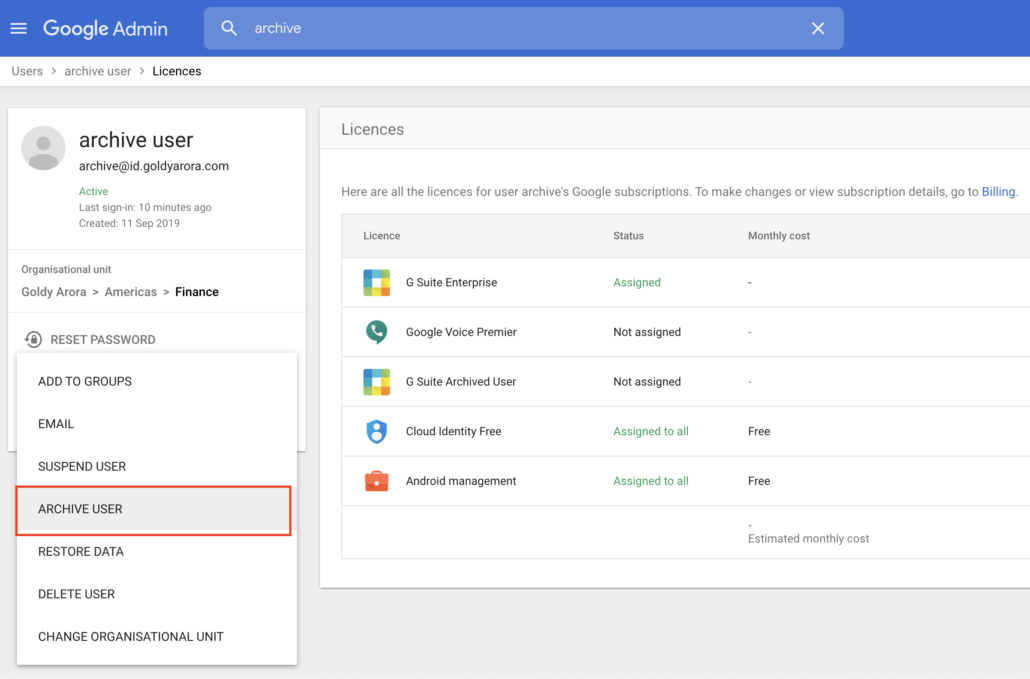
- Google will tell you a bit about the impact of assigning Google Workspace archiving license, Click “Archive” if you are ok with it.
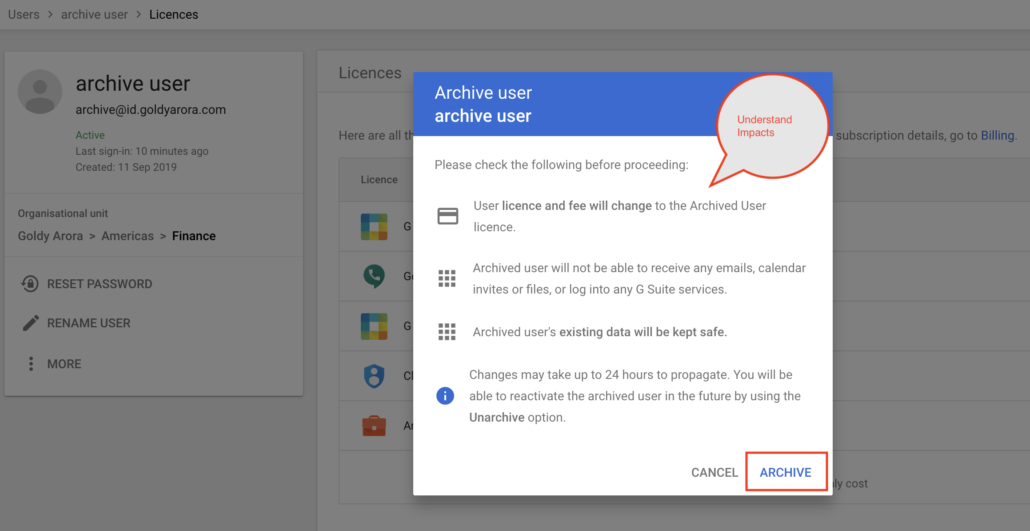
- You would see a small confirmation message at the bottom saying “Username has been archived” as you see in the screennshot below.

- Now if you look at the user license assignment card, you would see that the user has been assigned a Google Workspace Enterprise (or Business) Archived User license.
UnArchive Google Workspace user
- To unarchive the user, simply go to the required user’s page in Google Workspace Admin console, and from the “More” menu, select “Unarchive User” as shown in the screenshot below.
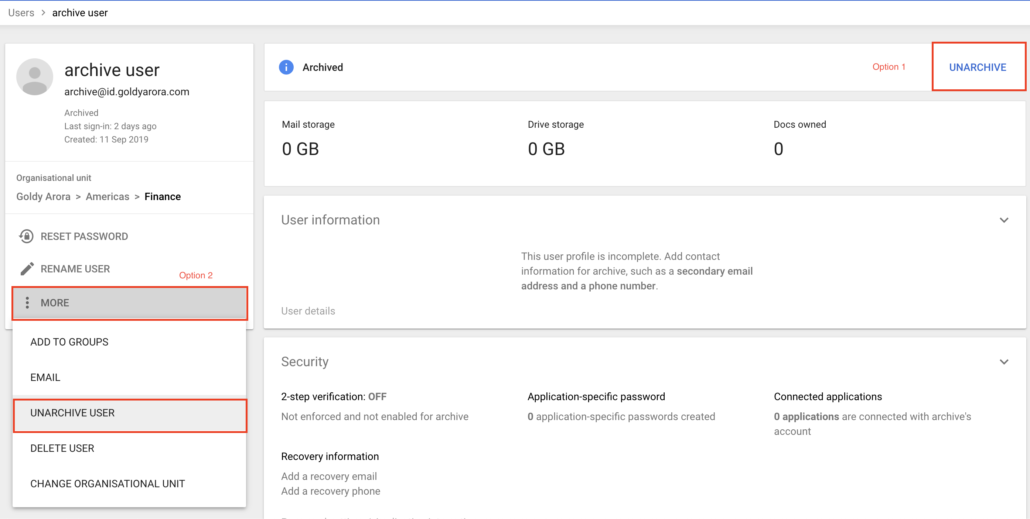
2. Google will now show you the pop-up mentioning what would happen once you unarchivethe user, read through it, and if satisfied, click on “Unarchive”.
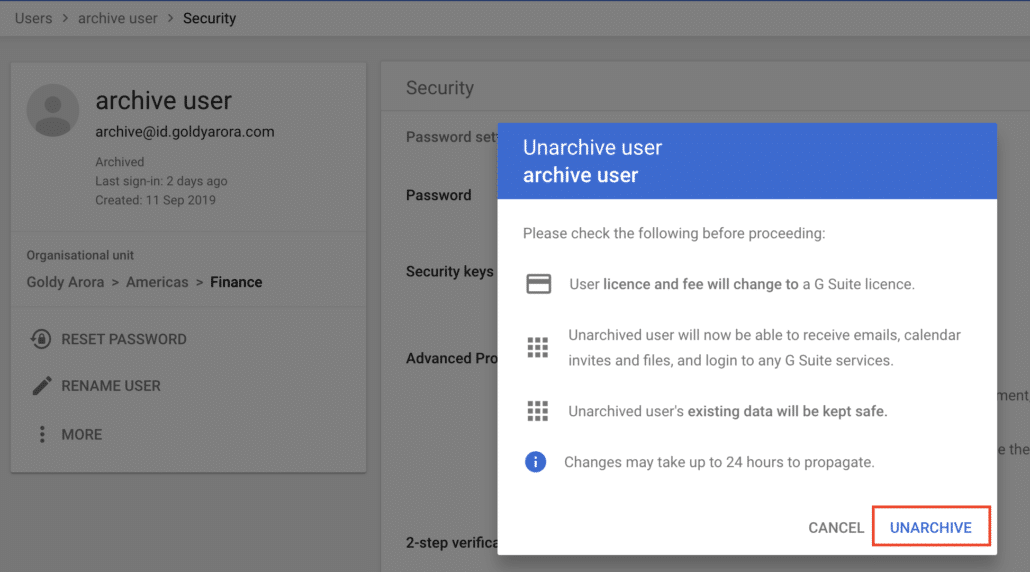
3. Now you will see a confirmation message at the bottom of the screen saying “Username has been unarchived”.

Related Posts
....








