How to change background in Google Meet
Just like you I also work from home nowadays, and in my day-to-day job i work with customers, partners and colleagues over the Google Meet video conference, however sometimes my video background is not that good which is okay but what if with just a click of a button you can give your background a professional setting?
That's what Google really just launched out, it's a new functionality which will help you change your background image when you are on Google Meet video conference calls.

There are a couple of options here, first option of course is that you can use Google provided beautiful images with just a click.
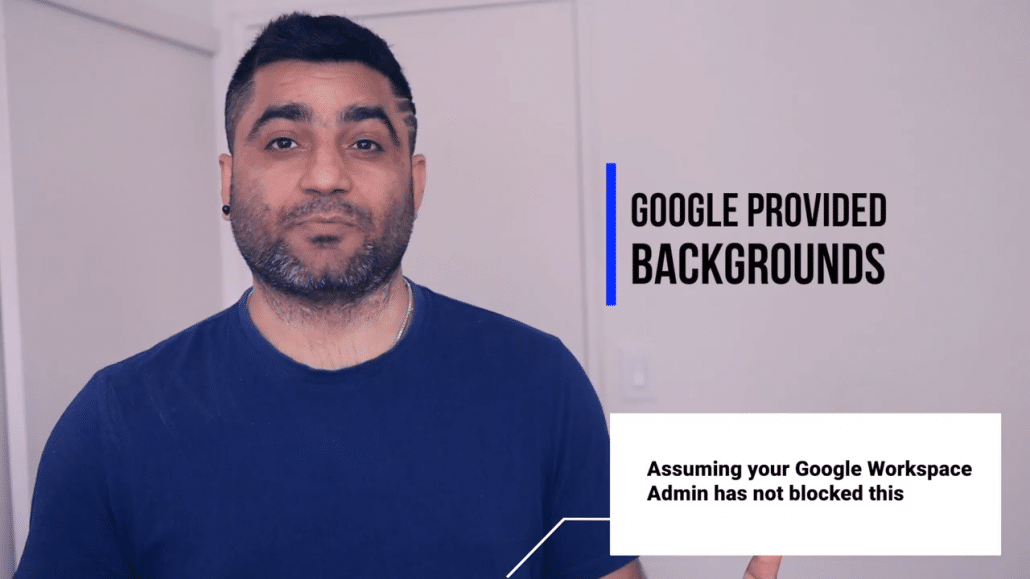
Second option in case if you work for an enterprise and you have your own company logo, lower third and image, you can also upload it as custom image and use that in your Google Meet video conferences as your meeting background, isn't that great?
Please note, your Google Workspace Administrator does have an option to control whether you can use Google provided or custom images as background, you can learn more about it here.
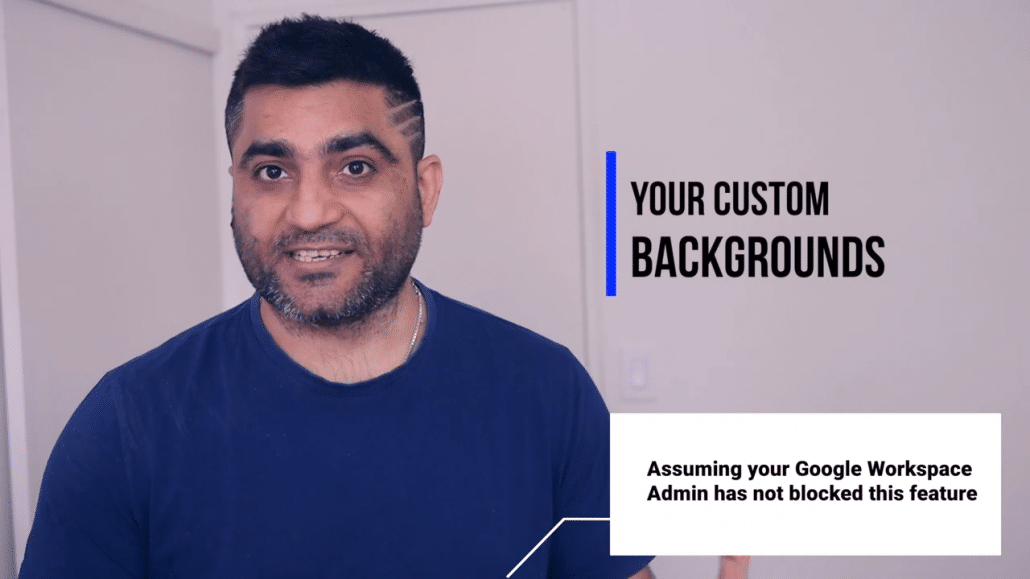
So now let me share my screen and show you how easy it is to change your Google Meet video background.
Okay so i'm in my Google Calendar where i see i have this meeting coming up when i click on that it gives me an option to join the Google Meet meeting, either I can join from my calendar or I can straight away go to meet.google.com and I will be able to join Google Meet from there but when I am on following screen.
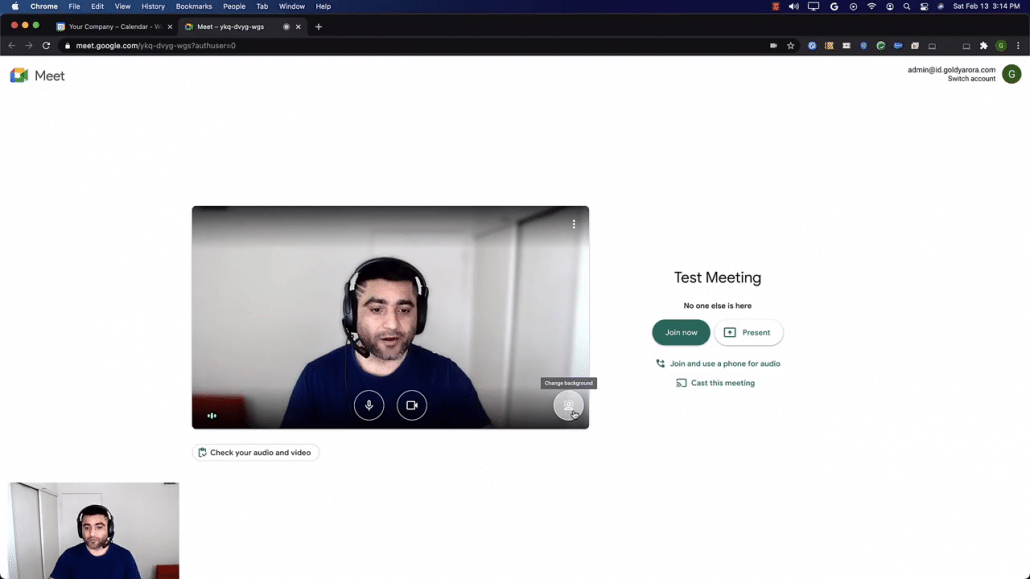
It's like a pre-launch screen where i see this new option here which says change background, i can click on that and use any of the background images that Google provided, I see it immediately replaced my background, and works pretty well even when am in a room with limited lighting.
I would go ahead and join the call with this Google provided background image, you can look at the background quality in below image.

This is the background which Google offered and there are bunch of them to use from but what in case if you need use your own background with your own logo or images or maybe your company has one that they want you to use and that's pretty easy too.
You can simply click on the + icon and it would let you upload your custom background from your computer.
However, let me quickly show you how you can create a good looking (and simple) custom Google Meet background.
How to create a custom Google Meet background image?
Though you can any tool for this, however I will use canva as it is free and very simple to use for my requirement here.
I will go to Canva (I already have an account here, but if you don't, you may consider creating it unless you plan to use any other tool).
I would create new design, and choose 'Youtube Intro" (1920*10800) to have a full HD background, here you can customize your Google Meet background the way you want.
I would prefer to keep it simple, with white background, lower third (at the bottom left) and company logo on the top left.
Of course, am not a graphic designer, so don't me seriously, design the way you want, and feel free to put in comments if you come up with something good:)
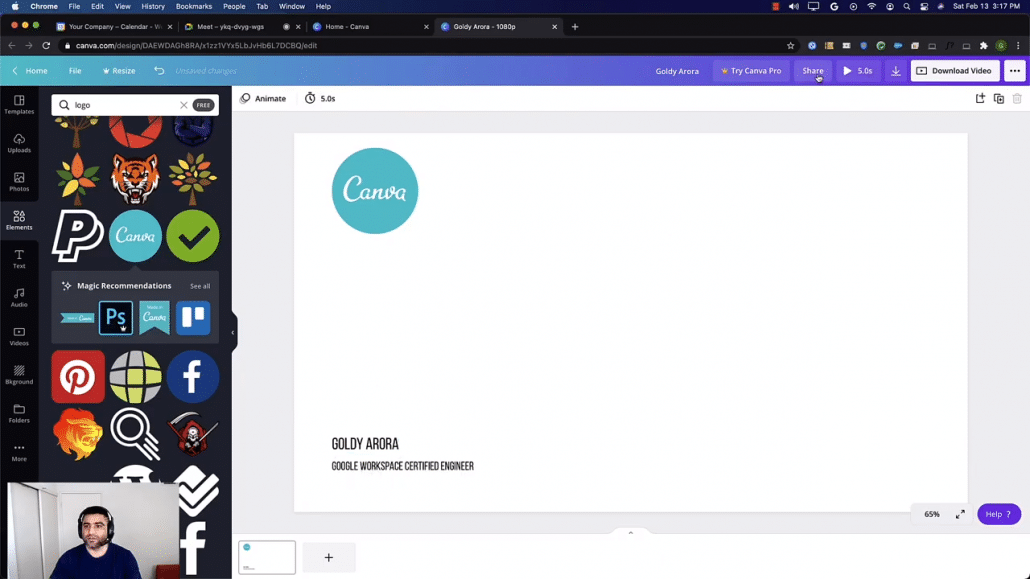
So once i'm done with my custom image, I would go ahead and download this as a high quality image (preferably png).
I will now go back to my Google Meeting screen and here you will see the three dot icon in the bottom right, click on it, and then click on "Change Background".
Finally, click on + icon to upload the custom Google Meet background image that you just downloaded from canva.

Note : You would now see you custom image as Google Meet background, however it would look opposite to you (shown in the screenshot below), and you might think that you would need to flip it out (I swear I thought about it:).
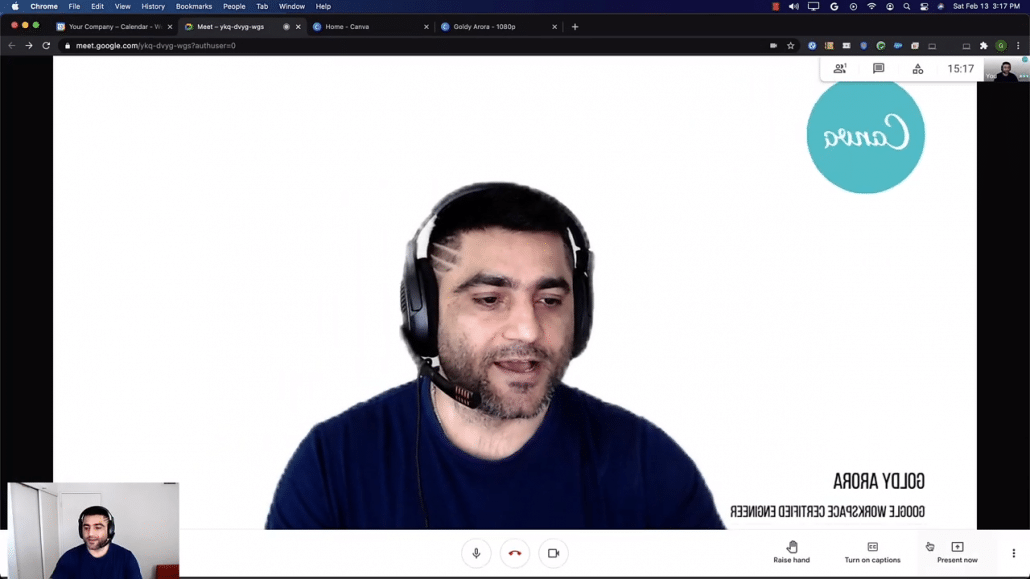
But you know what, don't worry about it, you see it like this, but other meeting participants would see it absolutely fine.
Let me join this Google Meet meeting from another window as a different user to see how does this look.
As you see, It looks perfectly fine to others in the Google Meet, yaaah...
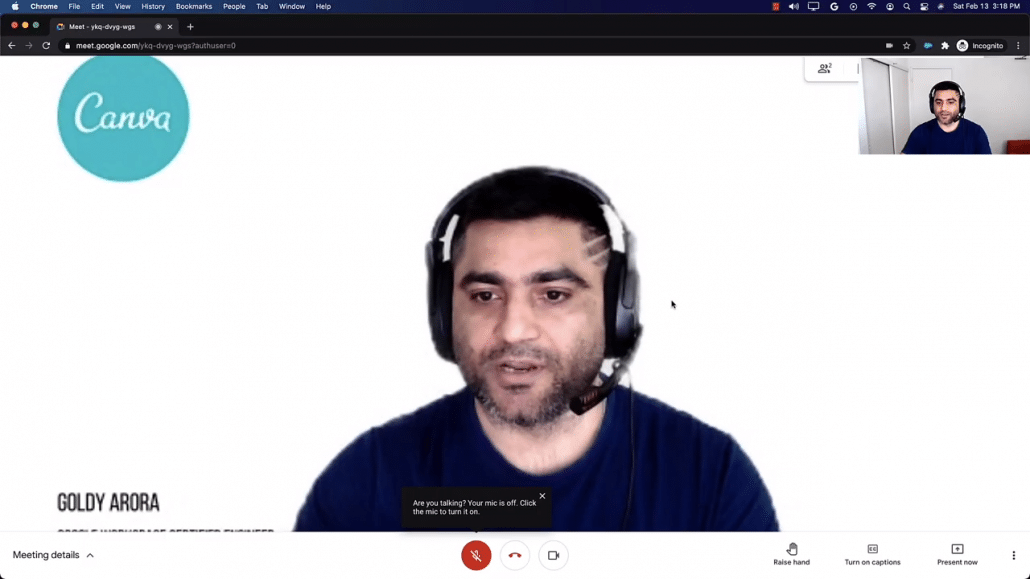
Do I need to change it every time I join Google Meeting?
I am glad you asked this question, and the answer is, 'No', otherwise it would be very painful to manually choose your Google provided (or custom background) every time you join.
Google Meet will actually remember the last used setting (e.g which image you chose), and would save it as your preference, so next time you join your Google Meet, you would have the same background image that you chose last time:).
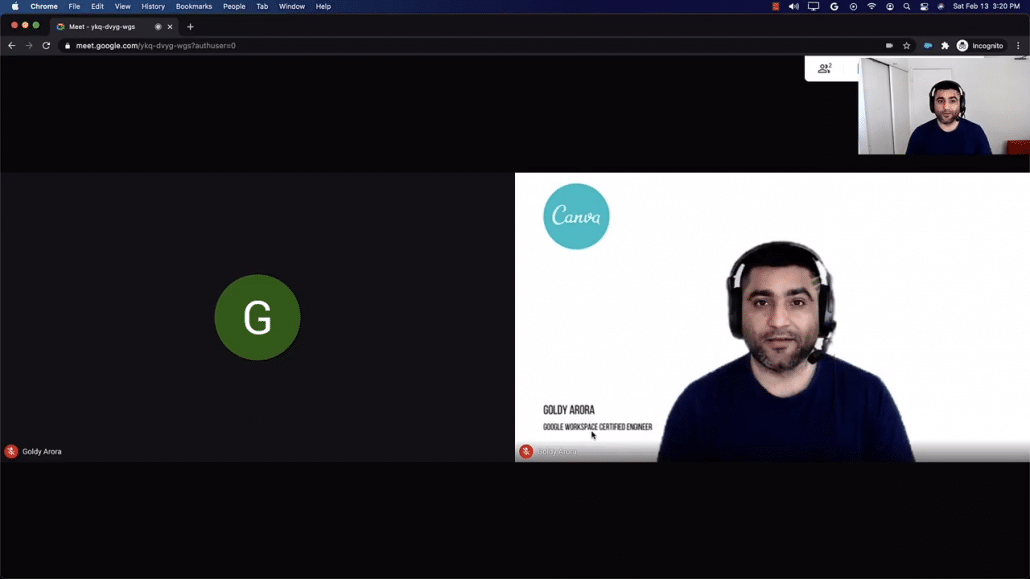
FAQ
Most frequent questions and answers about Google Meet background change.
How to change Google Meet background image on Mobile?
It is a reasonable requirement to be able to change your Google Meet background on mobile phone (e.g on Android and iOS), however Google Meet does not support this yet, though you would be able to blur your Google Meet background on mobile, but you can’t change the background yet.
Can I add visual effects to Google Meet?
No, for now, Google Meet provides option to either blur your background, change it with Google provided or your own custom image, other than that no visual effects are offered.
I have a question, what should I do?
Ask it in the comments below, and I would try to answer it (if i can) as soon as I get time.
Related Posts
....

