Classright - Add Students (Admins Only)
Please ensure you have followed the guide to setup Google Sheets for Classright from the add-on's setup wizard, at this time you should see Classright sheets in your Google Sheets.
You should be able to verify it by going to your respective course and click on “People” tab as shown in the screenshot below.
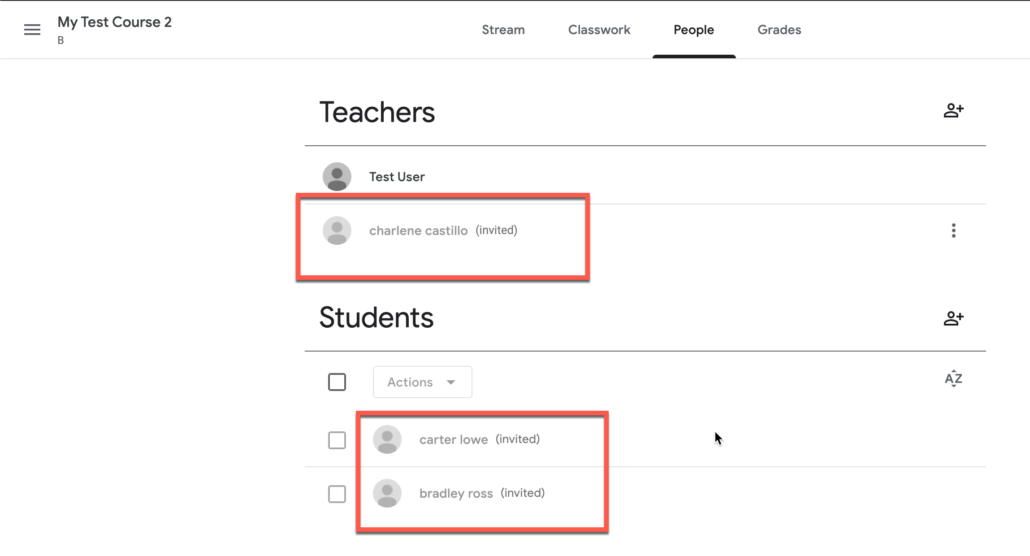
If you are a Google Workspace Administrator, you can also directly add students to the courses instead of inviting and then waiting for them to accept invites.
- Go to the sheet tab “2.2 Add Students (Admin Only).
- Enter Course Id and student email in the sheet.
Notes:
- You would need to add courseId in front of each student email even if you are adding all students to the same course.
- You can also use “List Courses” function above to list all your courses along with their course ids.
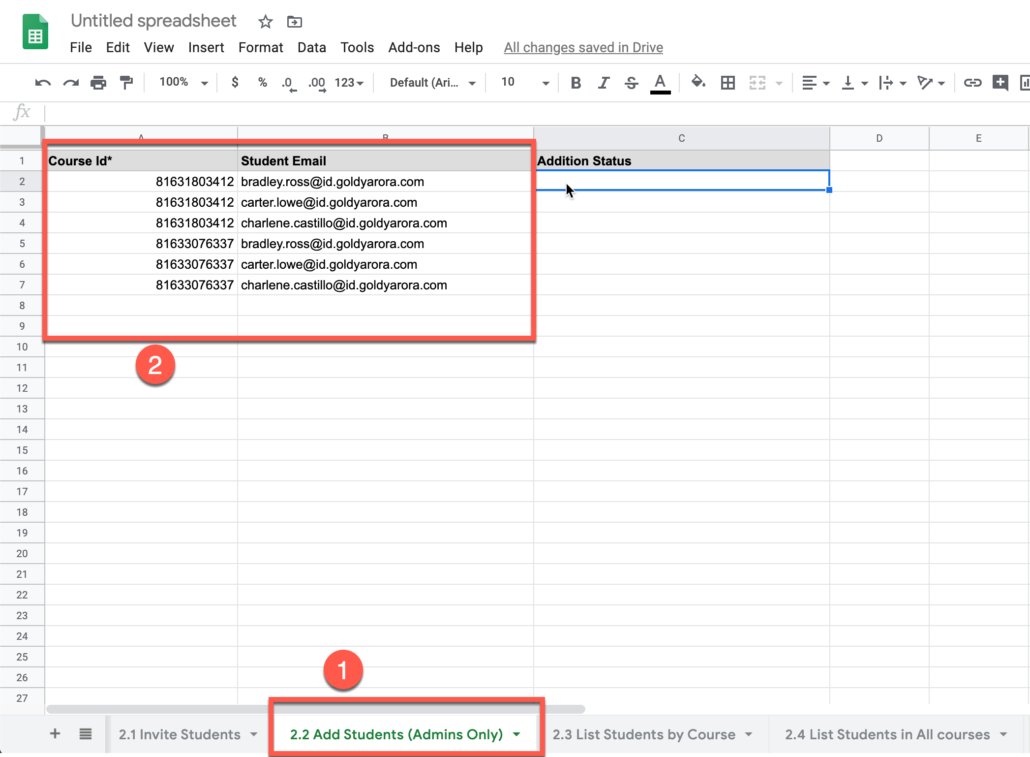
- Go to Add-ons
- Click on Classright
- Click on Courses Manager
- Click on 2.2 Add Students
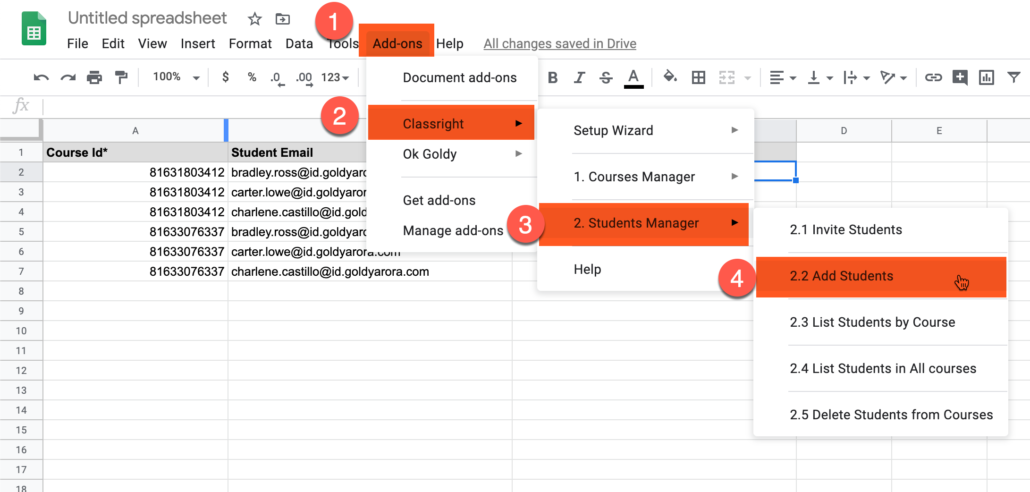
If you are not a Google Workspace Administrator, you would see an error stating you do not have permission to add students to courses.
For non G suite Admin users, inviting users should be considered.
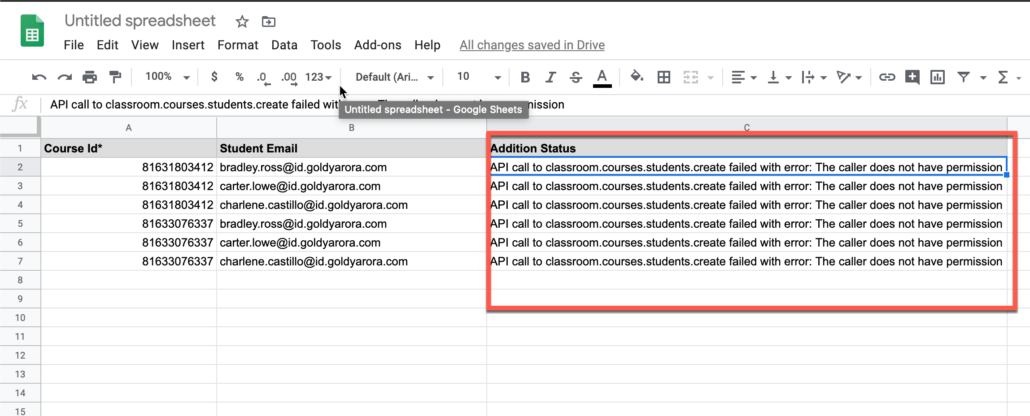
If you are a Google Workspace Admin, you would see the success message “Student Added Successfully”.

Related Posts
....













