Gmail Filter to Organize Emails coming from Groups
If you’re like me, then having a cluttered inbox bombarded with random emails is something we both don’t like. Staying organized even with our inbox can make life a bit easier.
Emails from Google groups that we are part of are one of those emails we sometimes find annoying each time we check our inbox. Take the following scenario for instance:
You’re a part of a sales team. So your team leader decides to create a Google group, your email is added to this sales group.
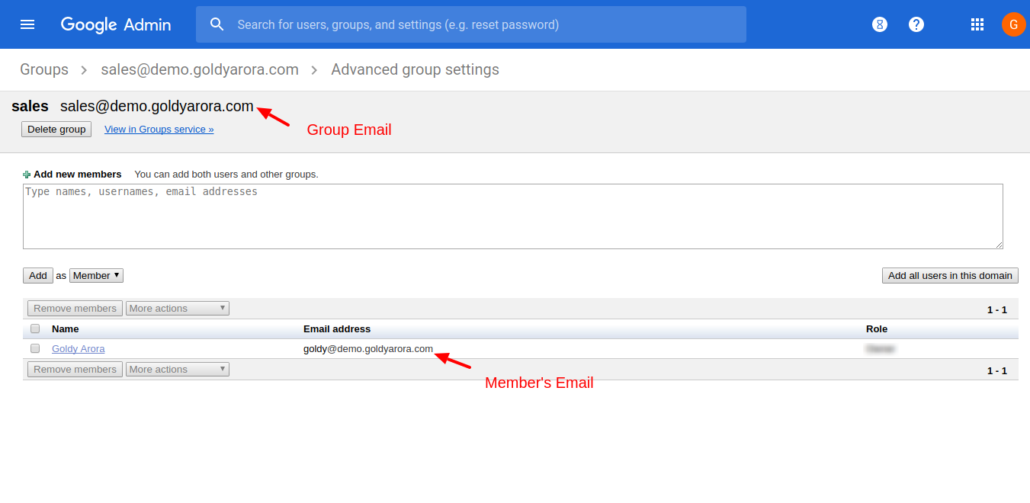
So what this means is, you’ll start receiving a copy of every email sent to the group email address in your personal inbox, right?
But the problem here is that, if this is some active group, you may get overwhelmed with the number of emails you can find in your inbox each time you login.
This could even get out of hand if it involves more than just one group with lots of email conversations. So you could end up missing some other important emails from other contacts.
Gmail filters to the rescue! In this post I show you how you can use Gmail filters to organize emails sent to a group you’re a part of.
In simple terms, we ask Gmail (using filters) to store these emails in a certain label from where we can find them. So these emails will skip your inbox and get stored in a label as you’re about to see.
So to create a Gmail filter, login into your Gmail then follow these simple steps:
Step 1: Open Gmail filter settings
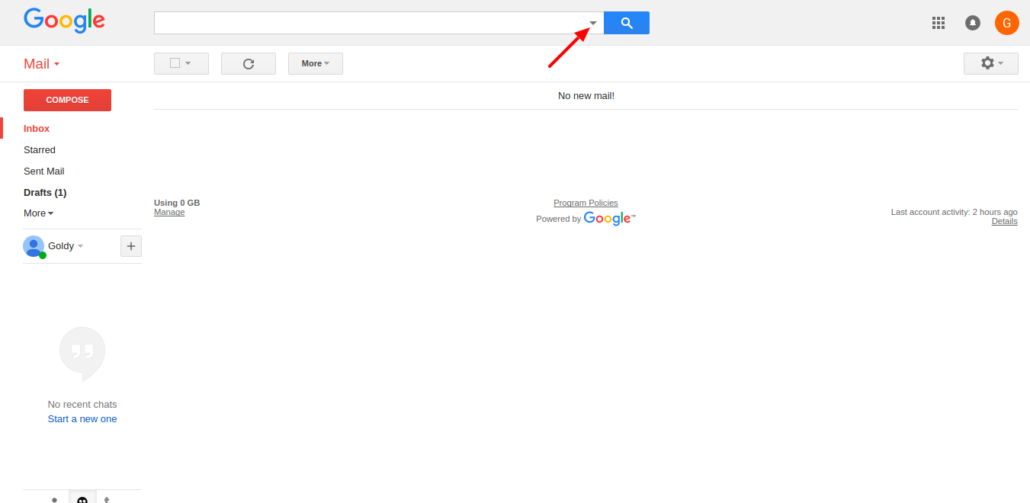
First step is to log into your Gmail account, then click on the drop down icon

in the search box at the top.
Step 2: Create Gmail filters
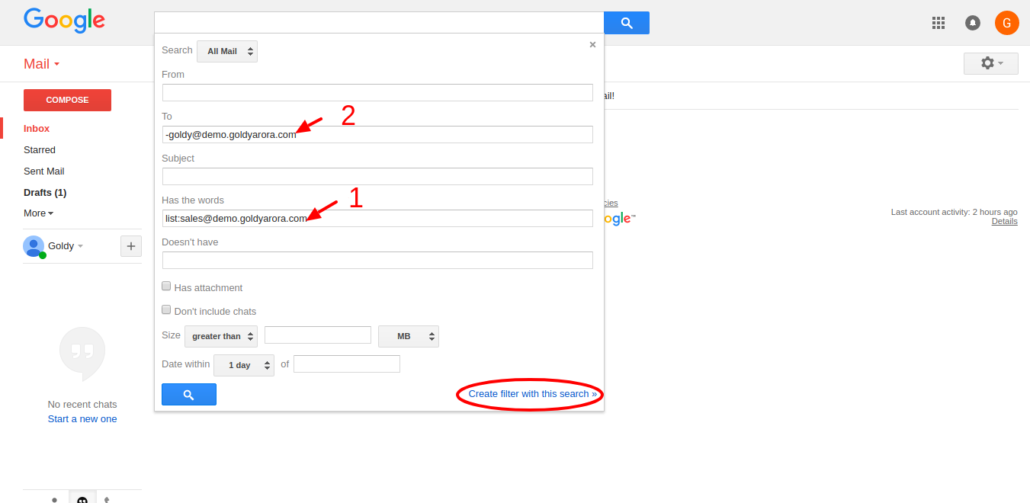
1. In the “Has the words” field you type in the email address of the group you’re receiving emails from and prepend “list:” to it. For instance “list:sales@demo.goldyarora.com”.
There are cases when the sender of an email is sending it to your personal email address as well as to the group email.
For instance, an email is sent “To” your personal email and the group email is “CC“ed, or the sender has put both your email and group’s email in the “To” field. You get the idea, right?
In such cases you would want to receive such an email directly in your inbox. This is where part 2 of the form comes in.
2. In the “To” filed you add your email address prepended by a minus “-“. This is to tell Gmail to ignore and let emails come into your inbox if the sender has put your personal email in their “To” field while sending an email to the group.
Then click “Create filter with this search” at the bottom of the form to proceed to next step.
Step 3: Apply the label
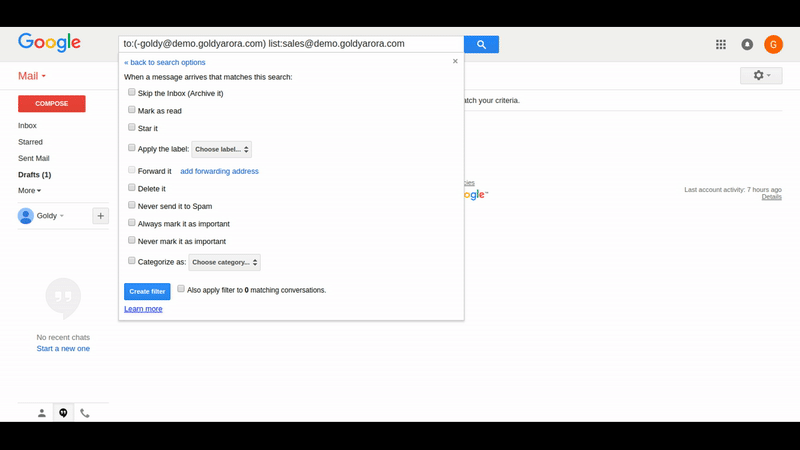
Next, we get to apply a label to the filter we’re creating. This the label in which group emails will be kept.
Check “Apply the label“, then click choose label. If you already have the label created you can just go ahead and choose the label from the list. Otherwise, click “New label“.
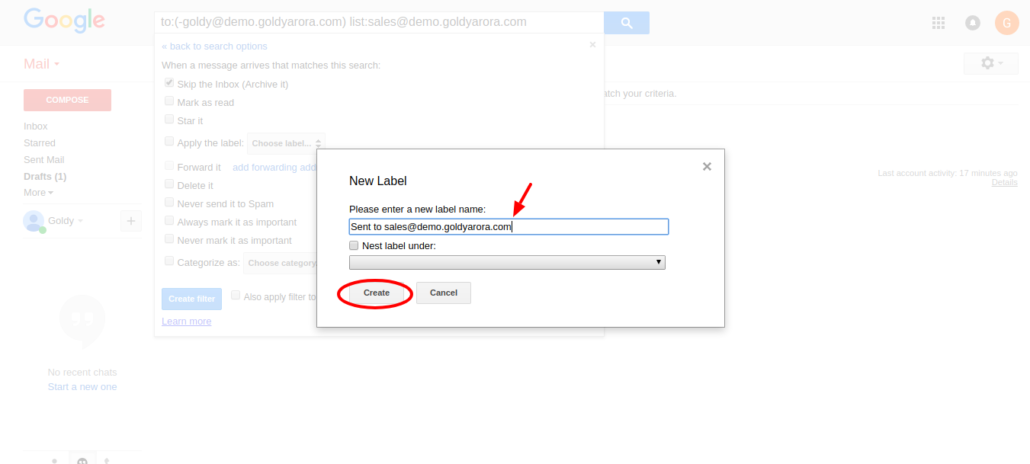
In the new form, type in your preferred label name, which is “Sent to sales@demo.goldyarora.com” in my case. Go ahead and type a label that makes sense to you.
Click “Create” to save your new label.

Next, click “Create filter” button. But notice, we have to check “Skip the inbox” option to make sure these emails don’t land in your inbox.
You can also check “Auto apply filter to matching conversations” option next to create filter button if you already have emails that suite the criteria.
Testing new filter
Now that we’ve created our email filter. Let’s go ahead and test it out. To do so you can use another email address to send and email to the group.
Case 1: Email sent to both group and personal email.
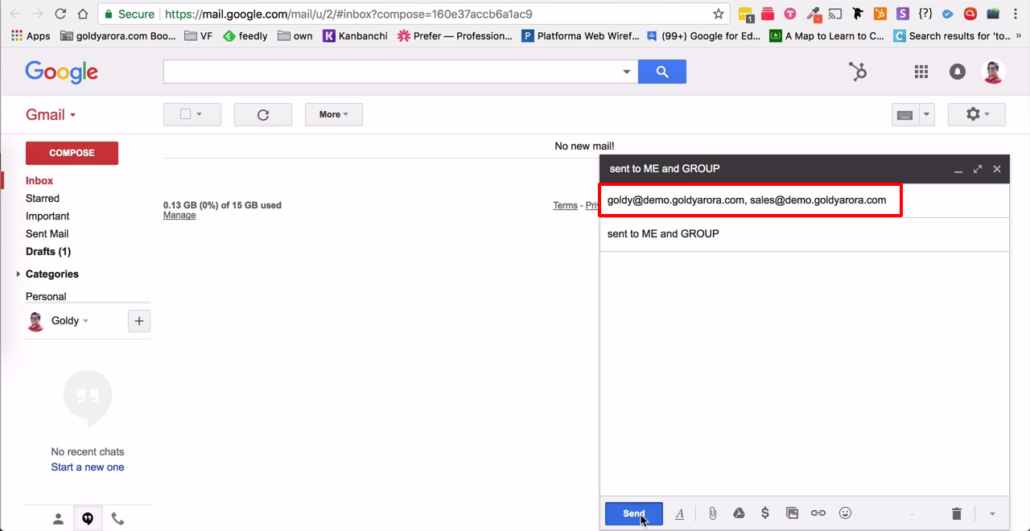
As you can see am sending an email to both personal email and group email. According to the filters I just created, this email should be landing to my inbox because my personal email “goldy@demo.goldyarora.com is in the “To” field.

And when I check my inbox, as expected this email landed in my inbox and not in the label.
Case 2: Email sent only to group email
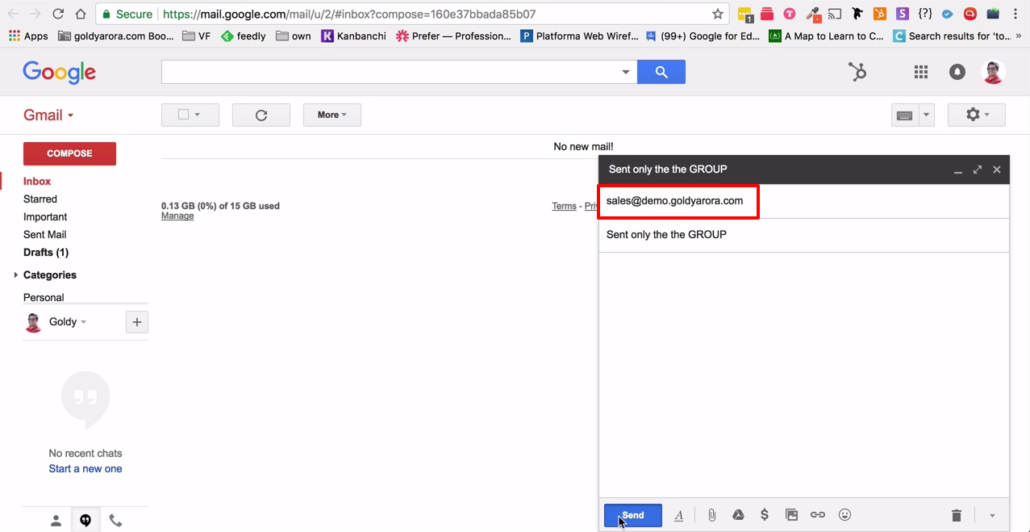
In this case the email is sent only to the group email. We do not expect to find this email in our personal email’s inbox. Because again, according to the filter we just set up, this email should be achieved in the label we created.
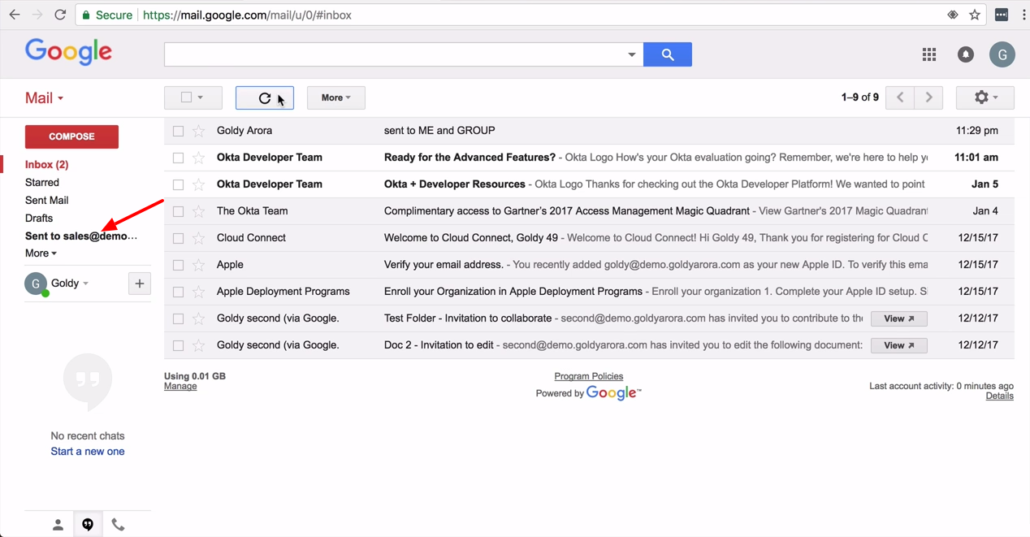
Viola! As expected, when I check my inbox this email has skipped my inbox and went straight to “Sent to sales@demo.goldyarora.com” label.
Final remarks
So that is it. You just learnt how to create filters that automatically organize your emails received from groups you are a part of.
And the beauty of this is that, should you ever want to move from one Gmail or Google Workspace to another, you can migrate such Gmail filters with you so you don’t have to create them from scratch again.
For questions and comments, go ahead and leave your thoughts in the comment section below and I’ll be glad to help.
Related Posts
....

