Migrate Gmail Filters
- If you have been using Gmail for sometime, chances are that you have created a few filters to organize your mailbox.
- But what if you plan to move to another Gmail or Google Workspace (formerly Google Apps) account and do not want to start from scratch?
- In this video, I will show you how to migrate your Gmail filters from one email account to another in 2 easy steps.
Overview
- Assuming you have created Gmail filters in one account and now you're switching to another account.
- Instead of creating the same filters one by one in the new Gmail account, you can simply import filters from old account into new account.
- In my case, I will be migrating my Gmail filters from my work account into my personal account.

1. Go to Gmail Filters
- Login to your Gmail account with filters you want migrate, then go to settings
- From settings page, switch to 'Filters and Blocked Addresses' tab.
- You should be able to see your existing filters that you should be migrating.

2. Export Gmail filters
- In this step you'll be exporting your existing filters.
- Select the filters you want to export or you can simply click 'All' link next to 'Select' to select all filters.
- Click on 'Export' button then you should see a file download which contains your filters.
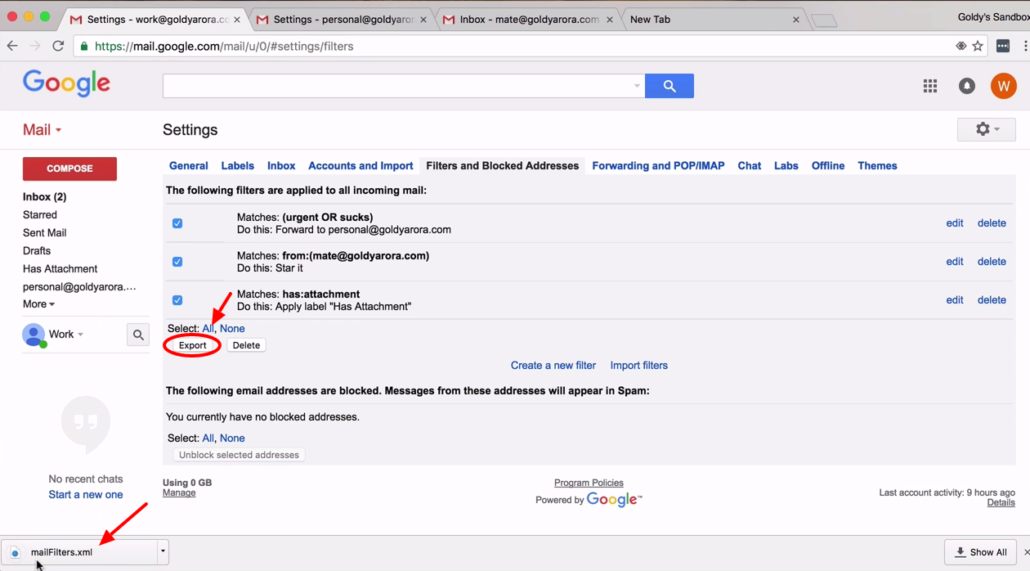
3. Import Gmail filters
- Now login to your Gmail account you want to migrate your Gmail filters to. Go to 'Settings' then 'Filters and Blocked Addresses'.
- Next, click on (2)'Import Filters', then (3) choose the file you downloaded in previous step. Then, click on (3) 'Open file' button to apply filters.

4. Create Filters
- INow you should see the filters file read by Gmail, click on the filters that you want to import as shown in #1 in screenshot.
- Now click on create filters, you can also checkbox if you want to apply these filters on existing emails.

Troubleshooting errors
- In some cases you may get an error. It's important you read and try to understand what an error is.
- For instance, in my case one of the filters requires me to verify forwarding address an action you will have to take before such a filter can start working.

Wrapping it up!
- That is all you need to migrate your filters from one Gmail account to another.
- For comments and questions, leave them in comment section below and I'll be happy to assist you.
Related Posts
....
....

