Bulk Delete Gmail Labels with Labels Manager
How to bulk delete Gmail labels with Labels Manager for Gmail
Bulk deleting your Gmail labels can be an excruciating exercise if you have got hundreds of labels. Deleting individual labels using the default Gmail interface involves multiple steps, but, using the Labels Manager for Gmail add-on, you can simply mention all the labels that you want to delete and voila! The labels are deleted.
Pro tip : You can refer to the “Bulk Exporting Gmail Labels” section to find out how you can get the label names in the add-on worksheet so that you can simply copy/paste them to delete them in bulk.
1 Select the “4. Delete Labels” worksheet.
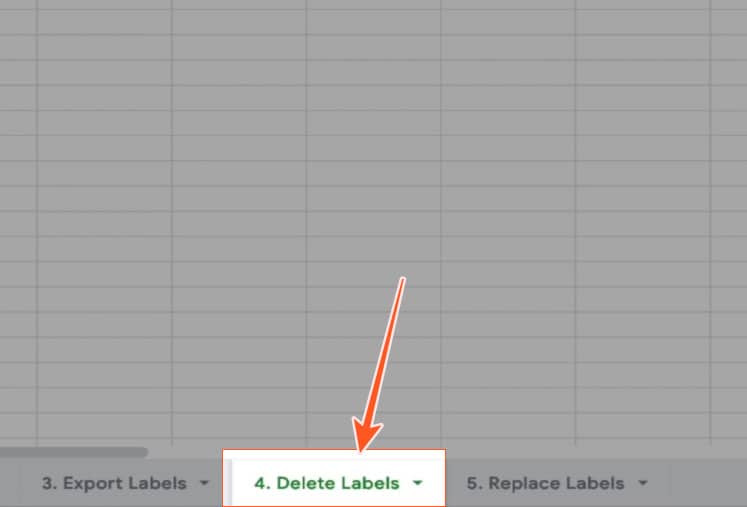
2 Add the names of the Gmail labels you want to delete.
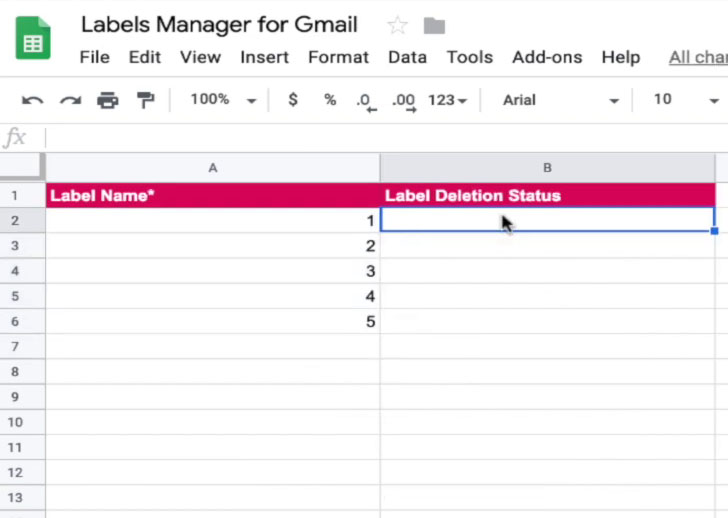
3 Execute the “Delete Labels” module using the following command path:
Add-ons >> Labels Manager for Gmail >> 4. Delete Labels
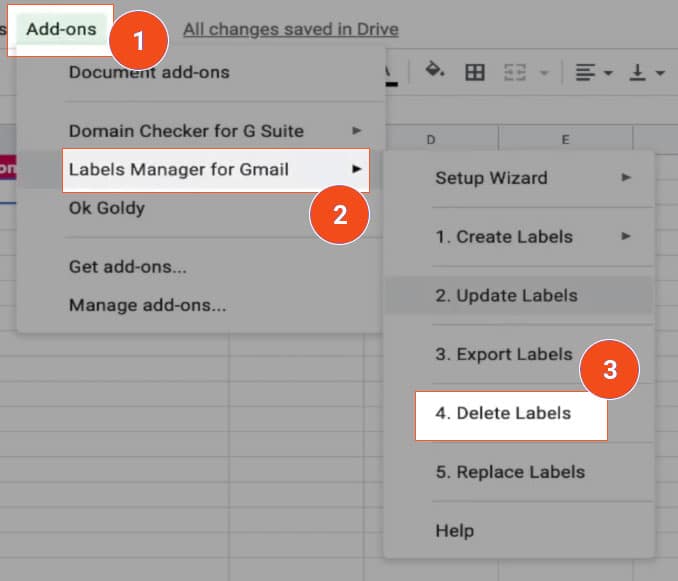
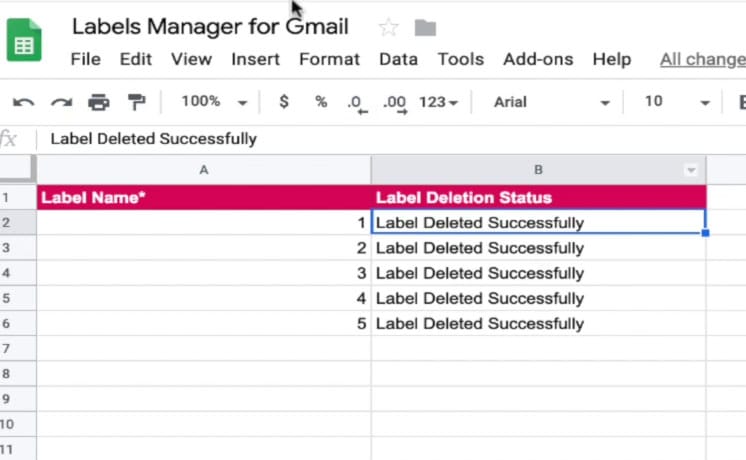
The success status shows that all the mentioned labels have been deleted.
Related Posts
....






