Fix Google Conflicting Account by sending account transfer request
Hey, fellow Google admins, This is Goldy again, welcome to definitive guide to Google Conflicting accounts.
In this video, we'll talk about handling conflicting accounts with option number two, which is a recommended option, which is to send invitation to Google conflicting accounts, but before that, let's look at what we have covered in the past.
we covered registering a domain, then we verified the domain ownership, once we did that, we were able to find the conflicting accounts, which means the users that have created Google consumer accounts with our corporate email address.

In this video, we will look at sending the transfer invitations to these users. In the past, we have covered option number one, which was you just ignore that they have a consumer account with that address and you straight away create their email as a work account if you do that, It's fine.
However, you lose an opportunity to bring their data that they have in consumer accounts to your work account, that's not recommended unless you are sure you have done some sort of survey which shows that these users do not have anything to transfer to their work account.
Now, let's say you did a survey and some of your users come back to you saying we do have some data in our consumer accounts that belongs to the organization, maybe they have something in Google ads, Google analytics or Google search console etc.
For that, we will go with this option in which here is the process looks like.
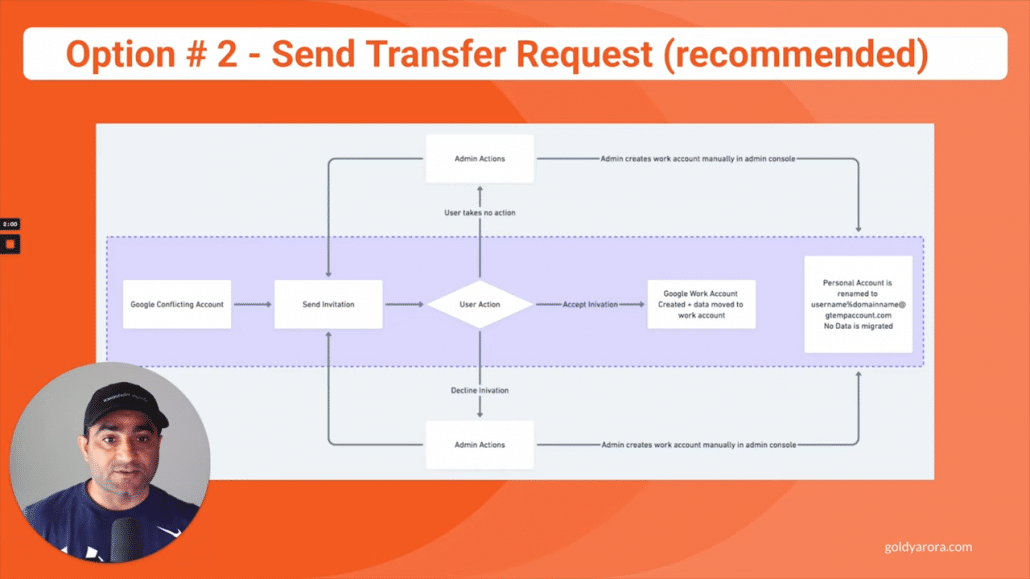
So you will send an invitation email to these users, now, there are a couple of options to send those emails.
One is you can just select the users and then click on send email button within admin console, another is to leverage the CSV file, I'll show you that in a minute.
So here is the process looks like for second option, you will send them the invitation, these users will get an email saying your organization has transitioned to Google workspace or Google cloud identity and and is requesting you to transition or transfer your account to the work account.
Also, because these users have signed up with Google's consumer terms of service, so you cannot enforce them to transfer, It's their choice, they can either reject or accept your account transfer request.
If they accept your request, two things will happen.
Number one, their work account will be created automatically in your root organizational unit in Google workspace or Cloud Identity, and second, the data that they had in their consumer account will be transferred to their work account.
If they decline the request or may be do not respond to your invite then as an admin, you can send them reminders or because you have verified the domain ownership to Google, you will get the precedence to go ahead and create that user anyway.
If you go with that option, then you will be able to create that user account with that same email address and user's consumer account will be renamed to username%domainname at gtemaccount.com, you do not get the data from that consumer account to work account.
let me show you the live demonstration of how you will send account transfer requests to the consumer accounts.
For that, you would need to login to your Google Workspace (or Google Cloud Identity) admin console, go to Directory --> users.
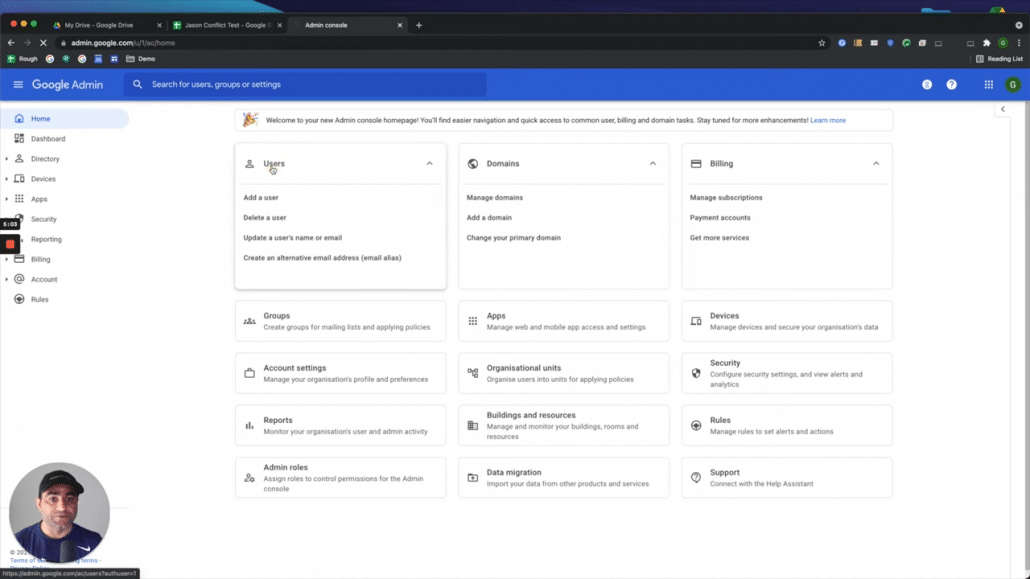
Now, on the users screen, click on more and then click on Transfer Tool for unmanaged users as shown in the screenshot below.
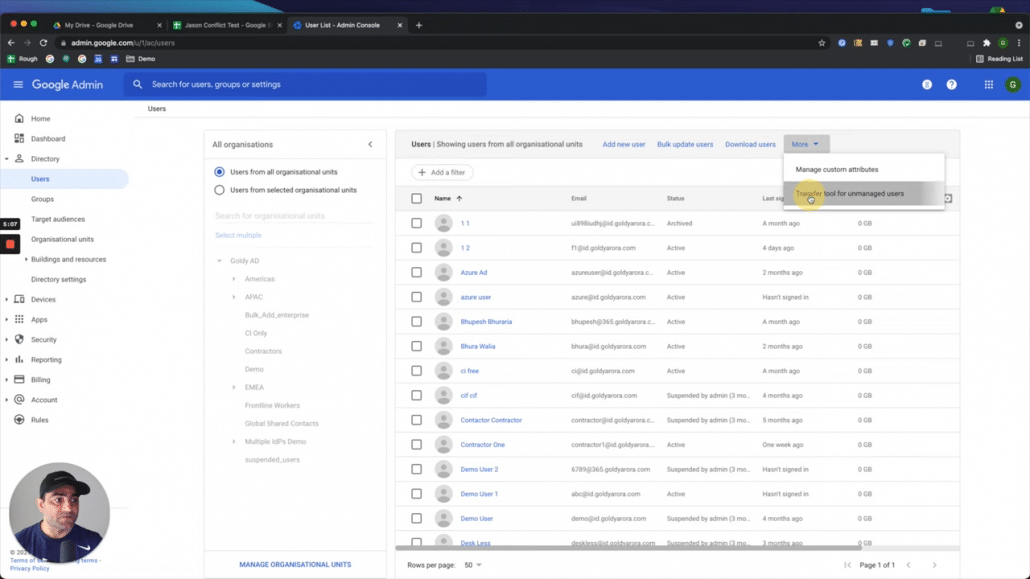
Assuming you have verified your domain ownership, you should be able to see all the consumer accounts that have been created with your domain email address/es.
Here, you can also filter the consumer users based on the status (e.g to whom you have sent the account transfer request, who accepted etc).
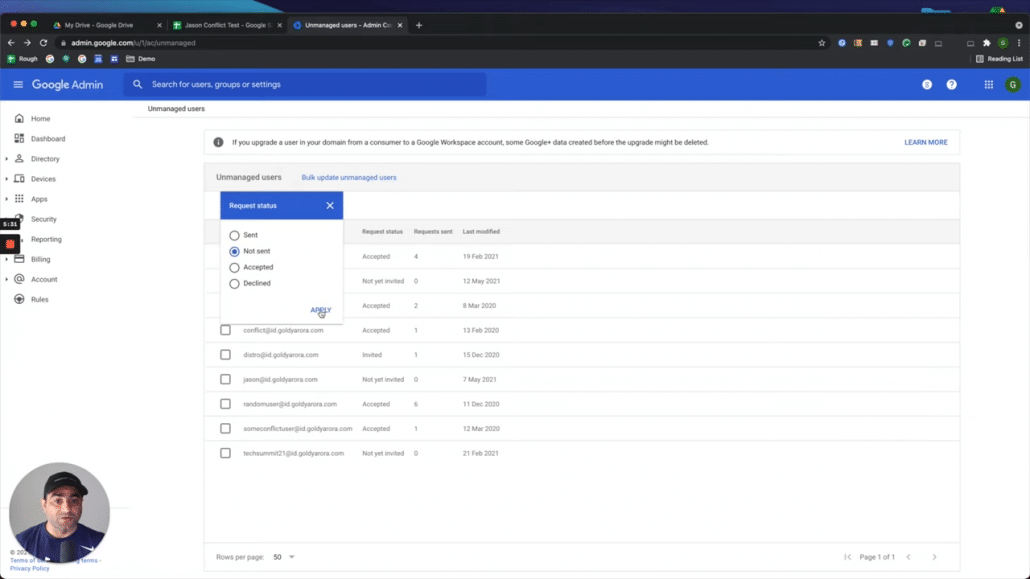
For example, just show us the users that haven't been sent the invitation request yet, and once you're here, you can either select one by one or you can select all of the users, and then you can click on email transfer request to send transfer requests to these users.
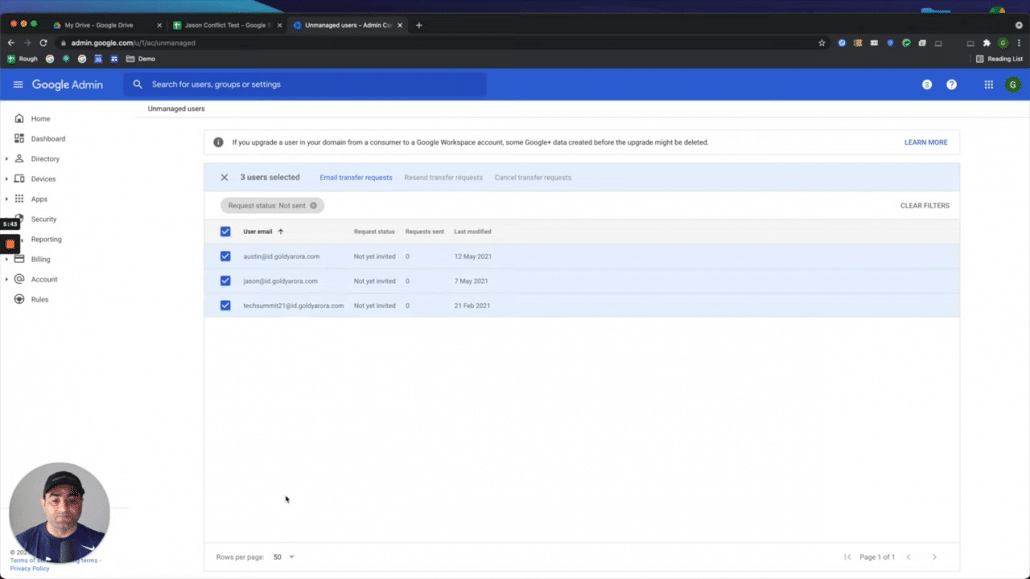
But in case, if you have more than 50 users, that might be the case, especially if there you are a large enterprise, don't be surprised to see thousands of users here, instead of keep scrolling pages one by one and selecting all users to send them transfer request, you can leverage the CSV file and let me show you that option.
Click on Bulk Update Unmanaged users as shown in the screenshot below.
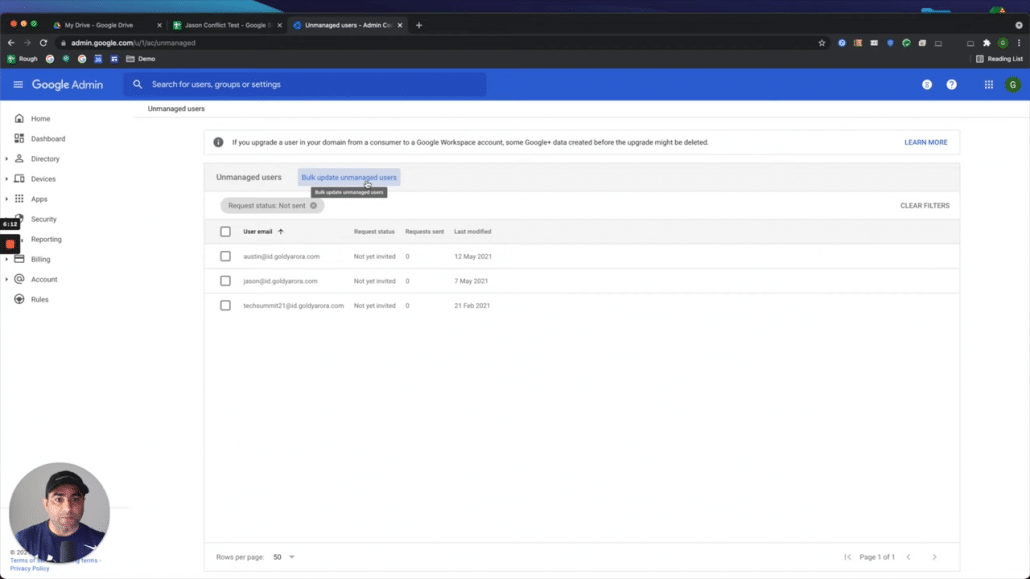
Here you can download all unmanaged users in CSV file, make the changes, and upload it back to execute this function.
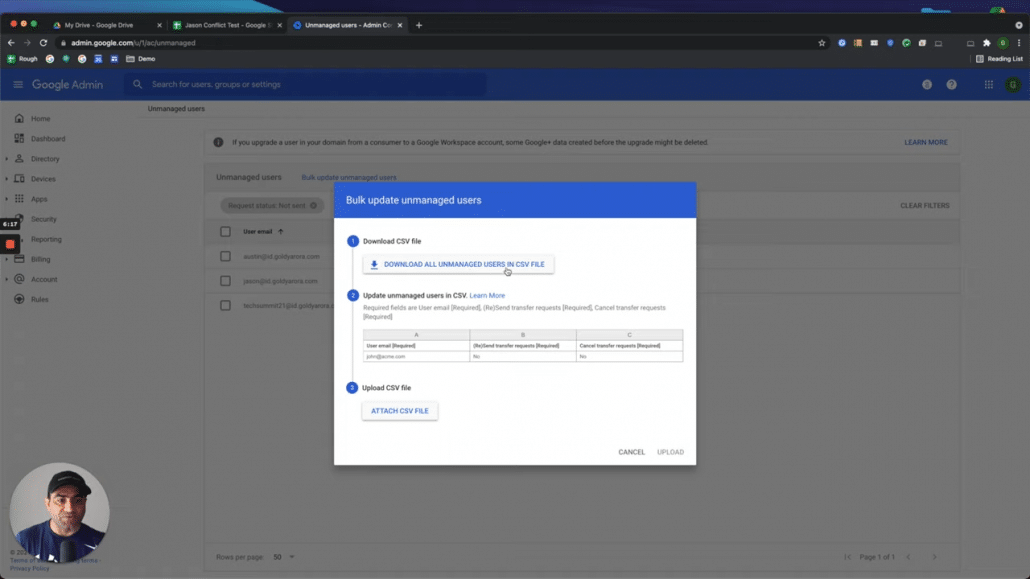
So I'll click on download, it might take a few seconds to process, click on download once its ready.

Then I'll go to my Google Drive and upload this csv file so i can edit it with google sheets.
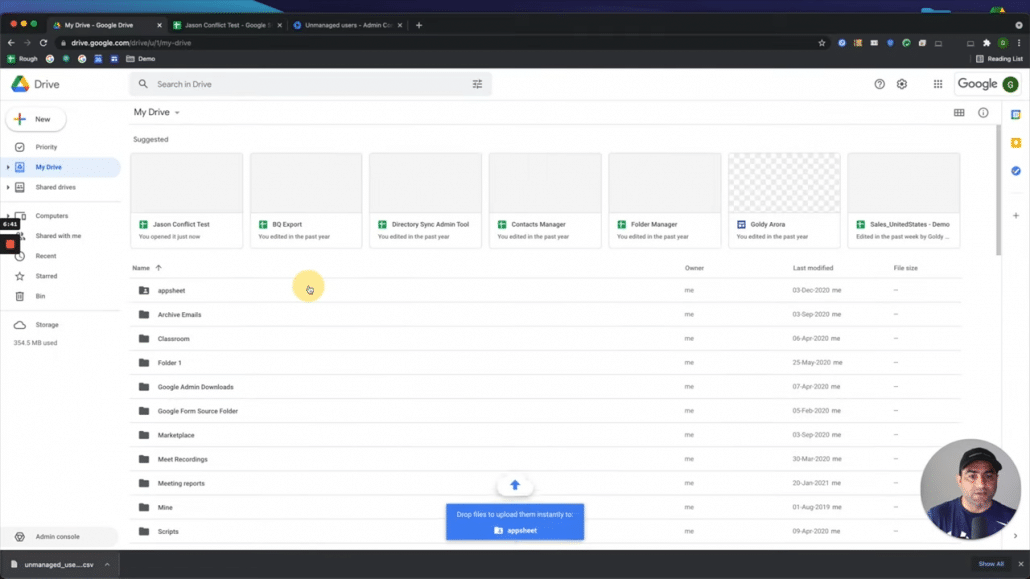
Now, let us understand these columns.
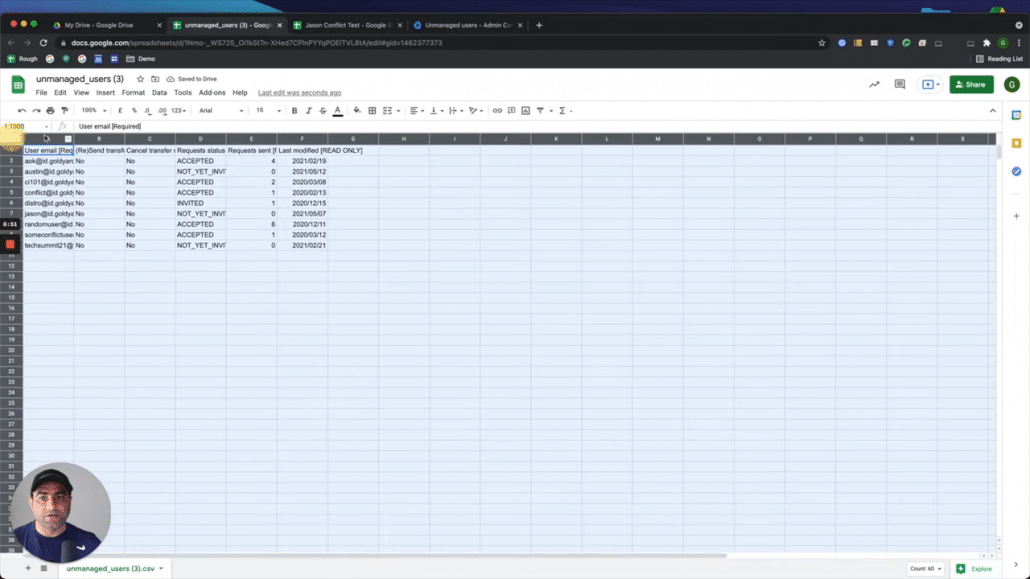
First one, is as your users' primary email address, which is required.
Second one is send transfer request option, whether to send transfer request or not.
Third one is whether to cancel the request you already sent.
These three columns are must when you upload the CSV back to execute.
Last three columns are read only if you leave them as it is, it won't hurt, and if you delete them that's ok too.
So first I'll, just delete the ones which have accepted the invite, no point to send them request again, and only keep the ones to whom i want to send account transfer request.
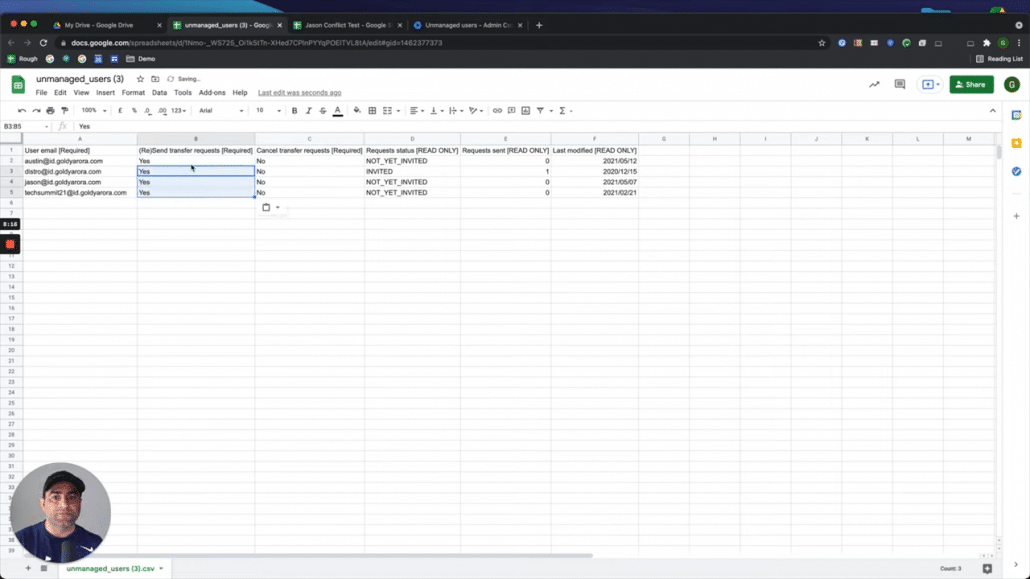
And then I will download it as a CSV (comma separated file).

Now I will go back to my Google Admin Console --> Users --> Transfer Tool to upload the csv i made ready.
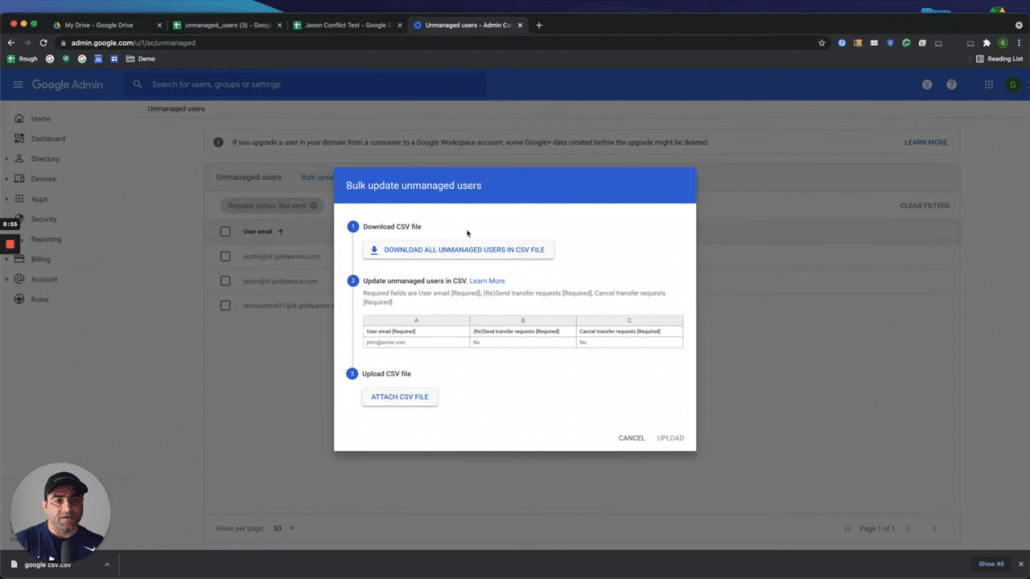
Once I click on upload, it will take sometime to process my my unmanaged user CSV file.

Now, once the processing is done, I should be able to view the updated status (e.g request sent to required users).
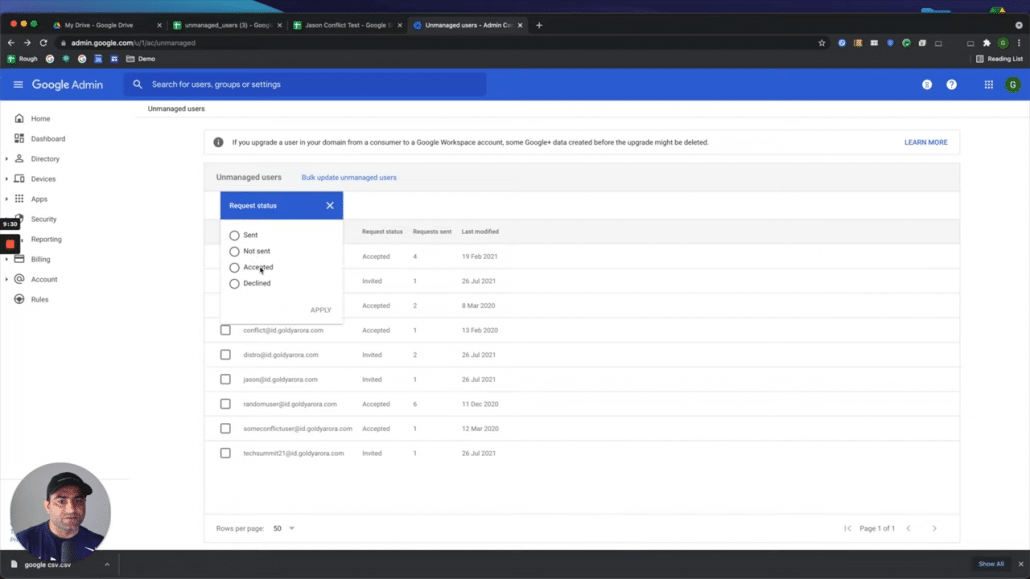
I have put some data in this sample consumer account so that we can test what happens on this data once this user accepts our invitation.
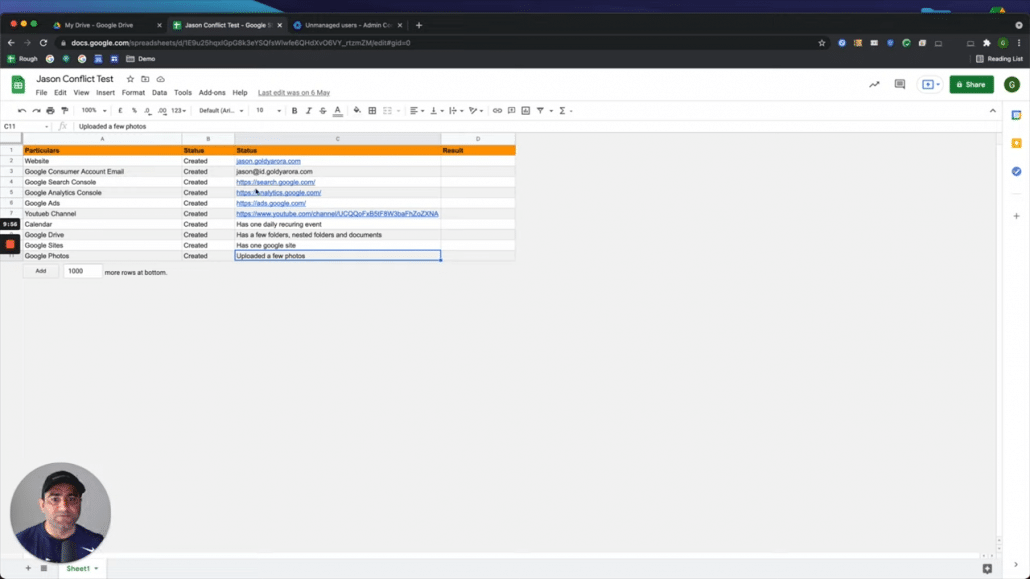
For example, he owns this website.
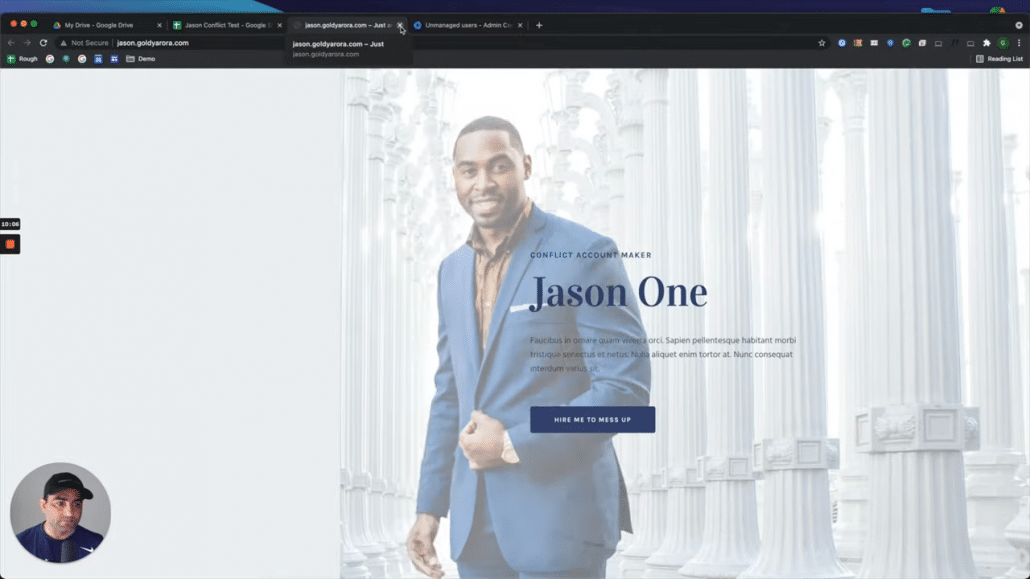
He also has access to a search console, Google Analytics, Google Ads Account, a YouTube channel with a couple of sample videos, Google Calendar with one recurring event, Google Drive with a few folders, has one Google side and also a few Google photos.
Now, Google offers 60 plus such services. It was hard for me to test everything, but I think these are the major ones which you will be dealing with.
When I login to Jason's consumer account, I see all of his personal data as you see below.
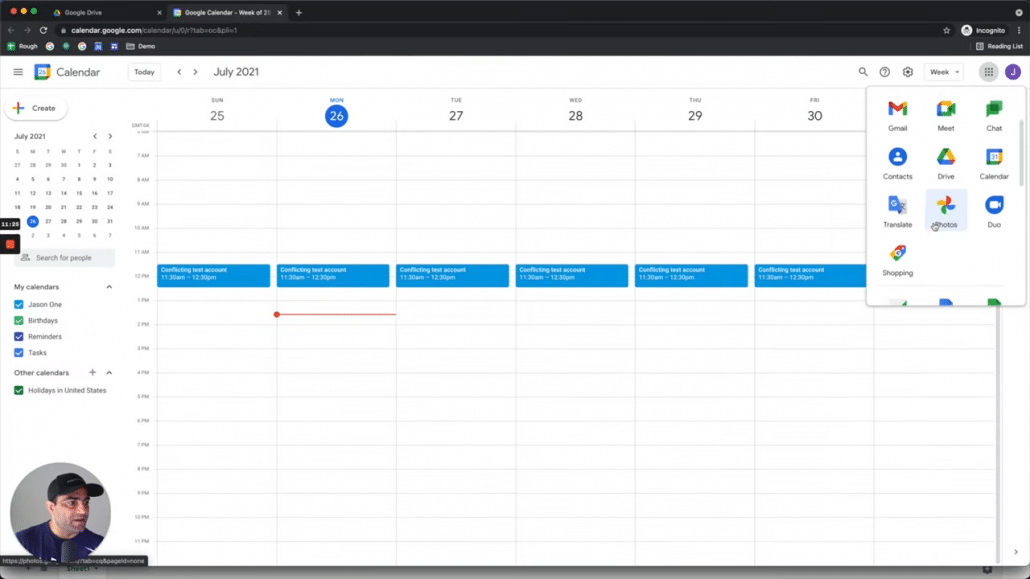
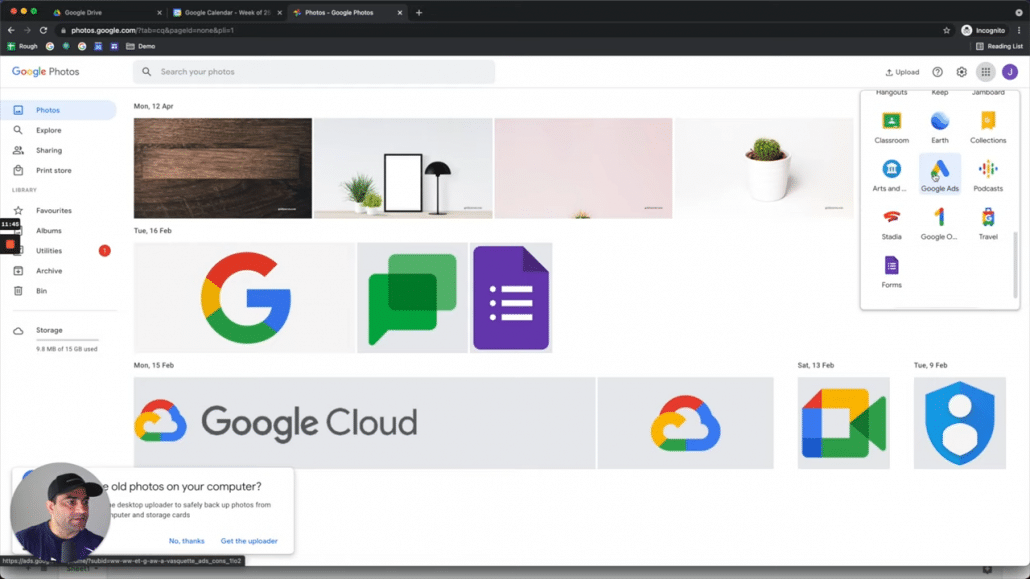
I did not actually posted any Google ads, but I did create a campaign to see how it's going to work / transfer.
I also created a Google Analytics account and setup one website property to track.
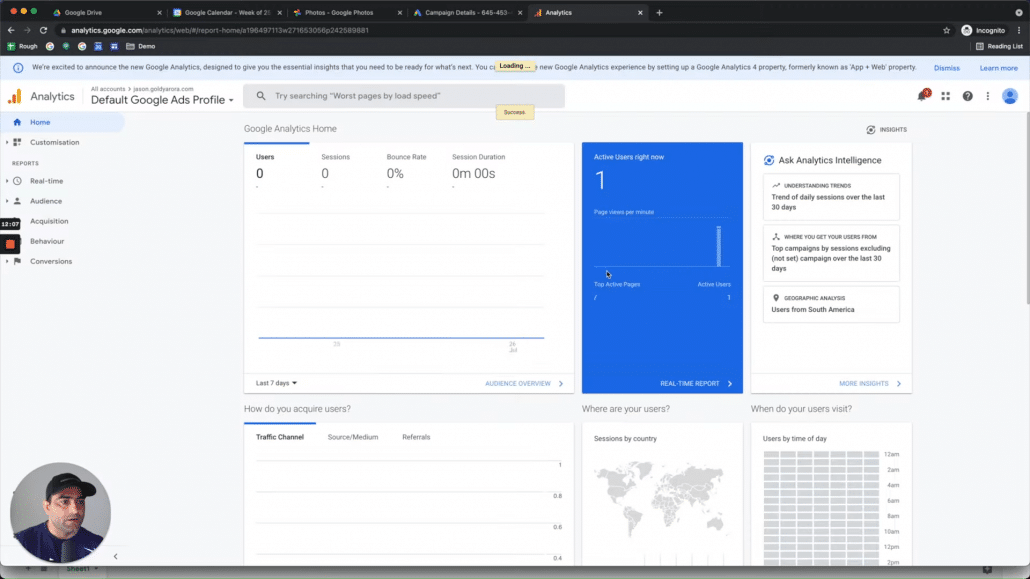
what else? YouTube channel. Yes, I added couple of sample videos to it too.

At last I also added a test Google site.
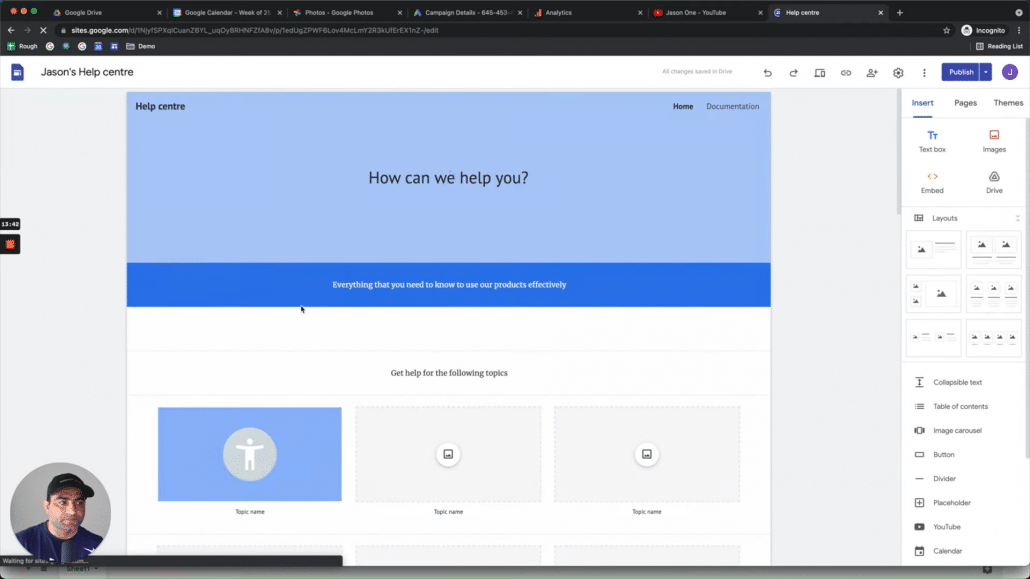
Now I will go to email and look at the email that Jason might have received because the admin sent him the invite to transfer.
I have received an email which says :
Hello, Your IT admin is requesting that you transfer Google account to the work account for your company.
Transferring your account will enable you to collaborate with your colleagues in the entire enterprise version of Google's product and services. How does transferring affect you?
I mean, I don't want to just read it, you can read it in the video, but it shows an option to transfer account, so let me click on "Transfer Account".
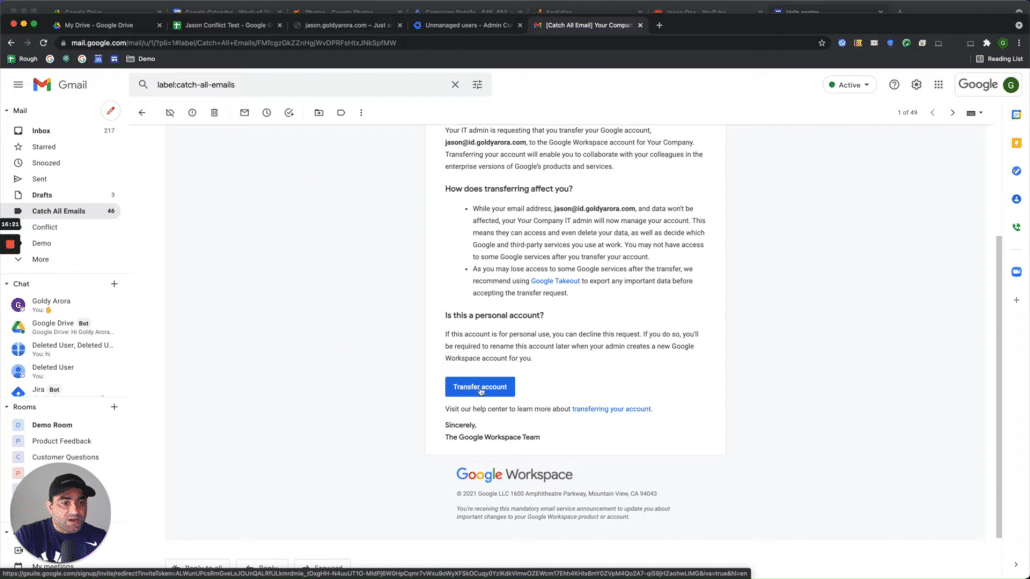
It says, by transferring your account, you would be able to collaborate, which is fine.
Though user will have a choice to accept or reject this account transfer, but assuming user wants to transfer the account, I'll sign in and transfer the account.
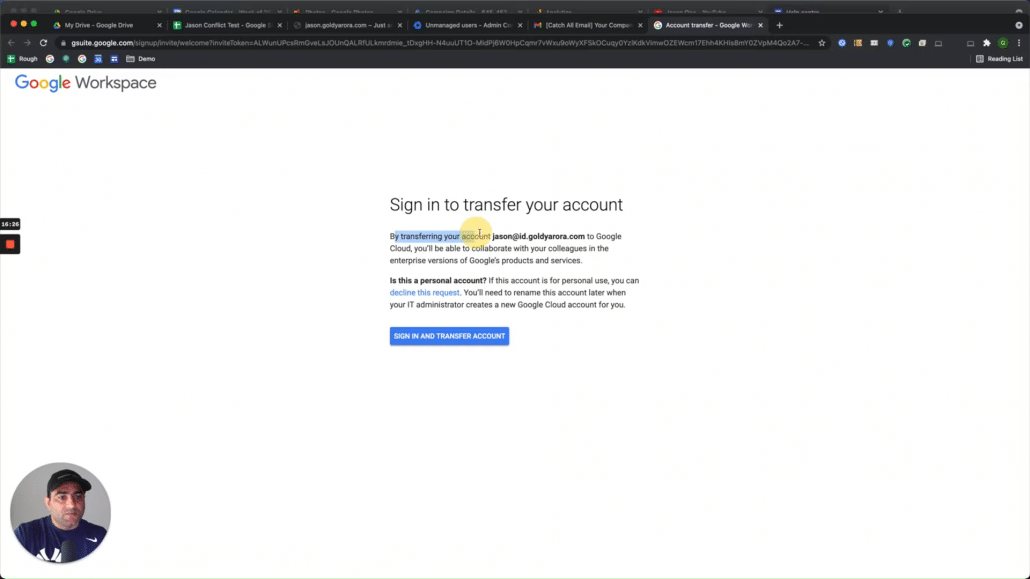
If I want, I can also do the Google take out to export any data that I might have here, or I can still decline if I want, otherwise I can click on next or do this later.
So I'll click on next here.
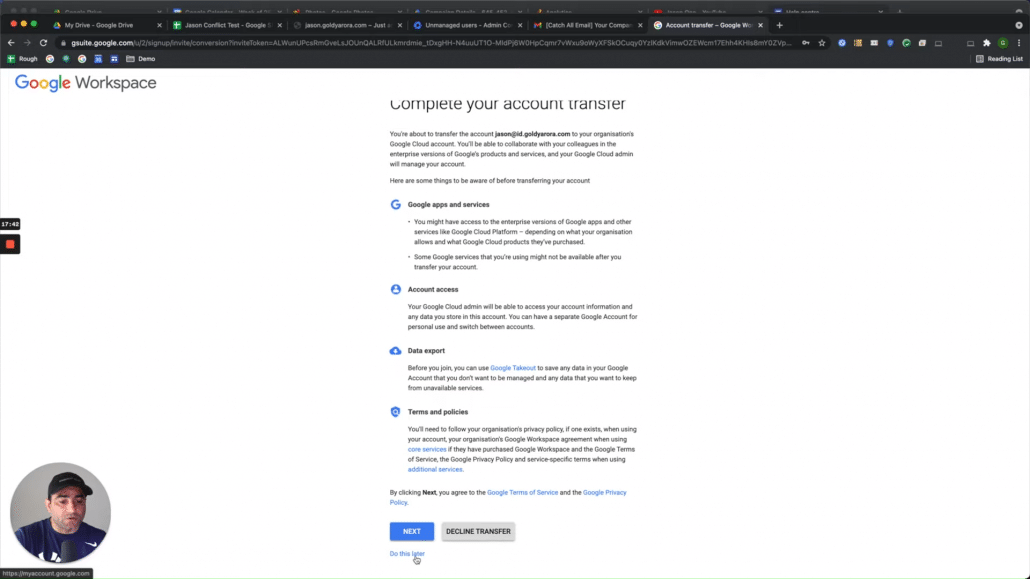
Once I do that, it will say your Google account has been transferred. Your ready. OK, all set.
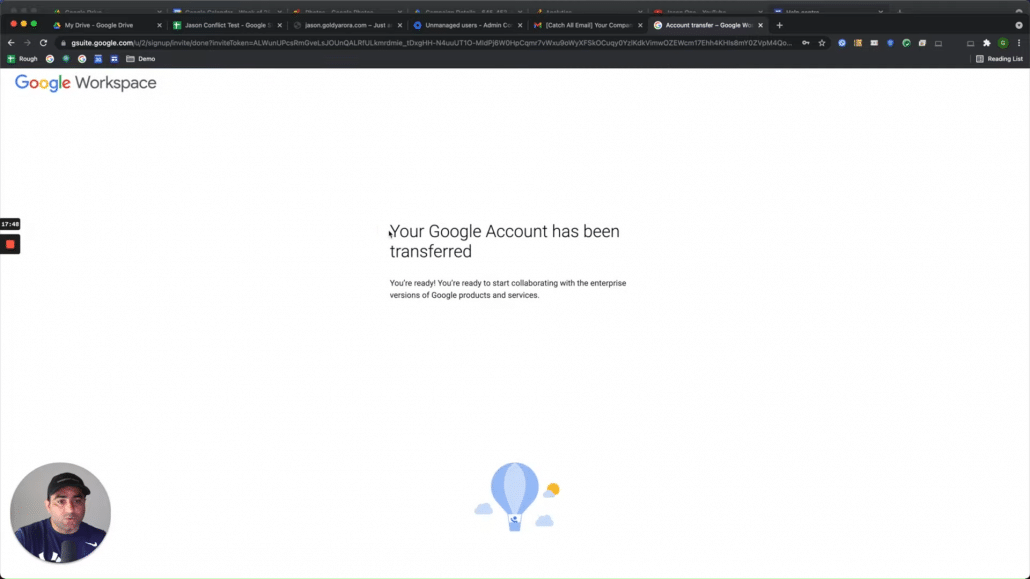
So now if I go to my admin console here, Jason is created under the route organizational unit, I can move him if required.
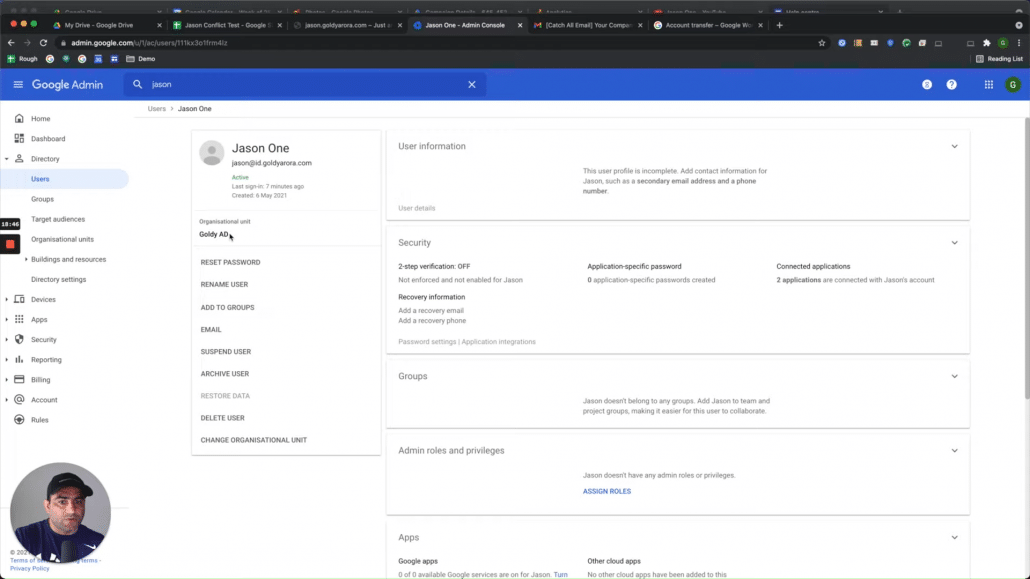
Now, let me login with Jason's work account, and am expecting to see all the transferred data there:
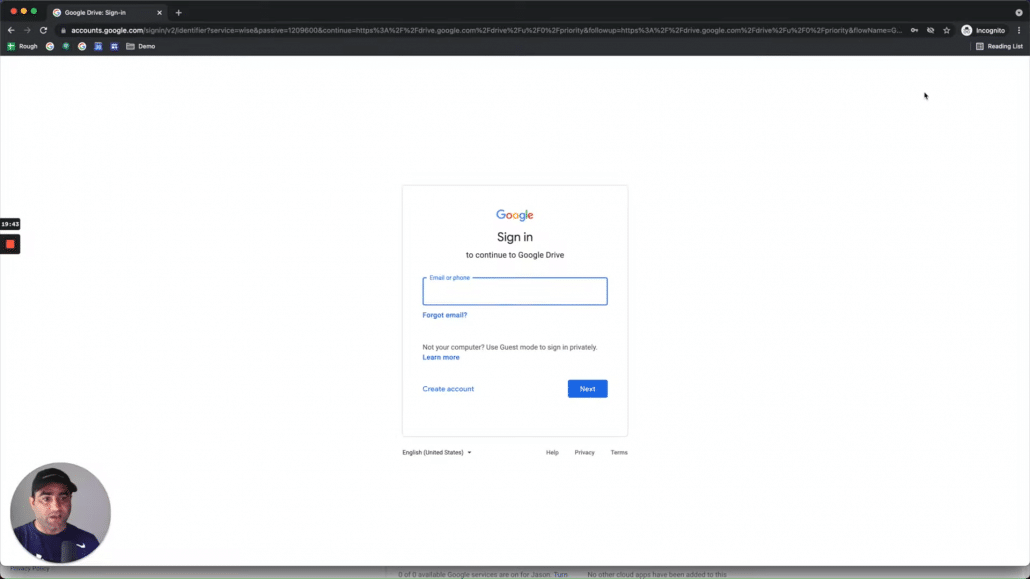
Ok, so my google photos are fine, they are moved to my work account.
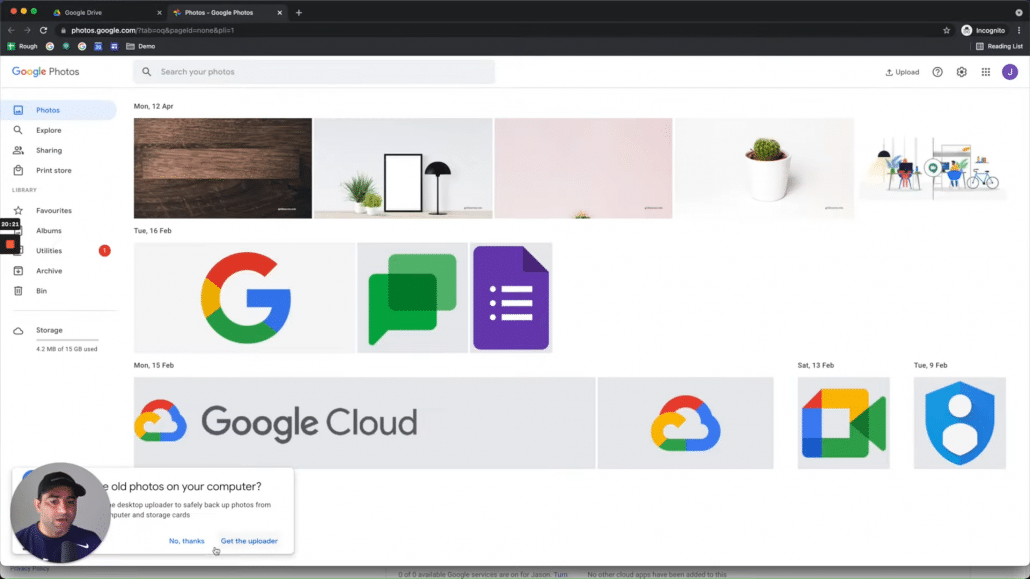
However, if i go to Google Calendar, it says i don't have access to it, and thats because my admin hasn't assigned me Google Calendar app yet.
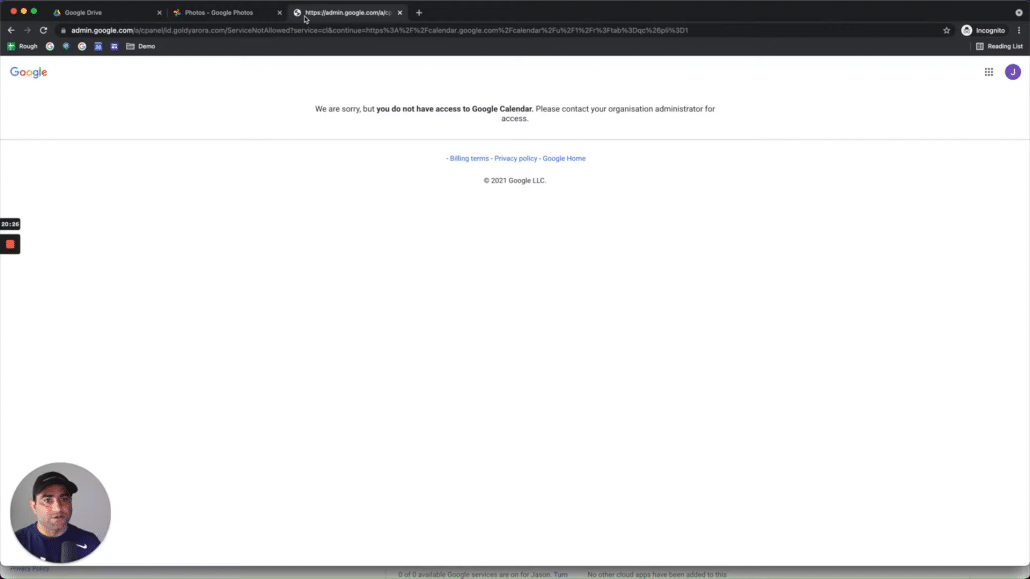
so let us assign calendar application or the required Google Workspace license to Jason so he can access Google Calendar.
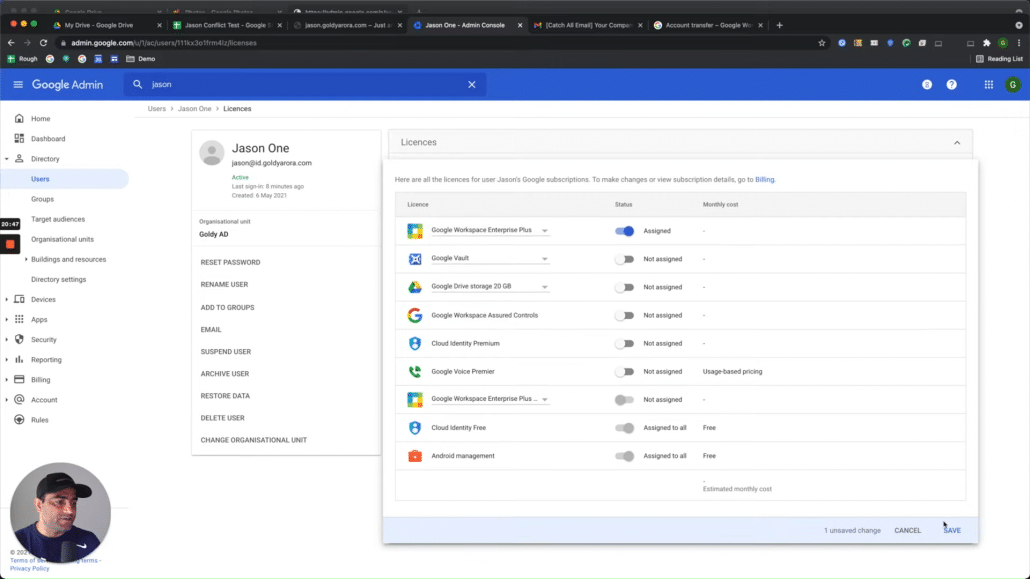
Once thats done, Jason was able to see his calendar events transferred to his work account too as you see in the screenshot below.

I can also see my data in Google Ads, so all good here.
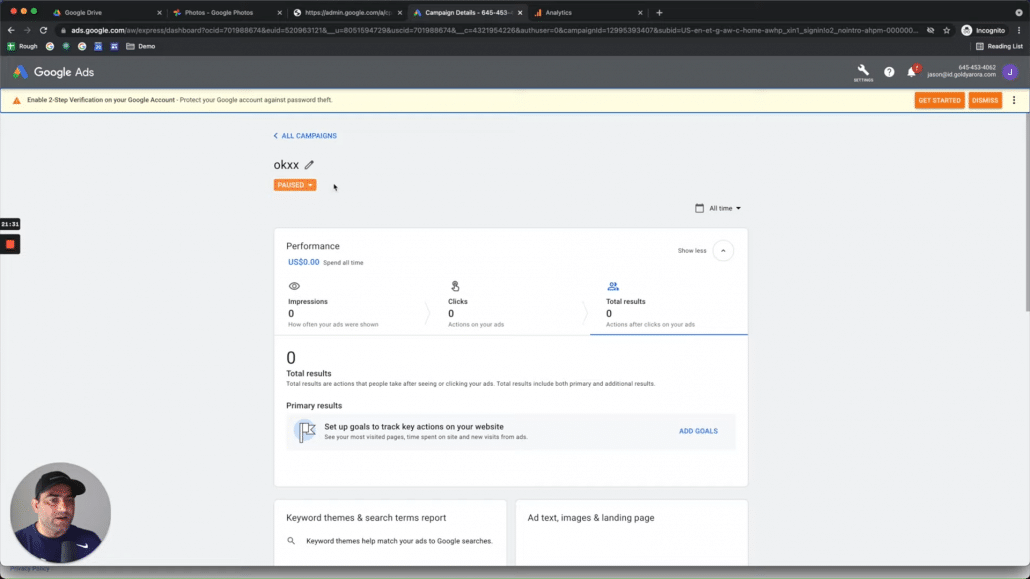
He can also see all of his Google Drive files along with the folder hierarchy, so all good there too.

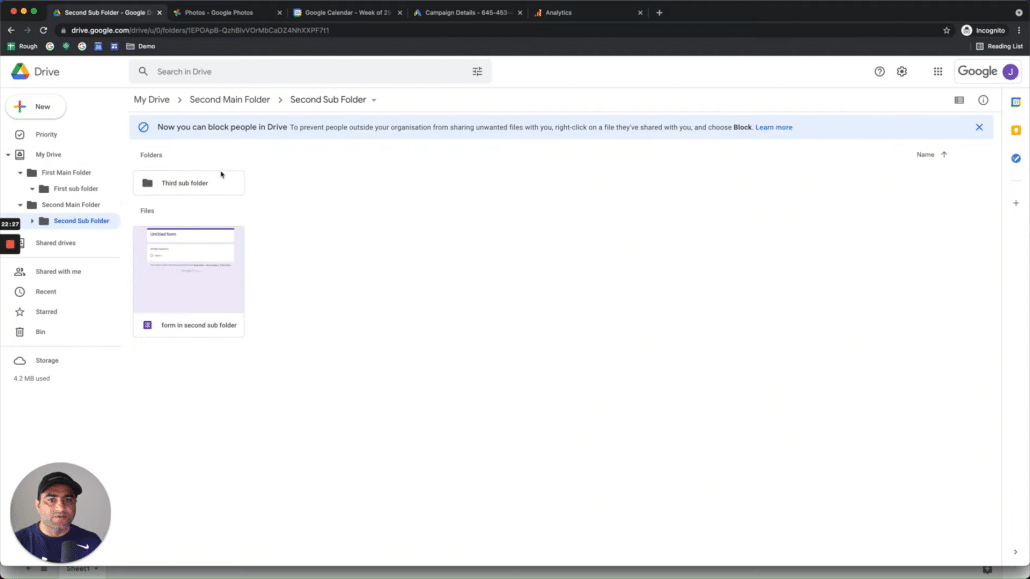
If Jason goes to Google Sites, he can also see the site he created in his consumer account, that came over too.
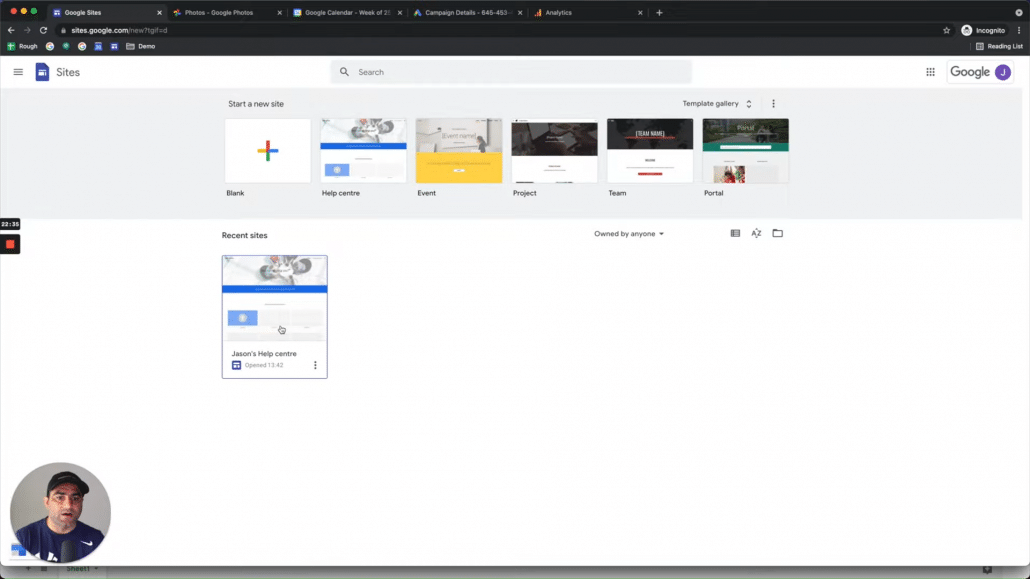
Now let's go to YouTube studio and here we see the content / sample videos we uploaded when we were in our consumer account, so all good here too as my data is retained here while my consumer account got converted to Google work account.
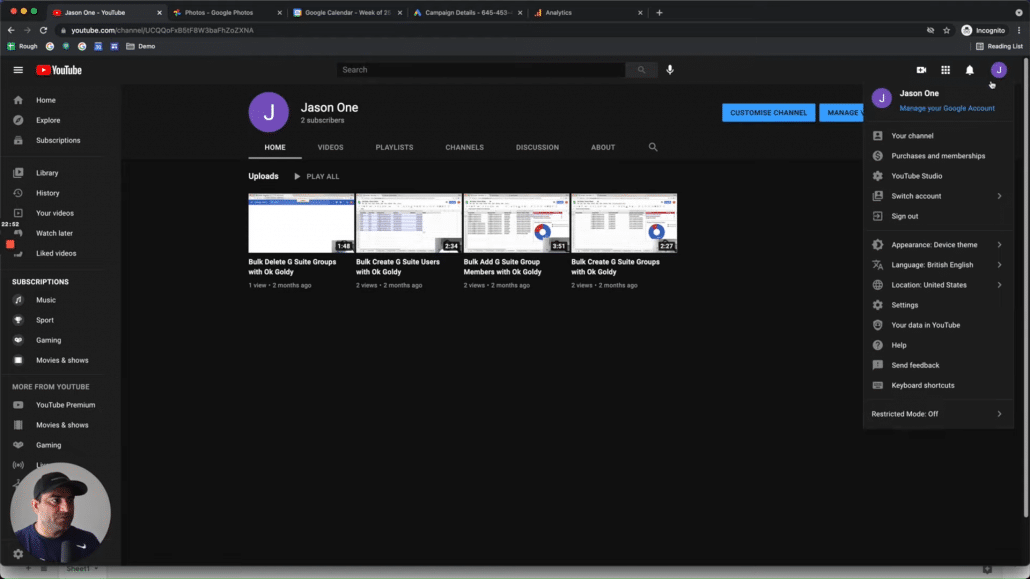
I also see my subscribers, likes etc.
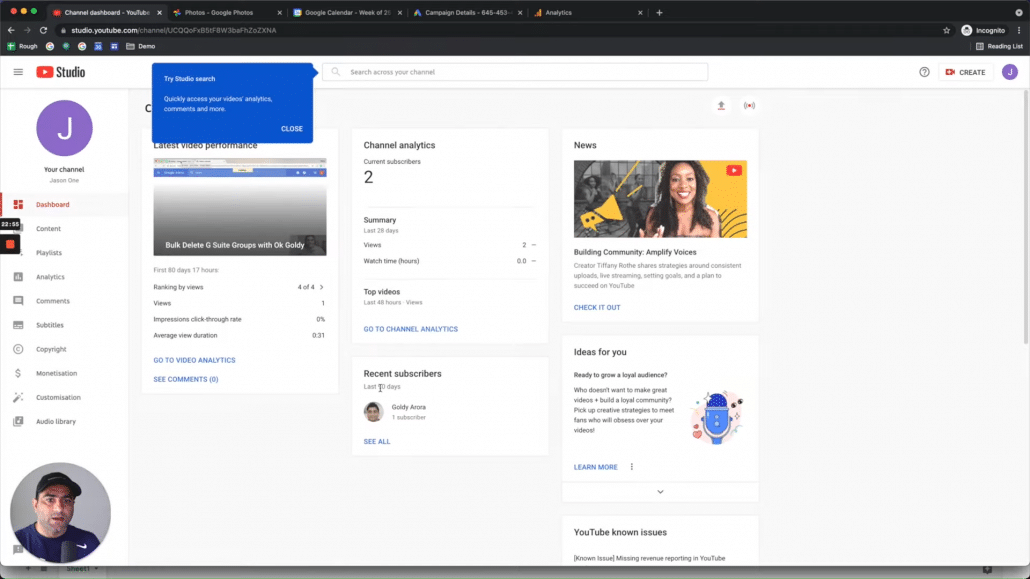
So what did we learn in this video?
Number one, when you send a transfer request, you have two options to send them account transfer request (e.g manual, or via csv file)
Number two, when these users will receive a request, they will have a choice whether to accept your request or reject it.
In case if they reject, you can go ahead and create their account, but you will not get the data that they had in their consumer account.
However, in case if they accept the request, their account will be created automatically in Google workspace (or Google Cloud Identity) root organizational unit, so make sure you move them to required orgUnit if you want them to be following policies of certain organizational unit.
And then when we looked at data transfer, we tested some of the prominent applications, and noticed that all of the data was move from consumer to work account seamlessly.
Related Posts
....










