Easily find Google consumer accounts created with your corporate email address
Find Google Consumer Accounts
Hello and thank you for joining in, this is Goldy again, welcome to definitive guide to Google Conflicting accounts.
In the last couple of videos we discussed, what are conflicting accounts, how you can fix them, our options to resolve these conflicting accounts, pros and cons of each of the options that’s available to us, and which option should we consider depending on our scenario.
In this video, I want to show you how you can find Google conflicting accounts (or Google consumer accounts that you users have created with your corporate email domain address).
As we discussed in the last post that the journey from unmanaged or consumer account to a work account or managed account goes something like this where you will register your domain, verify your domain, then you will find conflicting accounts, and then we will be able to take actions on them.
So in this video, we will be focusing on finding conflicting accounts in your Google cloud identity or google workspace domain.
So there are essentially three requirements that you must met to be able to find or identify Google conflicting accounts in your google workspace or identity domain.
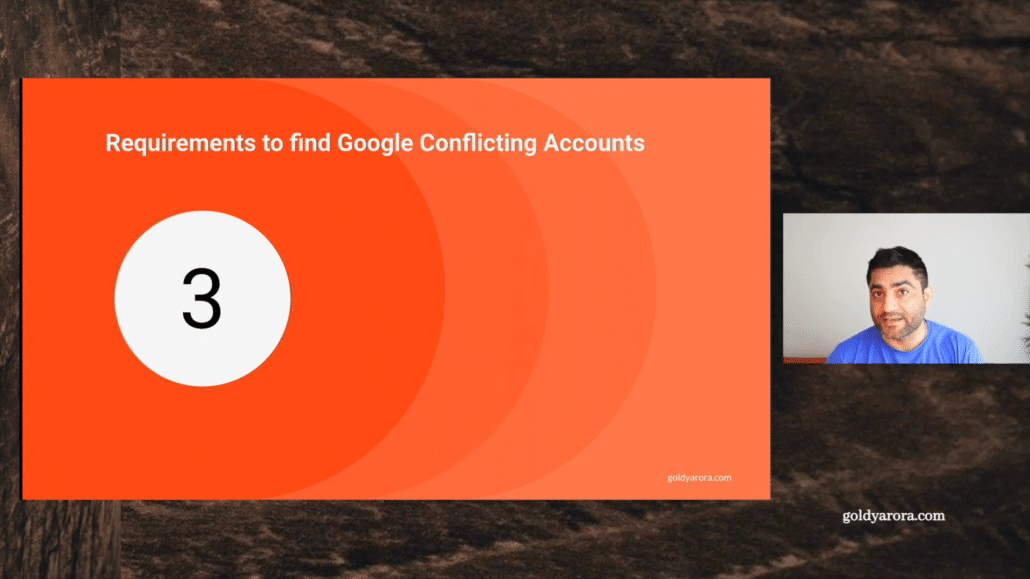
(1) The first one is that your domain must be registered with Google. It can be Google Cloud Identity or Google Workspace.
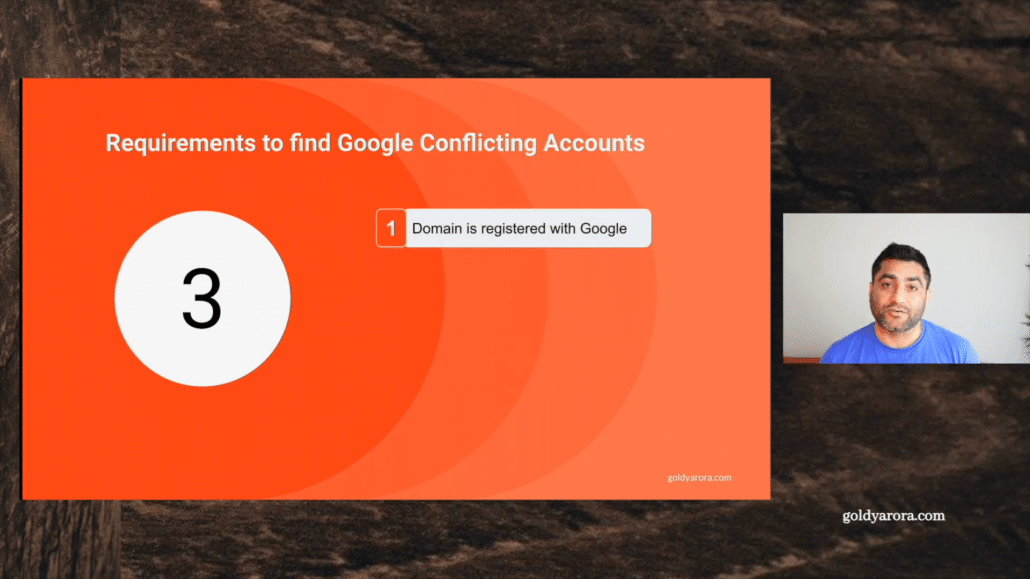
(2) Now, once you register your domain, of course, Google will only tell you private information like who has the email account created or consumer account created with that email address once you verify your domain ownership to Google.
There are multiple ways to verify your domain ownership to Google such as creating a TXT or Cname in your DNS, upload a html file in your website root, or verifying via Google Analytics property etc.
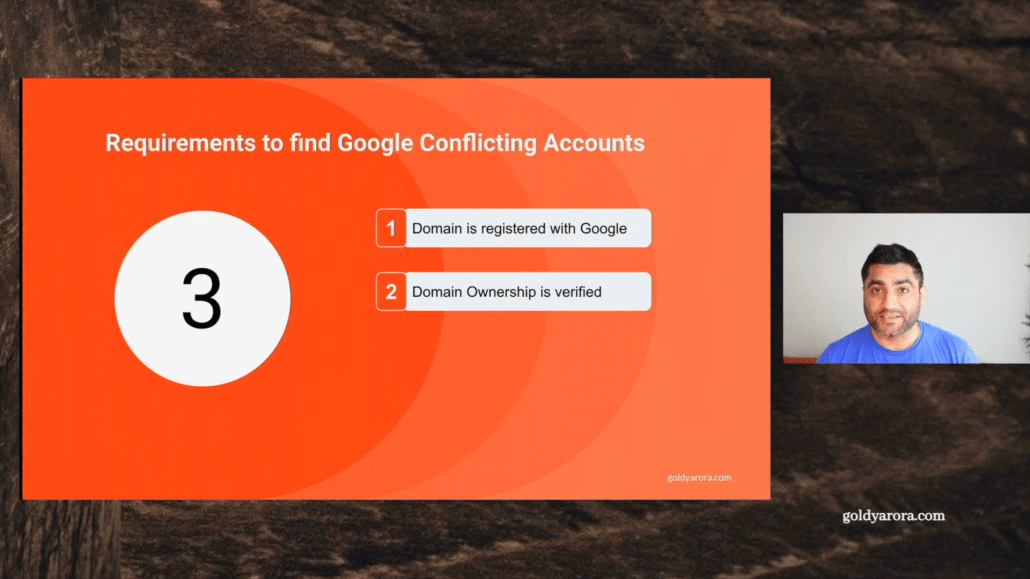
(3) You should also have super admin role granted as there is no delegated administration privilege for accessing the transfer tool utility that will show us these consumer accounts.
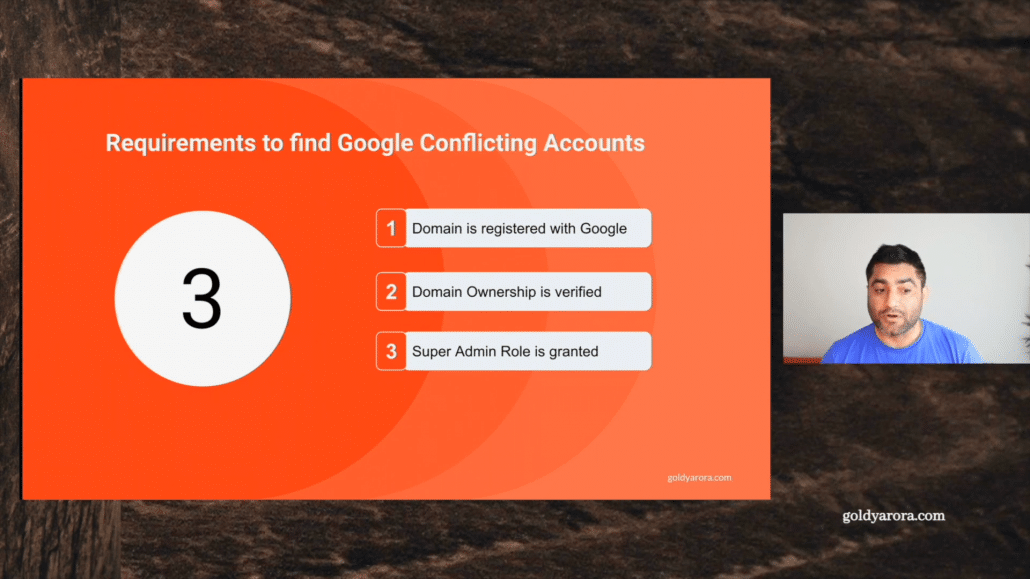
Once you complete these three requirements, you are all set to see and export the list of Google consumer accounts created with your corporate domain email address.
Let me show you a live demonstration on how you can view those consumer accounts.
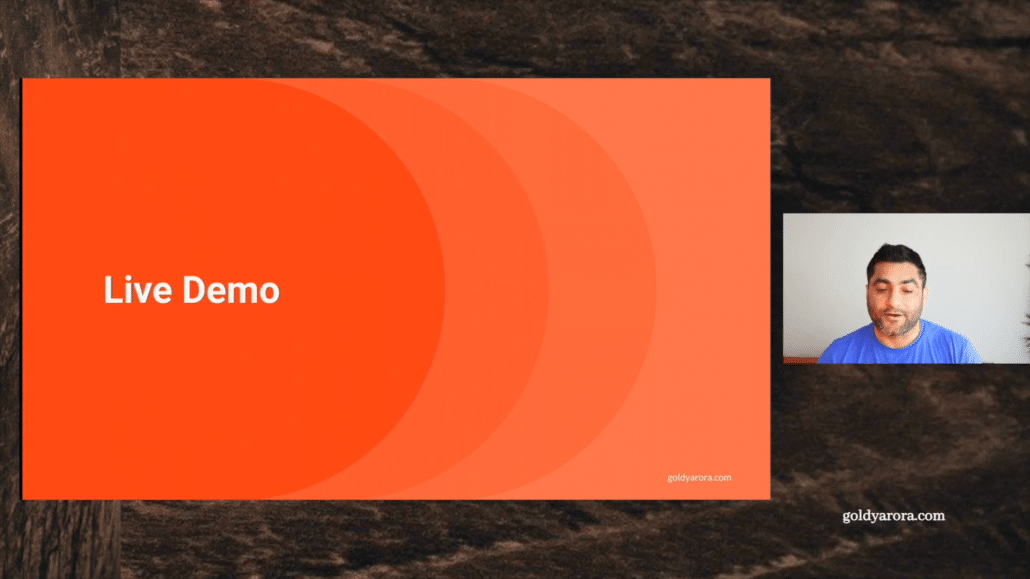
I will first log in to my Google Workspace (or Cloud Identity) admin console. I’m a super admin as this is required to use this utility, which will show us the consumer accounts.
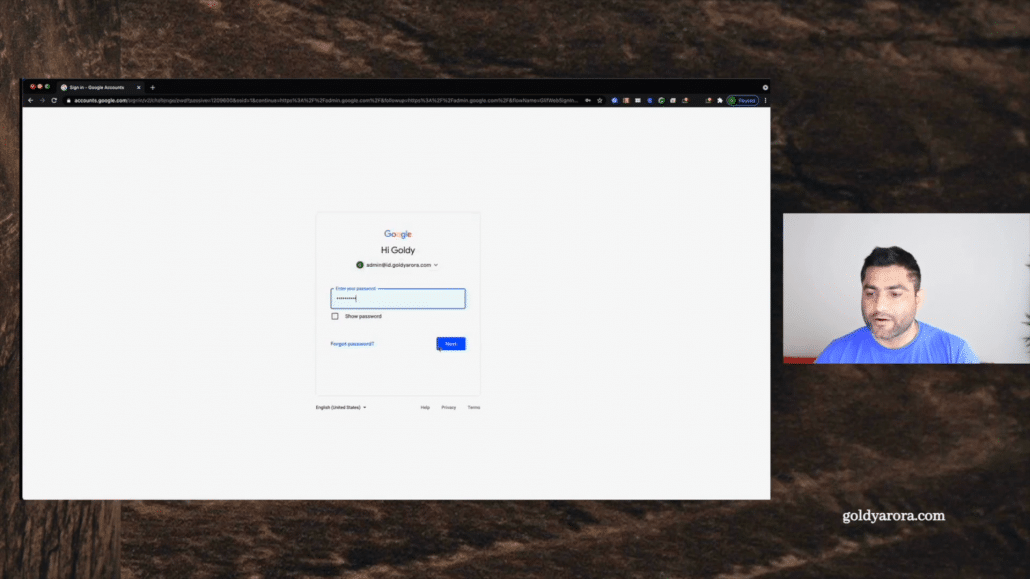
Now, once you’re here, you have two options to access Transfer Tool utility, either you can either access from from the dashboard in Admin console, as you see the utility in the screenshot below (on the right hand side).
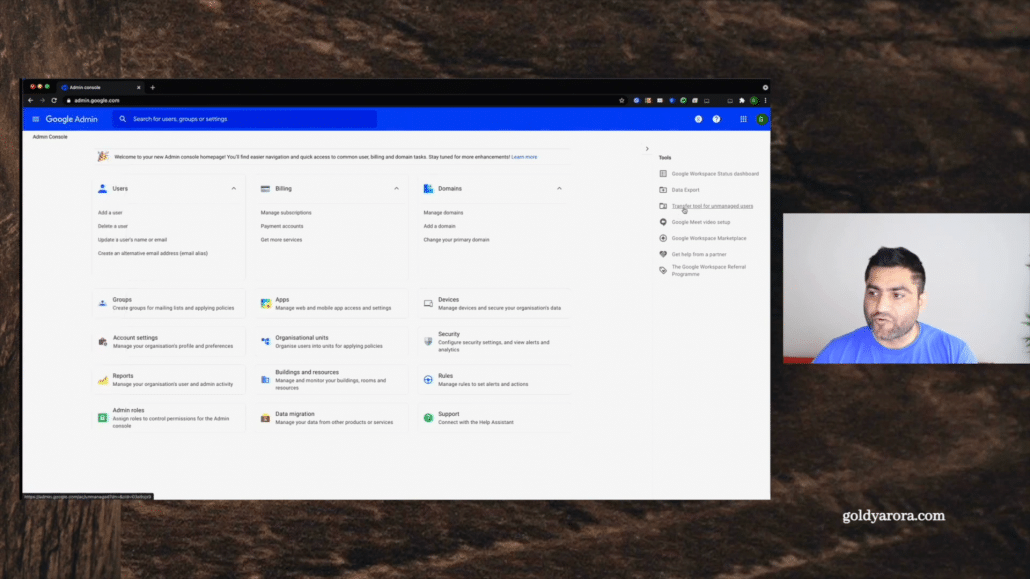
or you can go to Directory –> Users –> click on “More” –> Transfer Tool as you see in the screenshot below.
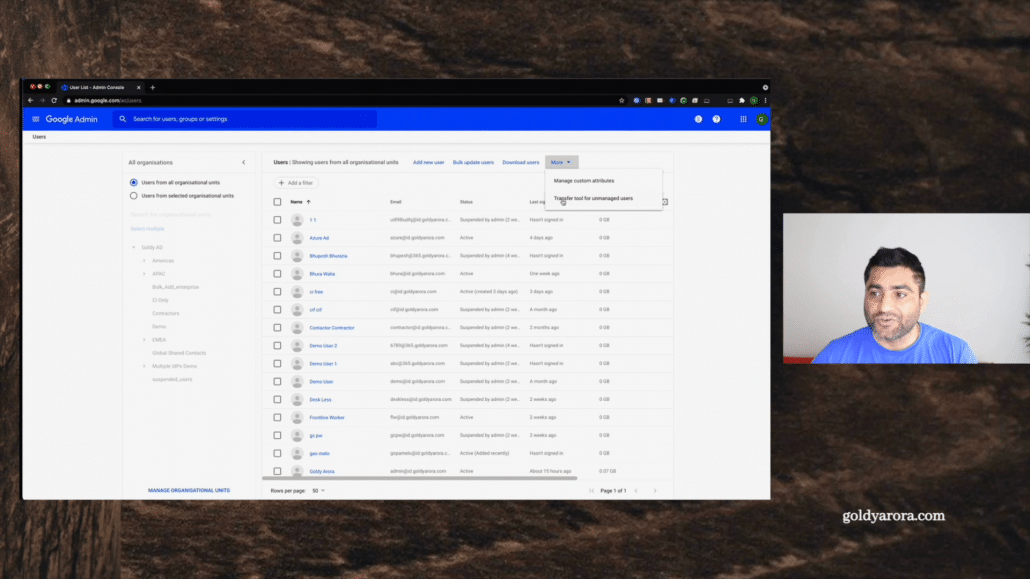
It will take you to the following page where you will see all the consumer accounts that have been created which are ending up in your company domain email address. As you see here, I just have this small demo account, so I just see a few of them.
But in case, if you’re a large corporation, don’t be surprised if you see literally hundreds and thousands of users here.
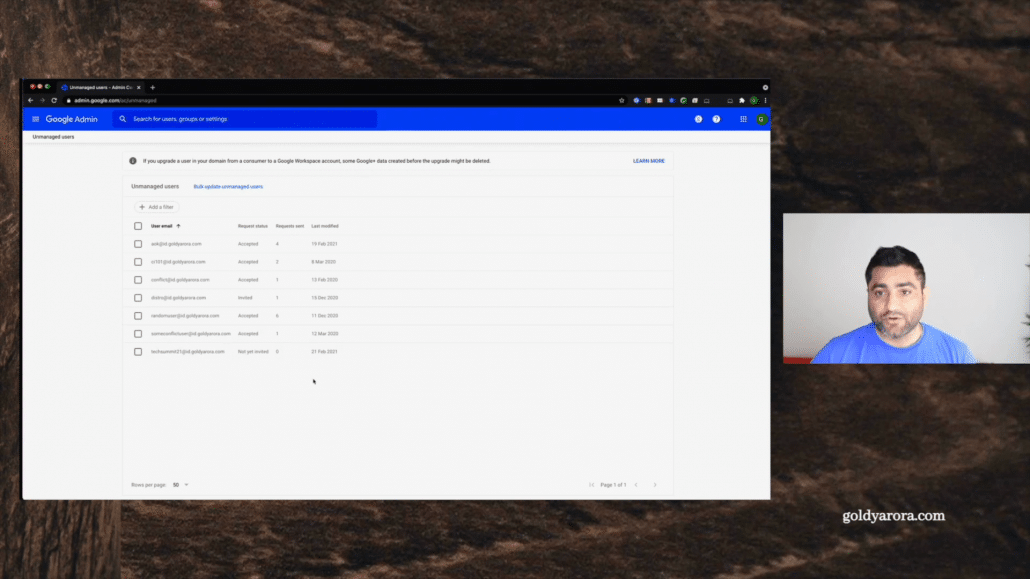
If we have thousands of users instead of scrolling through a page by page, you have flexibility to download them by clicking on this bulk update, unmanaged users.
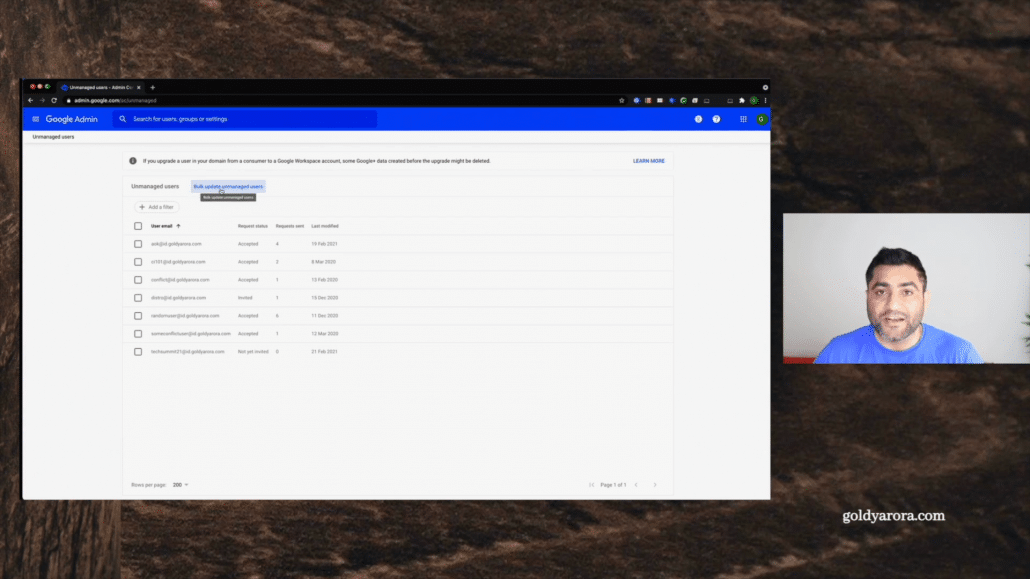
When you click on that, it will give you an option to download all unmanaged users in a CSV file.
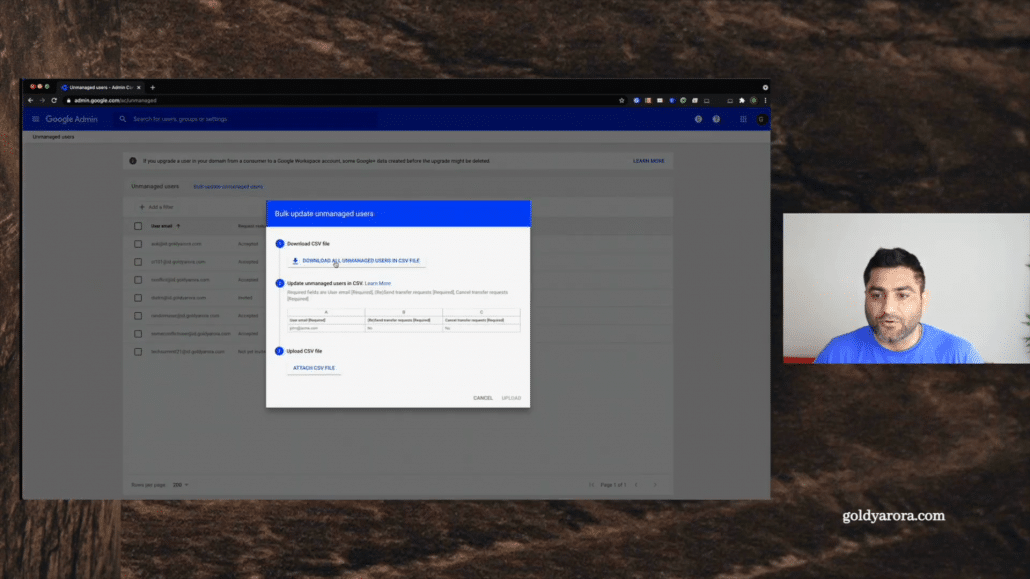
Let me click on that and you will see that it’s happening right here. It’s preparing the file.
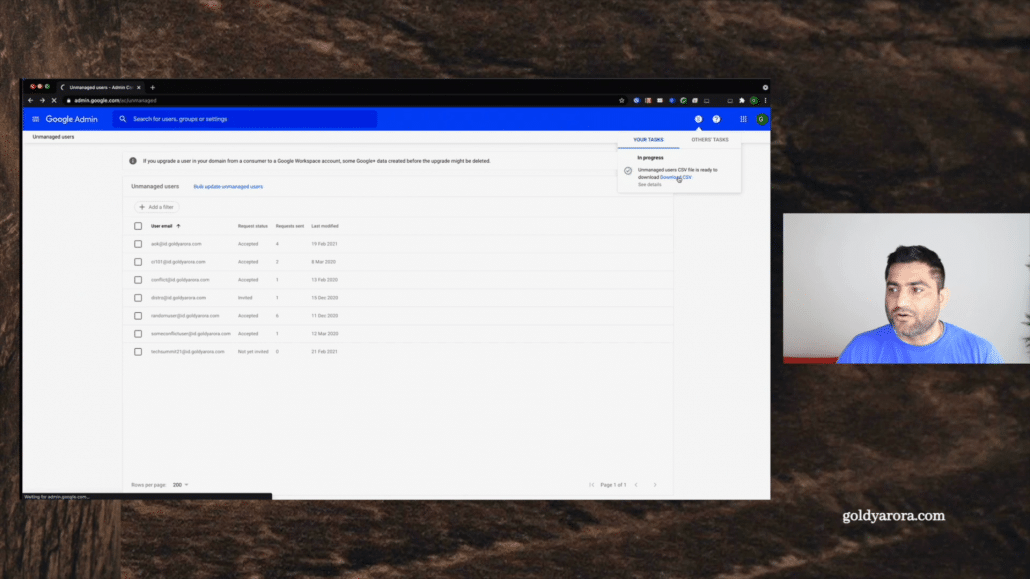
Let me click on Download now. I have downloaded file here. I will better go to Google Drive and simply upload this CSV file i exported from Google Admin console.
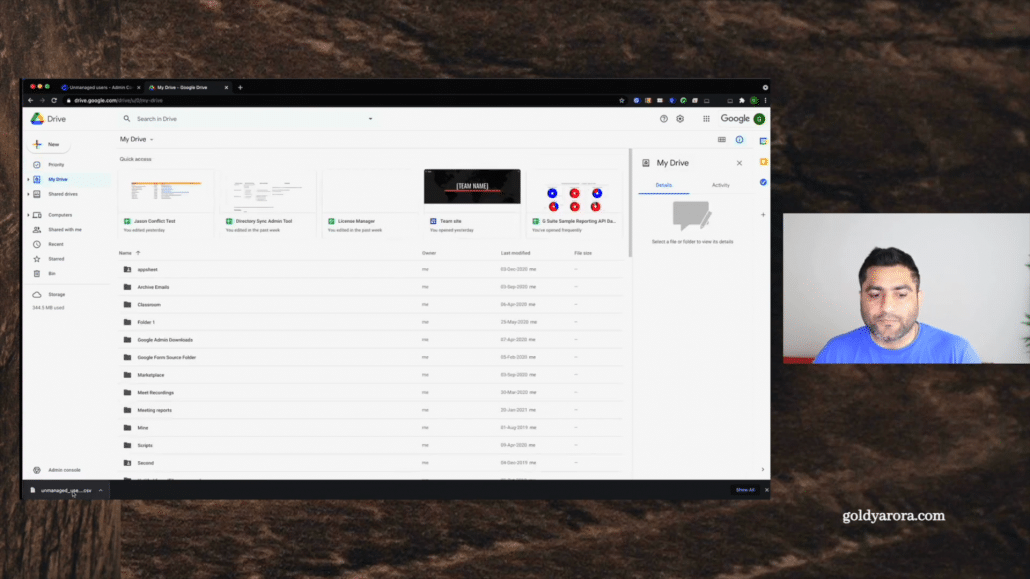
OK, so now there are a few columns and I’ll explain you one by one, what are we supposed to do.
(i) The first one is user email, so this is the email of the consumer account that’s being created with your corporate e-mail address.
(ii) Second one is whether you want to send (resend) account transfer request.
(iii) Third column is whether you want to cancel the account transfer request that you made in the past to this user account.
(iv) Fourth columns shows you the status of the request (e.g whether user took any action, accepted the request, rejected it etc).
(iv) Fifth column shows the number of requests that have been sent to respective user.
(vi) Sixth column shows you the last modified date (e.g the date when you sent the transfer account request).
Notes -:
Column 1st, 2nd, and 3rd are writable, which means you can change these properties and upload the file back to Google Admin console for bulk actions.
Column 4th, 5th, and 6th are read only, you may either keep them or delete them while uploading the csv file back to Admin console.

This is how you can leverage the CSV file for bulk sending the account transfer requests in case if you have lots of conflicting accounts.
In case if you’re a super large organization Google has also launched an API which will help you get all this information like listing all the users who have created consumer accounts with corporate email address along with option to bulk processing (e.g bulk send invite).
I will talk about that, hopefully in some other video on how you can leverage this API.
I hope it was helpful for you to understand what are the requirements for you to be able to see consumer accounts created with your corporate email address with into your Google admin console, and also download them in a CSV file.
Related Posts
....










