Google Conflicting Accounts Resolution - Understand conflict resolution options in detail
Welcome back, this is Goldy again, welcome to definitive guide to Google Conflicting accounts, and in this video series, we our talking about Google conflicting accounts and how to handle them seamlessly.
In the last video we talked about what are Google Conflicting accounts in a simplified way. So if you haven't watched that video yet,I would highly, highly recommend you to go back and watch that video first.In this video, we will talk about conflicting accounts resolution.
I mean, what do we do when we have a conflict unless we are pissed off from that person?We obviously try to resolve the conflict and that's what we will be doing in this video. So let me share a few slides to help you understand the resolution options for fixing Google Conflicting Accounts.
Understand Resolution Options
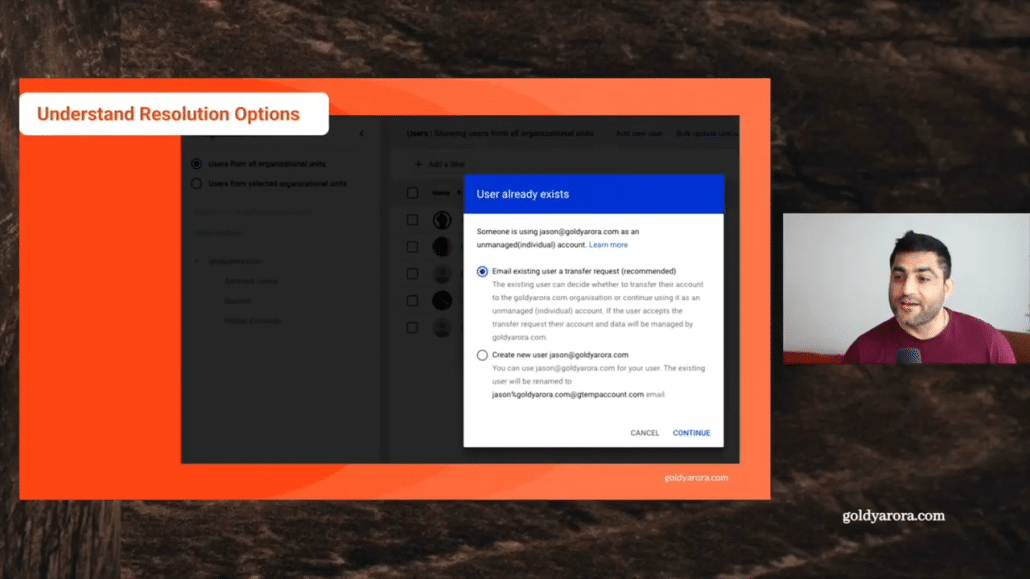
OK, so if you have a conflicting account, you will see this screen where google will say that there is a conflict for this account and you have these two options.
These two options are
(i) You can create a new account for this person because you have verified the domain ownership to Google, which means you have more rights to leverage this domain to create user email accounts and you will get precedent's to create an email accounts.
(ii) Second option is that you can send this person a transfer email request.And let me put light on both of these options so that you can go with the one that works best for you. So let's talk about the first option, which is to create the user accounts instantly.
Create User Instantly
In this example case that we have been working on, I can go and create the user, which is jason @ goldyarora.com right now.
But if I do, then there are a few things that I should be aware of. If I go ahead and create this account, then this account will be created as a work account in my Google admin console, however it will not have any of the data that Jason had in his personal account.
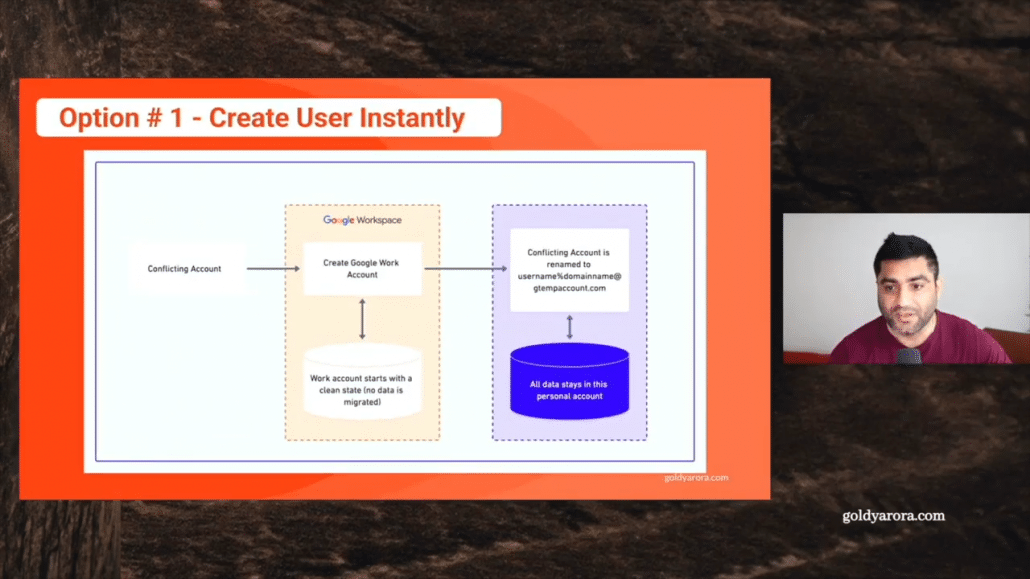
Also, Jason's personal or consumer account will be renamed to username%domainname at gtempaccount.com (e.g for example, Jason%goldyarora.com@Gtempaccount.com).
When he logs into his personal account, he will see the message saying his account has been renamed, and he will then get an option to either rename his account to some other account or maybe to a Gmail account, but he won't be able to login with the jason at goldyarora.com email id anymore as we claimed it as a work account.
All the data which Jason had in that personal account will be retained. This option is good in case if you are confident that Jason or this specific user does not have any corporate data in that consumer account.
But most of the times you will see that people from marketing and other departments have created these consumer accounts with their corporate email addresses to use Google services for marketing like Google ads, Google Analytics, etc because they didn't know that there was a way to create work accounts to leverage these services.
So they just went to Google, signed up for a personal account, signed up for Google ads, analytics, etc., and now they might have some data in those accounts.For that, we have this second option, which is to send a transfer request to these consumer users accounts.
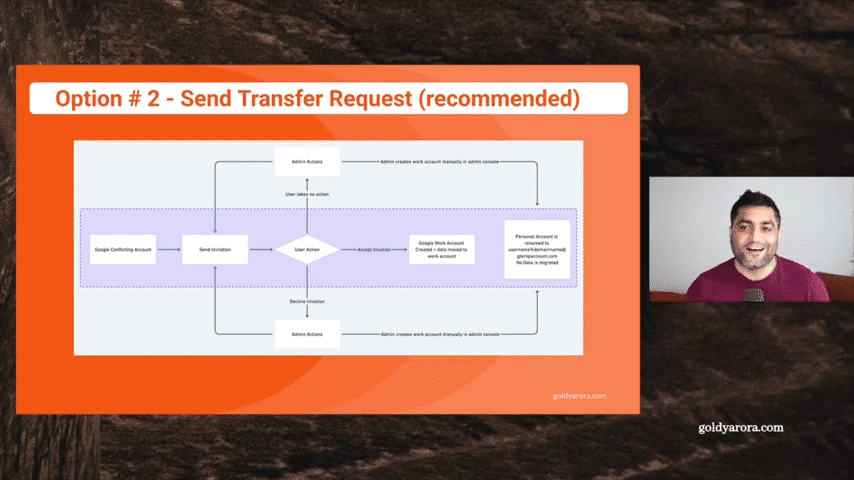
If you focus on this purple highlighted area here, you will send the invitation right from the admin console to this conflicting (or consumer) user, the user will get an email which will say, your company has transitioned to Google enterprise and requesting you to transfer your consumer account into a work account.
So user will have two options here.let's take the positive one, which is that user clicks on a button and accepts that specific invite, two things will take place.
(i) Jason or whoever that consumer account user is, that user will be created in yourGoogle work account admin console.
(ii) Second thing which will also take place (which is very beneficial)is that all the data that Jason or that consumer account had in that personal account, that data will also be moved into this newly created work account.
So that's why this second approach is really recommended, especially when we think that there is corporate data residing in those personal accounts.
Now, in case if the user does not take any action on the transfer email that you send, you would be able to track the status in your Google admin console.
We'll talk about that in the next video, but you can certainly send them the reminders (re-invites) so that they take action.
They can also reject your account transfer request because they signed up with Google's consumer terms of service, So essentially, your company does not or cannot dictate anything on that specific account.
So it's really Jason's or that employee's choice to accept the request to transfer the data to work account or just reject it.You would be able to track the status of your requests (e.g who accepted or rejected or didn't take any action etc) right in your Google Workspace or Google Cloud Identity admin console.
In case if user rejects your request while you don't have any option other than just checking with him internally, if that request has been rejected, you can go ahead and create that person's work account.But this time it will be created as a fresh account with no data moved from personal to company account.
Google Conflicting Accounts Resolution Journey
Let us see the journey we would take to fix these conflicting accounts. Well, step number one, you will need to register your domain with Google to use Google Workspace, GCP or any Google enterprise service/s.
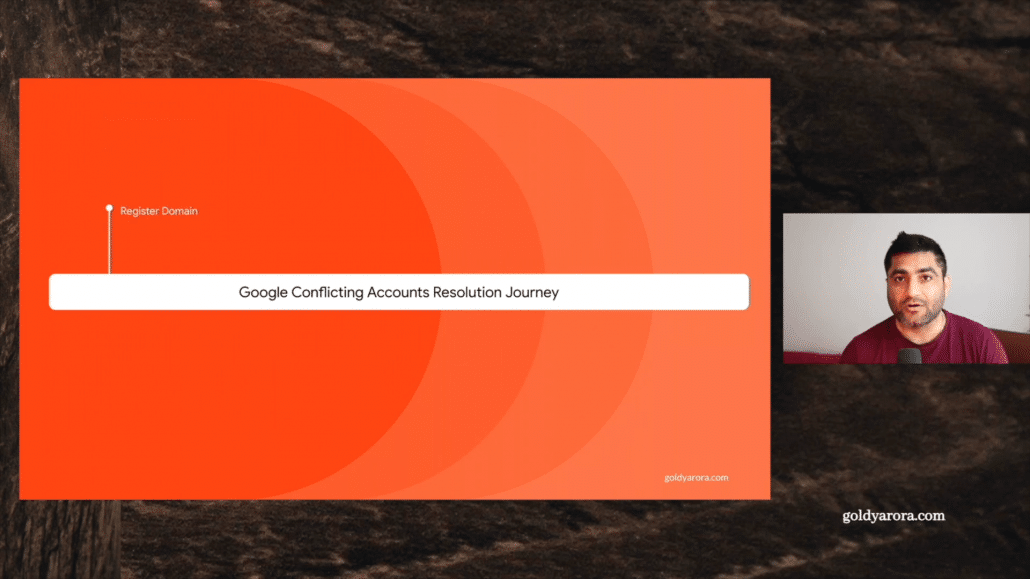
Once you register your domain, Google will ask you to verify that you own this domain, once you do the verification (and I'll put the link in the description on how to verify your domain ownership).
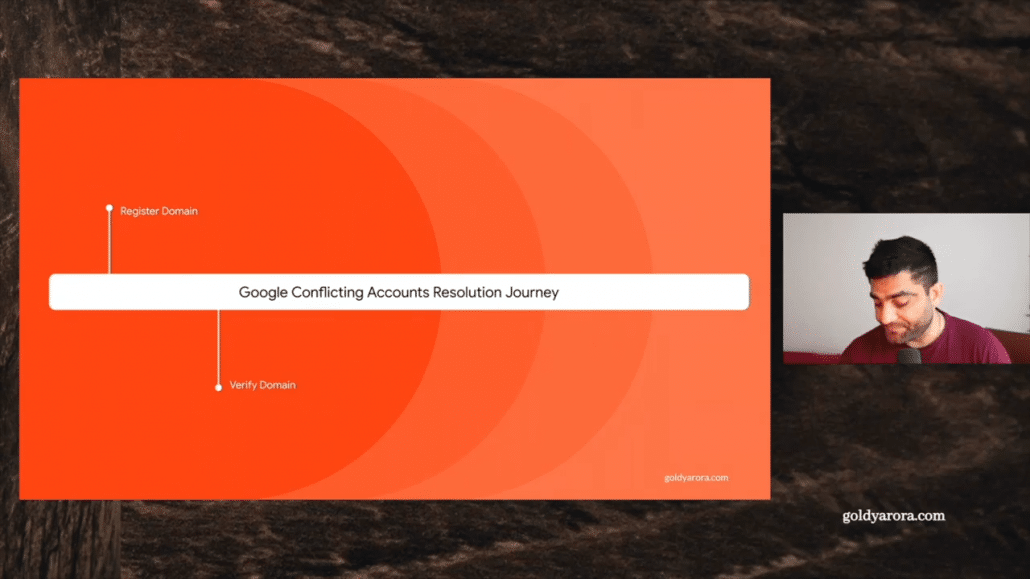
Then you would be able to find conflicting accounts or the accounts that have been created with your corporate email address as Google consumer or personal accounts.
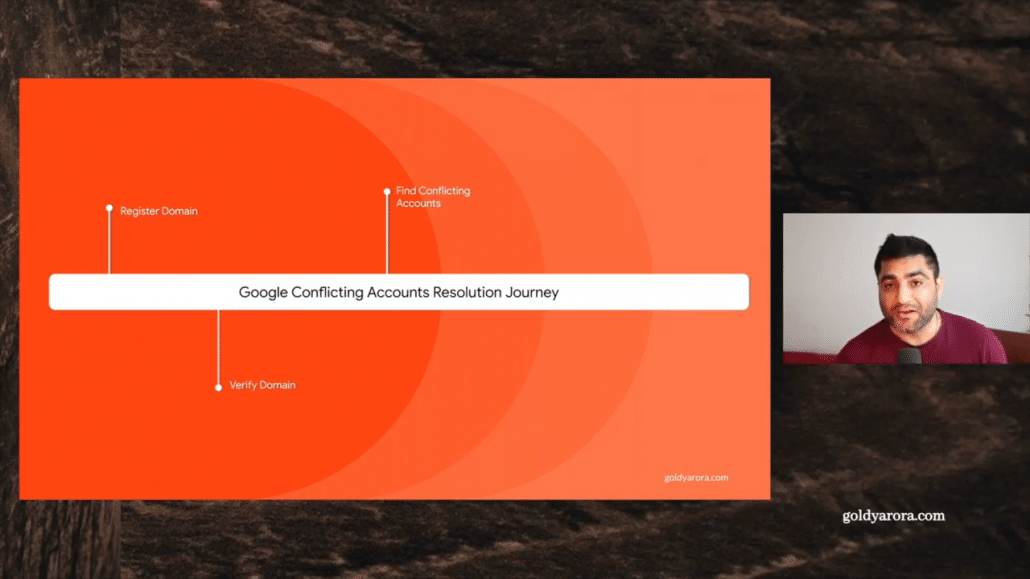
Once you see the list of those conflicting accounts, you would be able to take action on them (e.g just ignore and create their work accounts, or maybe better send them transfer request).
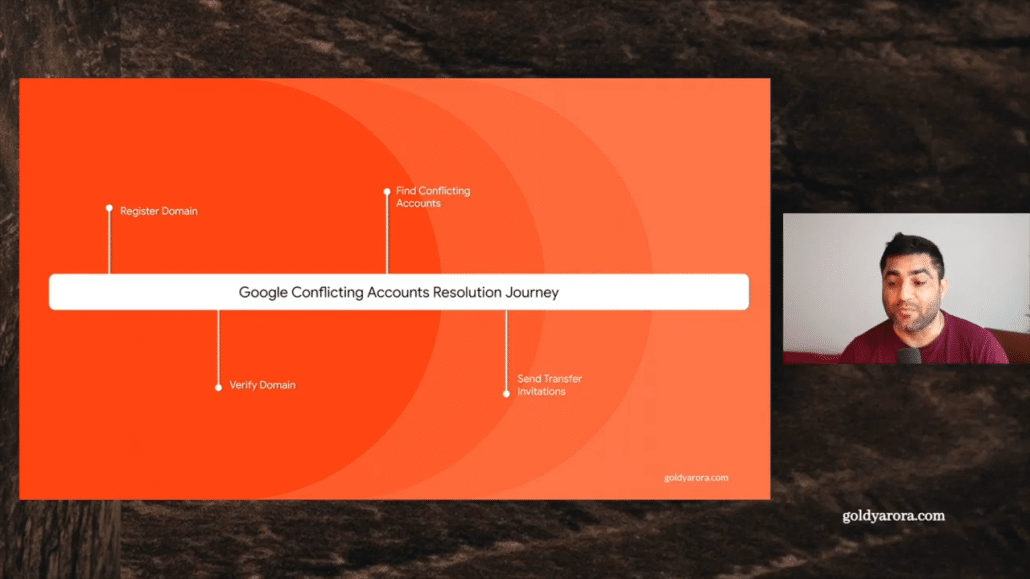
I hope this was helpful for you to understand your options with pros and cons along with the recommended path.Now, in the next video, I will show you how you can find the conflicting accounts in your Google admin console, and also export them in a csv file.
Related Posts
....










