Google Workspace Frontline - Additional Storage Options
Hey Google Admins, welcome back. This is Goldy again, and in this video of our Google Frontline Worker SKU series. let's talk about this scenario where your user whom you assigned frontline worker license has consumed more than 2 GB of storage, and now this user is stuck because he can't send or receive emails, can't upload files to Google Drive.
What should you do in that case?
Personally, I feel that in case if the user is consuming more than 2 GB, then this user is more towards the content creator role than the content consumer role.
I think it might be a good idea to consider this user for regular Google Workspace license than the frontline one, but still, just in case, because of some reasons, if you still believe this user is a frontline worker and all he needs is just a bit of more storage, then I'll show you two options to add more storage to his frontline license.
Option 1 -: Add storage to Google Frontline worker license as a user:
As shown in the screenshot below, scroll down to the bottom of your Gmail and click on the button near to storage stats.
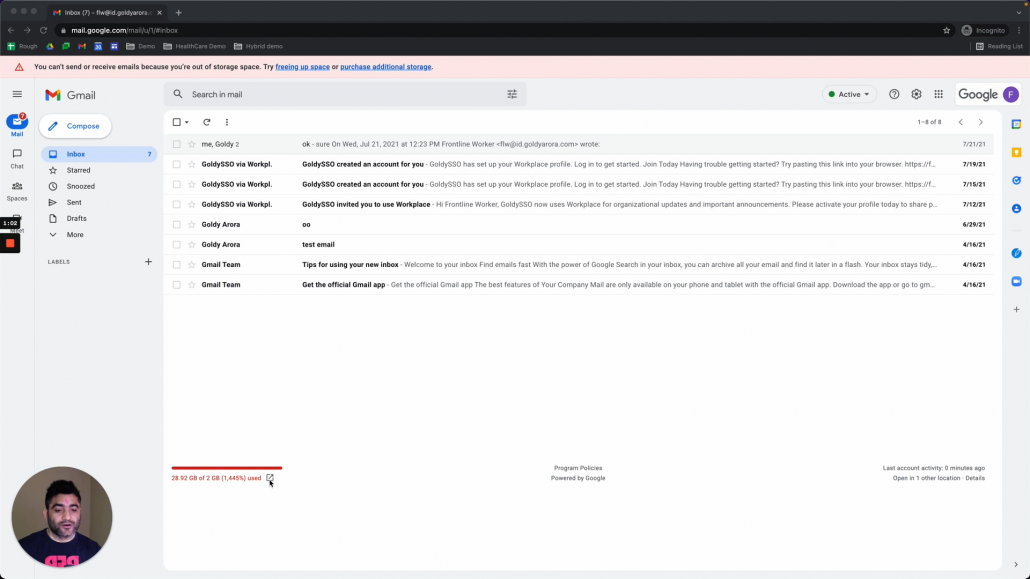
or if you are in Google Drive, simply click on "Buy Storage" button as shown in the screenshot below.
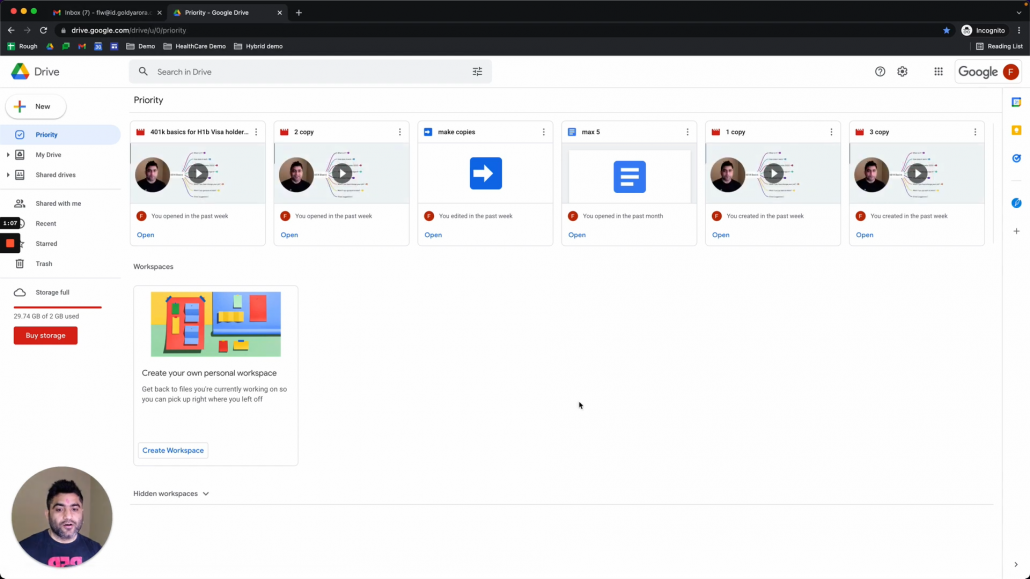
It should bring you to this storage dashboard where you will see how you you are consuming the storage along with option to choose the additional storage plan as needed.
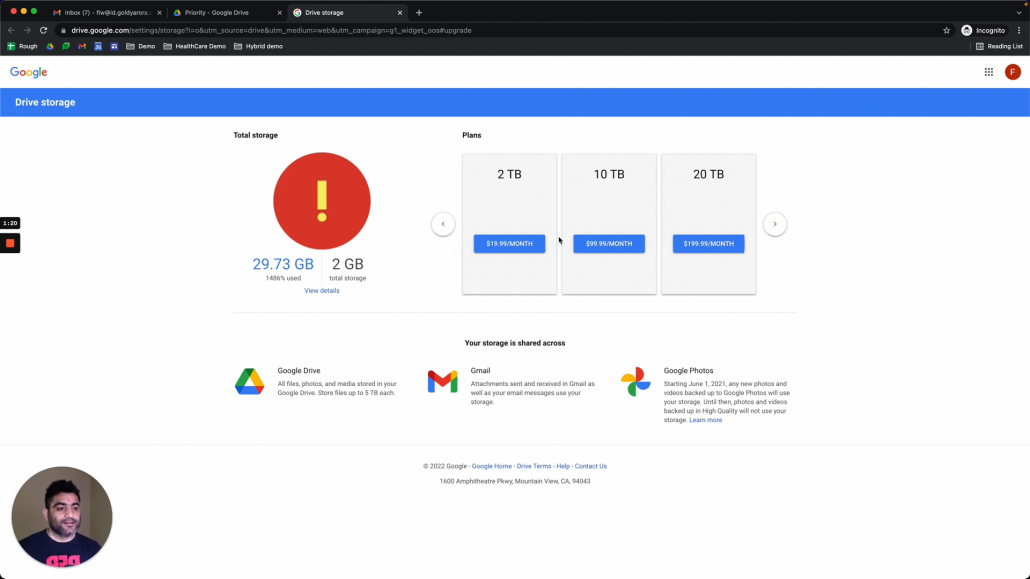
Click on the plan that you need, and Google will ask you to enter the payment details (e.g credit / debit card etc).
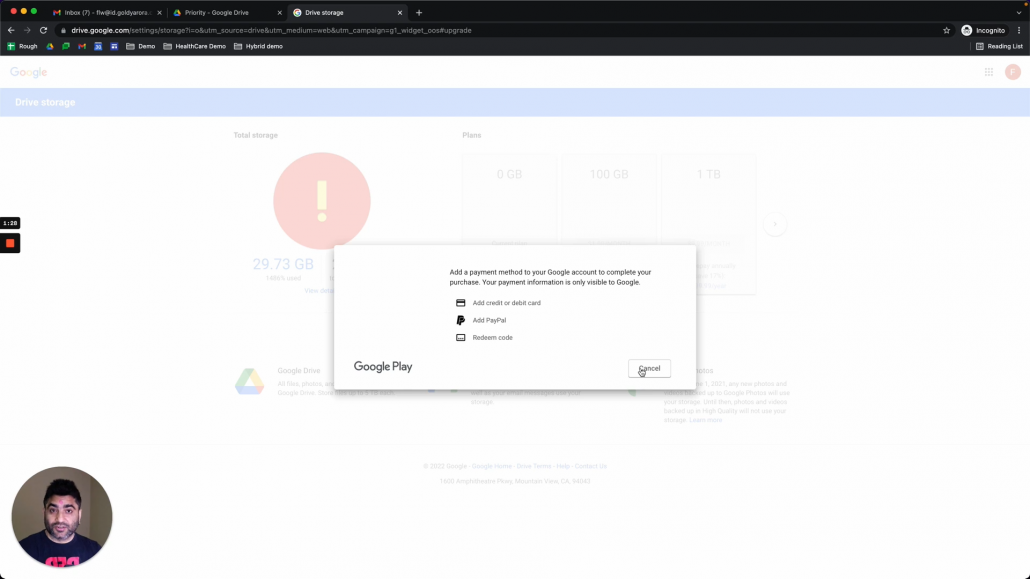
However, as a Google Workspace admin, you might not prefer letting users buy individual storage, so let me now show you how you can centrally assign additional storage to Google Workspace frontline worker license
Option 2 -: Add storage to Google Frontline worker license as Google Workspace Admin:
Login to your Google Workspace admin console and search for the user to whom you want to assign additional storage
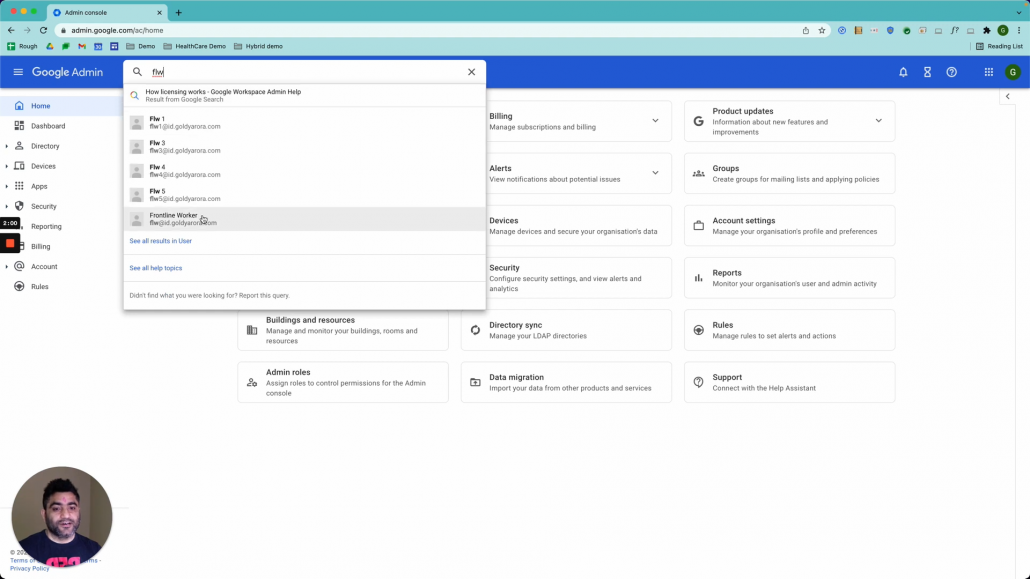
Scroll down to this user's profile page, you should see license section as shown in the screenshot below.
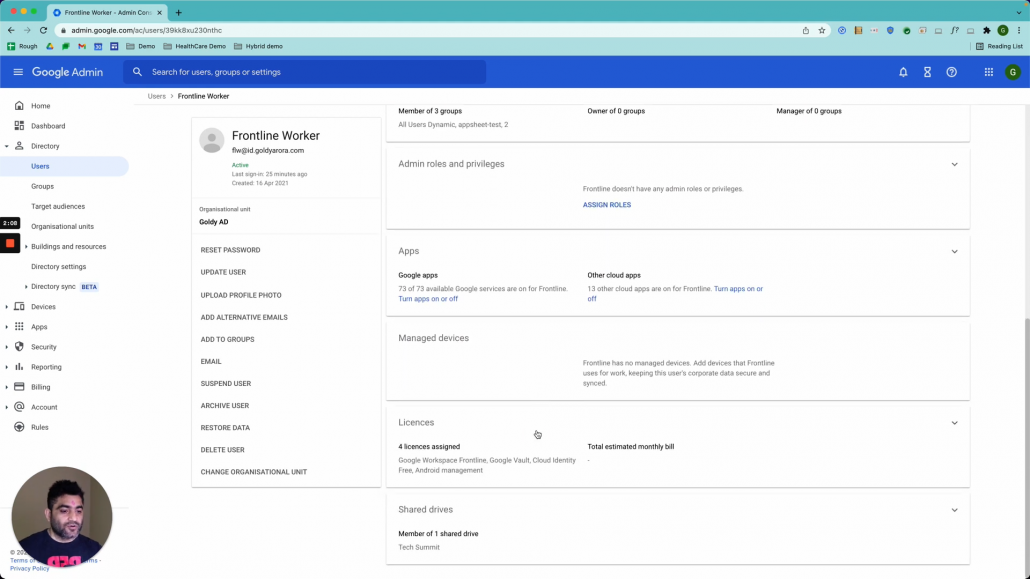
Here you can assign this user "Google Drive Storage" license which comes in multiple storage tiers as you see below, assign the one based on your requirement.
Note : You should have procured Google Drive storage sku in advance otherwise you will not see this license to assign.
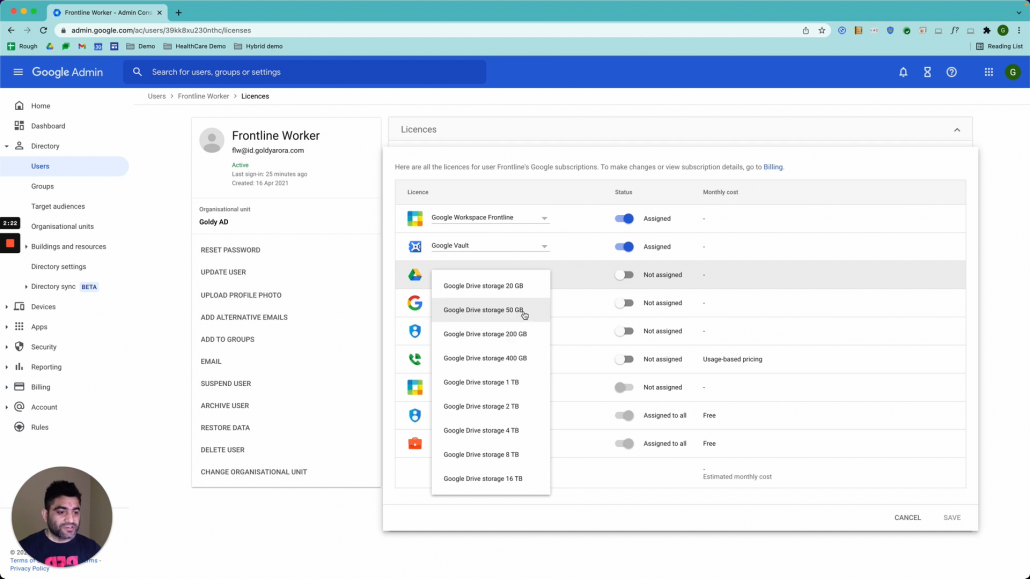
Once you are done with additional storage license assignment, click on save, to save your changes.
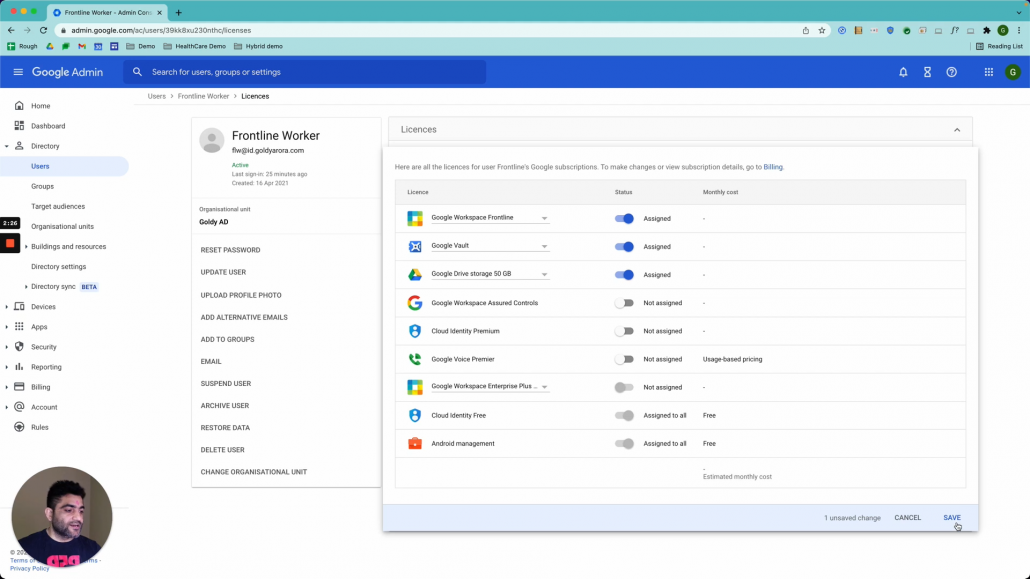
Now, within a few minutes, additional storage will be added and user will see it in his Gmail or Google Drive.
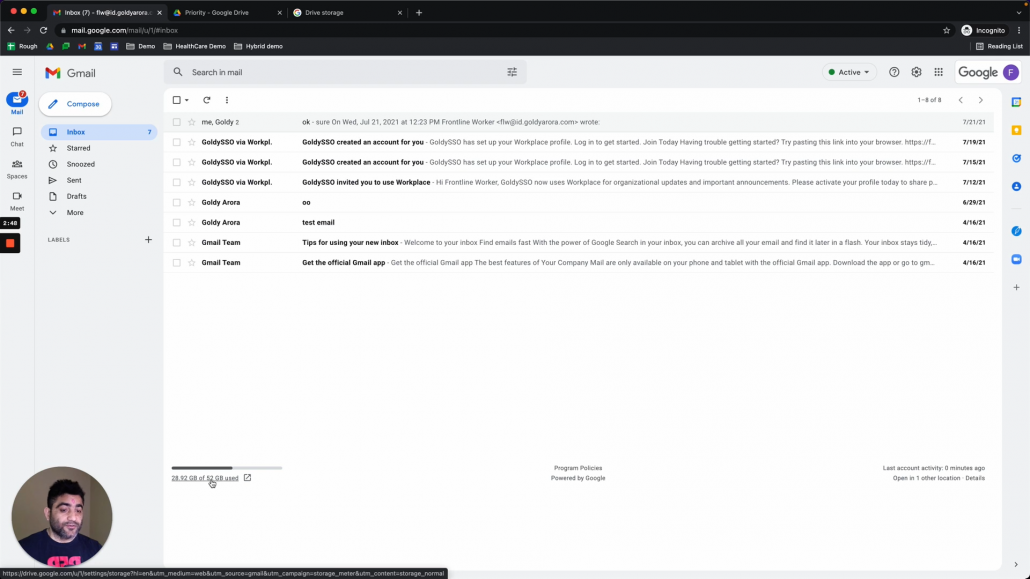
I hope this was helpful in case if you have any questions, comments or feedback, do not hesitate to comment below.
Related Posts
....







.png)


