Bulk Add Google Workspace Group Members with Ok Goldy
How to bulk add Google Workspace group members with OK Goldy
Sometimes you may have to add multiple members to different Google Workspace groups and using the usual Google Workspace interface may turn into a chaotic exercise especially when you need to shuffle between different Google Workspace groups, different members, and also different roles – owner, manager, member and other roles.
1 Select the “9. Add Members” worksheet.
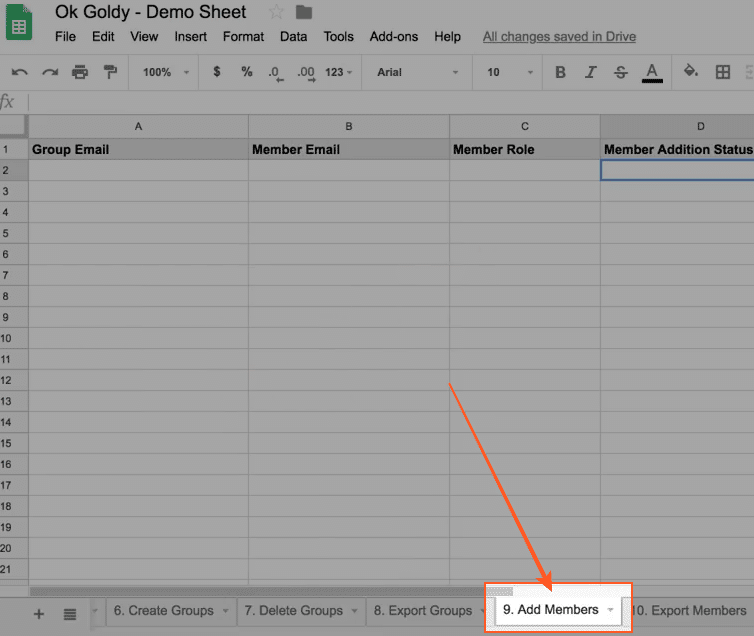
2 Add the group members details
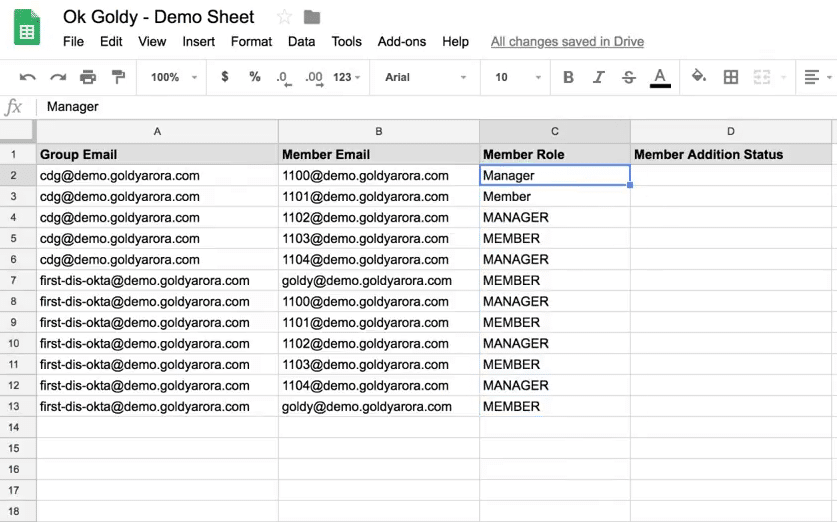
Please note that in the “Member Role” column, in the top two rows, I have written “Manager” instead of “MANAGER”. The difference is that the top two bits of information haven’t been entered in ALL CAPS. In a while I will explain what its implication is.
3 Execute the “Add Members” module of the OK Goldy add-on using the following command path:
Add-ons >> OK Goldy >> Members Manager >> 9. Add Members
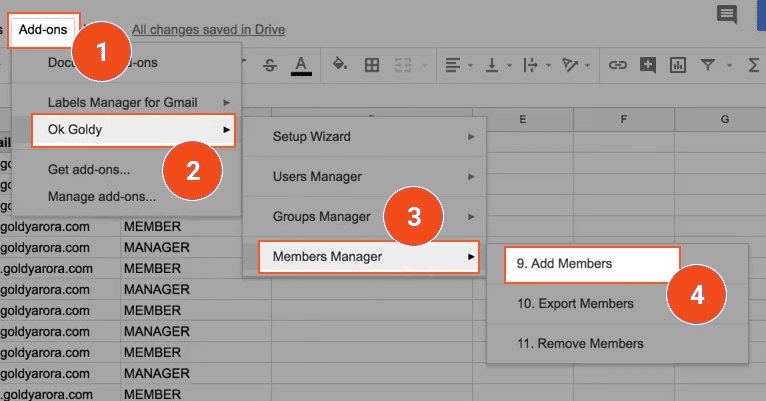
Once the “Add Members” module has completely run, the success status is printed on the Status column.
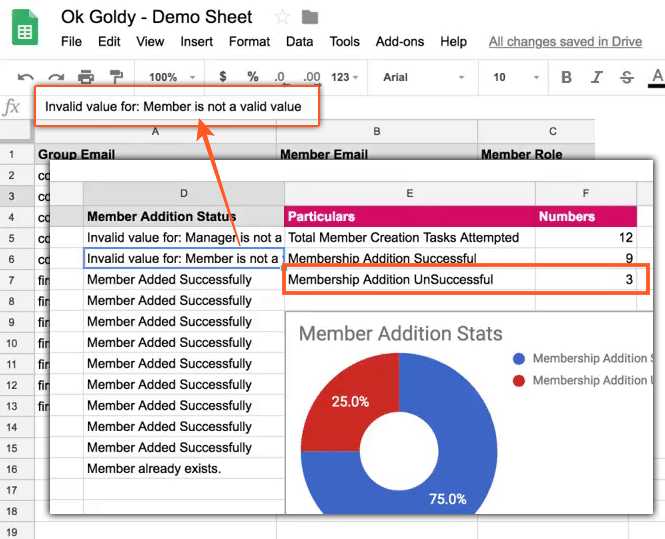
As you can see that for three members, the membership addition was unsuccessful. That is because when you are entering roles for the users, they need to be in ALL CAPS (“MANAGER” and not “Manager”.

Related Posts
....















