Bulk Update Google Workspace Users with Ok Goldy
In this section you learn how to bulk update Google Workspace users using the OK Goldy add-on for Google Workspace.
Above you have learnt how to install the OK Goldy add-on for Google Workspace and how to bulk add or bulk create users in your Google Workspace account.
Bulk Updated Users with OK Goldy
You can use the “Update Users” worksheet to update your Google Workspace users in bulk. This comes handy if there is a piece of information missing in all user accounts and now, you would like to add it, for example, Employee ID.
Or, you would like to change the organizational unit to which employees with a particular email ID belong. Or maybe suddenly you need to change passwords of scores of employees.
Just make sure that you use exactly those fields that already exist in the user management section of your Google Workspace dashboard.
Here is how you bulk update your Google Workspace users using the OK Goldy add-on for Google Workspace:
1 Select the worksheet “2. Update Users”.
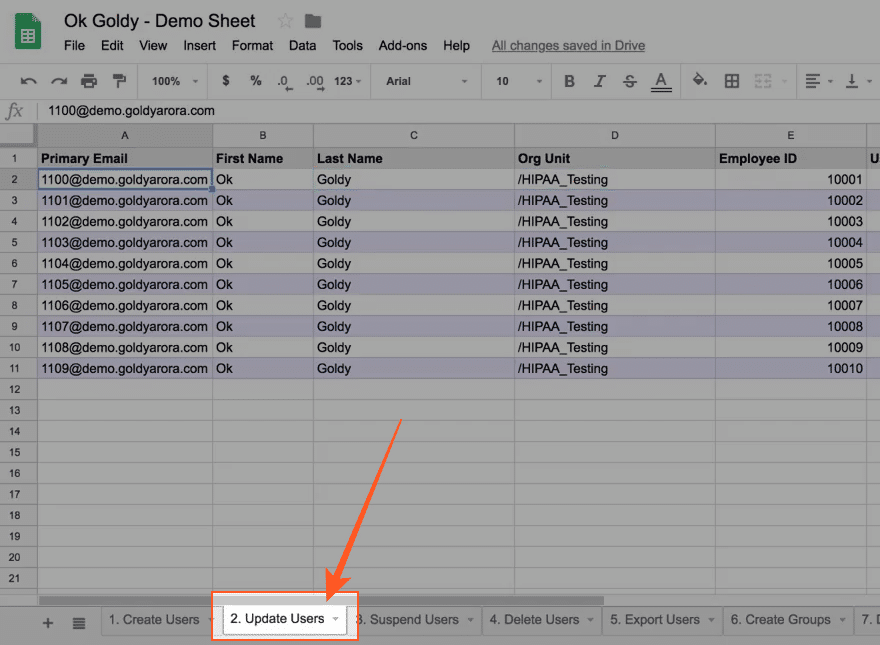
2 Make all the changes that you want
Now all the information that you may select to update is right in front of you in rows and columns. For example, you can change the first name, last name and all other columns visible in the sheet. Just keep in mind that you change only those values that have a corresponding column heading.
3 Execute the “Update Users” module through the following command path:
Add-ons >> OK Goldy >> Users Manager >> 2. Update Users
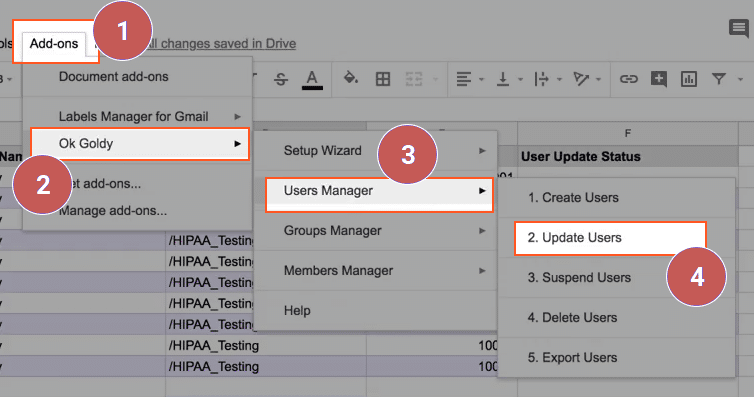
Once all the rows in your worksheet have been updated in Google Workspace, you will get the “Success” status.
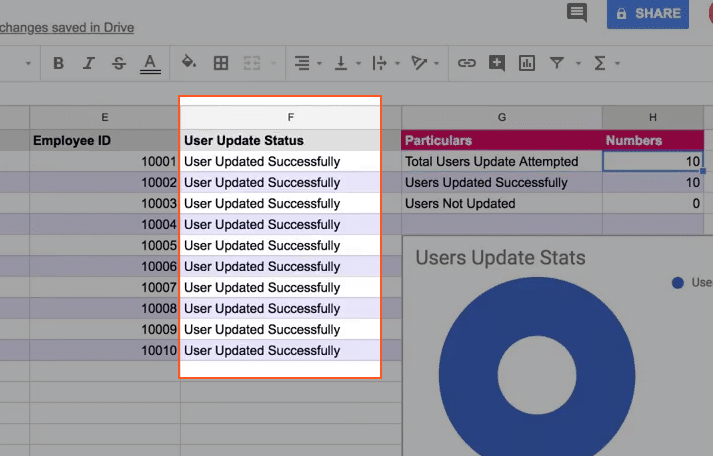
Related Posts
....















