Bulk Delete Google Workspace Group Members with Ok Goldy
How to bulk remove Google Workspace group members with OK Goldy
Removing individual group members from individual Google Workspace groups can be a tricky exercise because you will need to jump from group to group, and then group member to group member. With the OK Goldy add-on, bulk removing Google Workspace group members is a breeze.
1 Select the “11. Remove Members” worksheet.
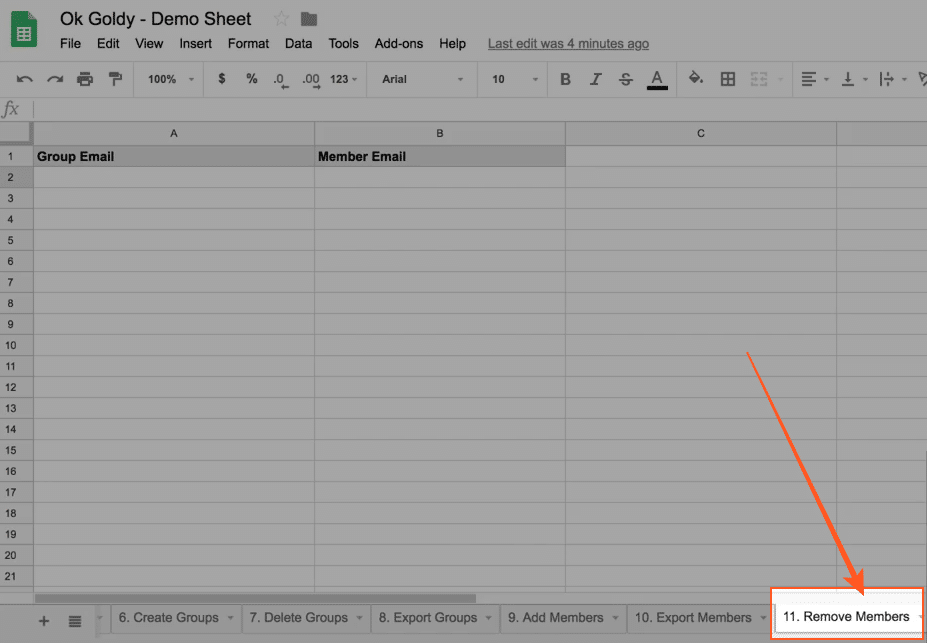
2 Enter group email ids and member email ids in the “Group Email” and “Member Email” columns, respectively. You need to enter group email ids for all member email ids because you can remove different members from different groups.
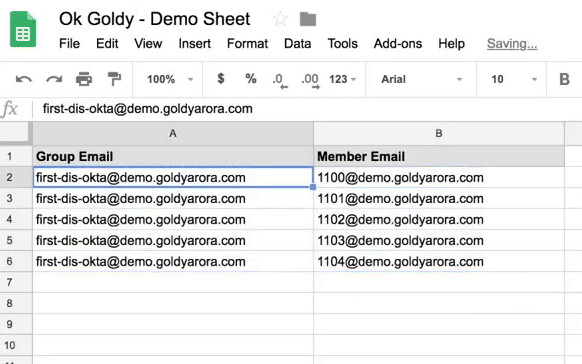
As you can see in the Google Workspace dashboard screenshot below, there are some group members existing in this group. They will be exported into the OK Goldy add-on worksheet.
3 Execute the “Add Members” module of the OK Goldy add-on using the following command path:
Add-ons >> OK Goldy >> Members Manager >> 9. Add Members
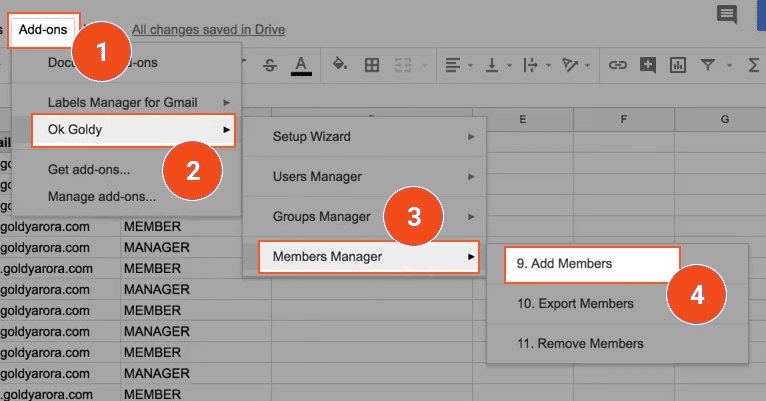
The success status shows you that all group members belonging to all the mentioned groups have been deleted successfully.
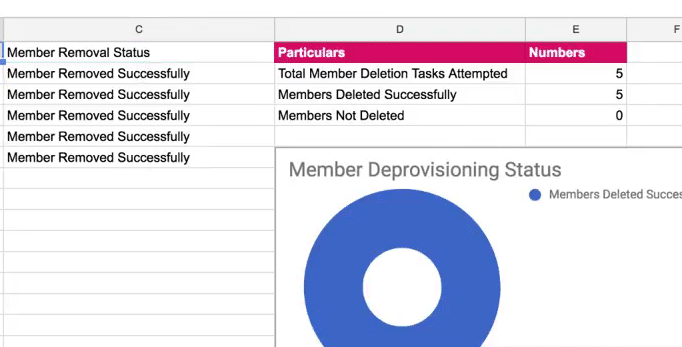
Related Posts
....















