Bulk Export Google Workspace Group Members with OK Goldy
How to bulk export group members from a Google Workspace group using the OK Goldy add-on
Suppose you want to change the roles of various group members. Instead of using the default Google Workspace interface, it will be easier to first export the information from Google Workspace into the OK Goldy worksheet, make the changes, and then use one of the OK Goldy modules to update your Google Workspace account.
1 Select the “10. Export Members” worksheet.
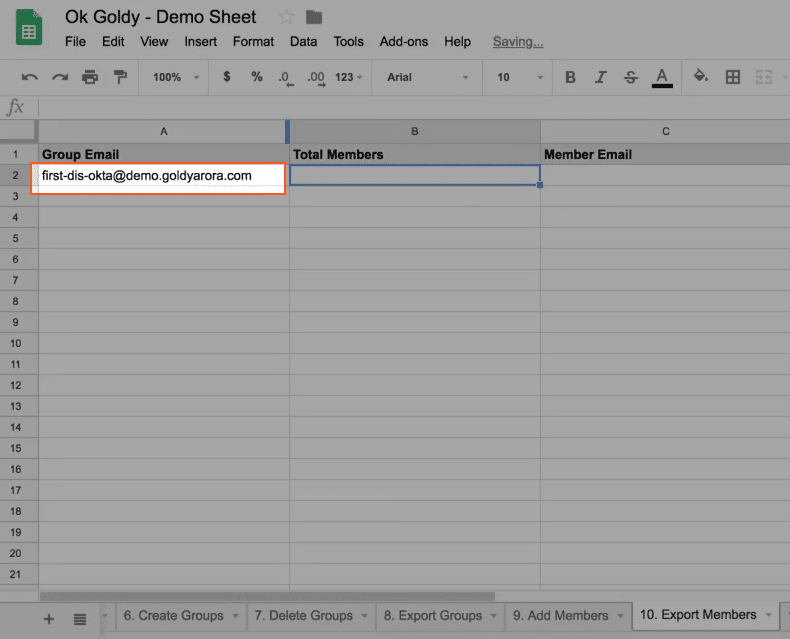
2 Select the “10. Export Members” worksheet.
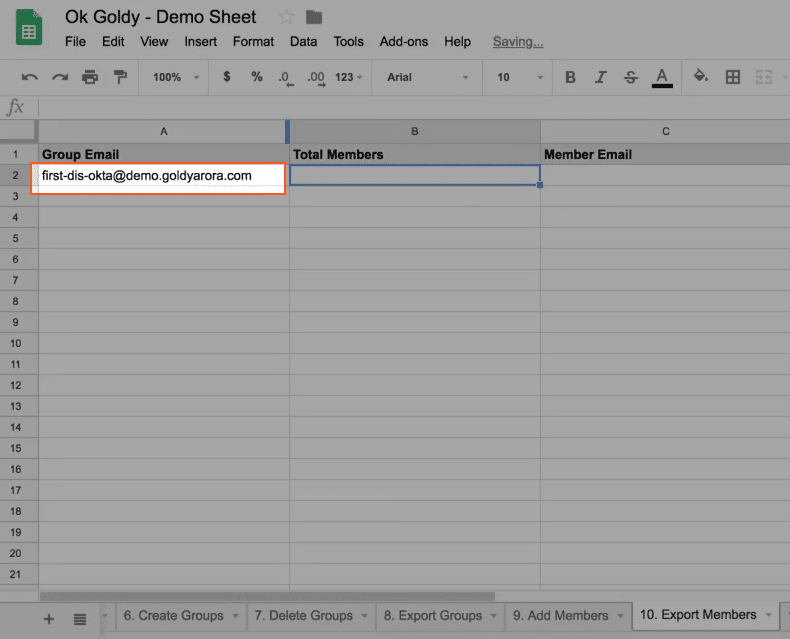
As you can see in the Google Workspace dashboard screenshot below, there are some group members existing in this group. They will be exported into the OK Goldy add-on worksheet.
3 Execute the “Export Members” module using the following command path:
Add-ons >> OK Goldy >> Members Management >> 10. Export Members

Please note that in the “Member Role” column, in the top two rows, I have written “Manager” instead of “MANAGER”. The difference is that the top two bits of information haven’t been entered in ALL CAPS. In a while I will explain what its implication is.
3 Execute the “Add Members” module of the OK Goldy add-on using the following command path:
Add-ons >> OK Goldy >> Members Manager >> 9. Add Members
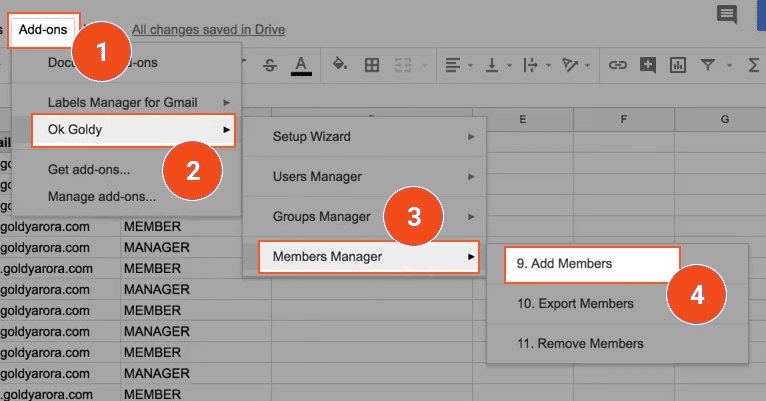
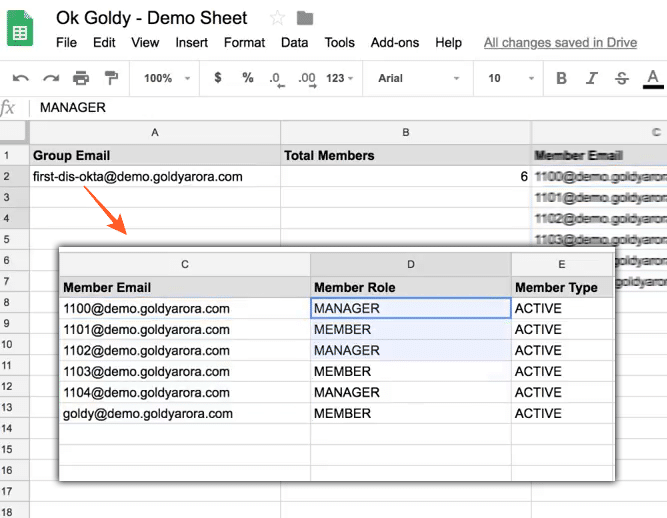
In the above screenshot I have rearranged the columns so that you don’t have to horizontally scroll your screen to get the whole picture. The above screenshot shows all the exported members of the Google Workspace group “Group Email”.
Related Posts
....















