Bulk Export Google Workspace Users with Ok Goldy
In this section you will learn how to export Google Workspace users into a Google Sheet in bulk.
Use OK Goldy Bulk Export Users
You may need to export users from your Google Workspace account to your Google Worksheet to get a bird’s eye view of all the users and their attributes, or to carry out various changes OK Goldy is capable of making, in bulk.
For example, if you want to suspend multiple users, you need to enter all these email ids in the designated. The “Export” module allows you to import all the information into the worksheet and then you simply have to copy/paste the needed information.
1 Open the Google Sheets document that you used with your OK Goldy setup.
2 Go to the “5. Export Users” worksheet by clicking the tab “5. Export Users”.
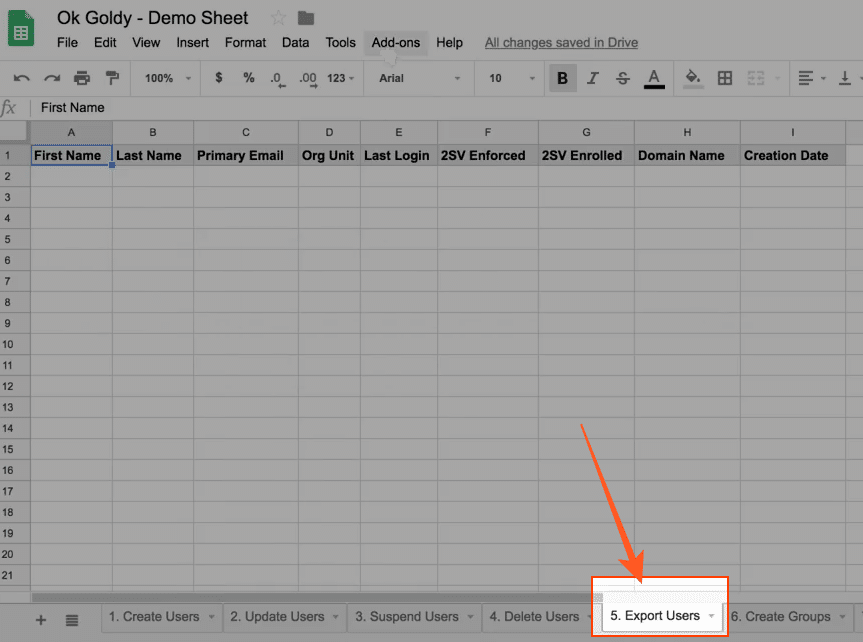
As you can see, all the relevant columns are already created. The Google Workspace user information will be exported into the associated columns.
3 Bulk export Google Workspace users using the following command path:
Add-ons >> OK Goldy >> Users Manager >> 5. Export Users
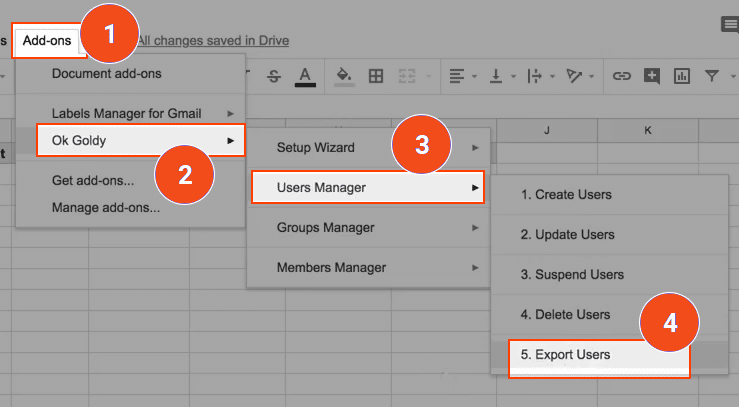
Whether there are 10 users or 10,000 users, it hardly takes a few seconds to export all the Google Workspace entries to the OK Goldy worksheet.
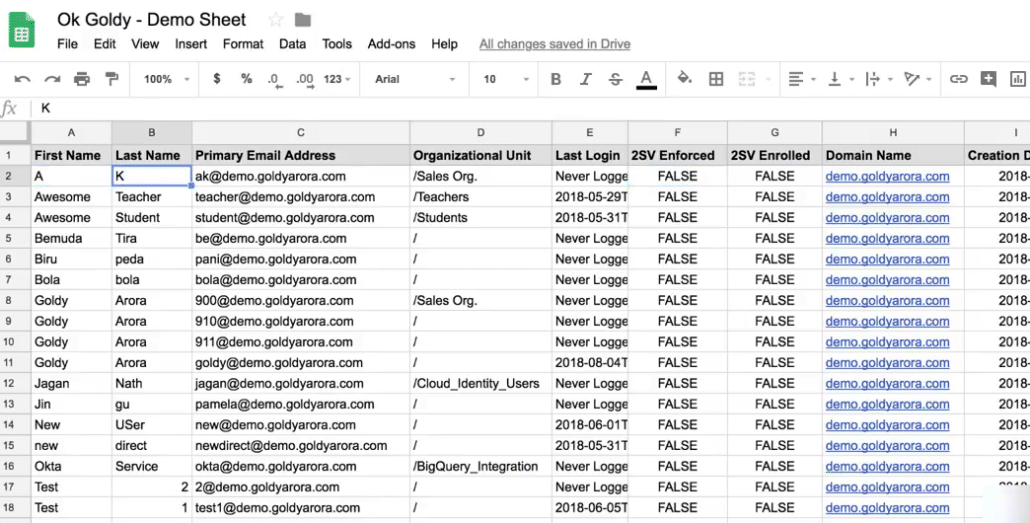
The “Success” status also shows you the additional details about your Google Workspace users such as in total how many users were imported, how many were logged in at the time of the import, how many never logged in and how many users are using multi-factor authentication.
The information about how many users logged in and how many never logged in is also visually represented via a pie chart.Standard Chartered
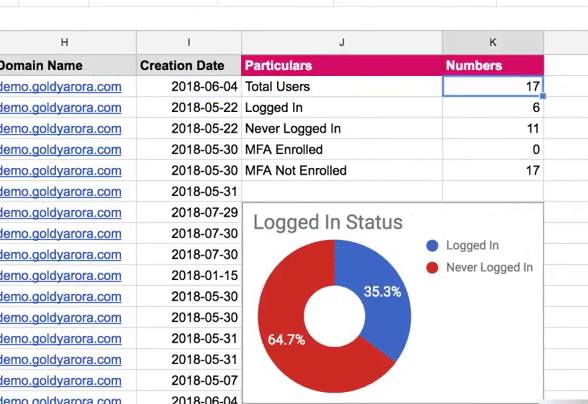
Related Posts
....















